RegClean Pro
 How do I enter license key?
How do I enter license key?
Once you have purchased RegClean Pro, install the program and register it before fixing any invalid registry entries using the license key you purchased.
The download link and license key are included in the confirmation e-mail which is sent to your registered email address upon successful purchase of the product.
To register/activate RegClean Pro, please follow the steps below:
- Launch RegClean Pro.
- On the top right corner of the main screen, you will see the Register Now option.
- Click on the Register Now option.
- In the new window that opens, copy and paste the license key (avoid typing the key manually).
- Click on the Register Now option.
- The product will be registered and will automatically restart.
- Now run a scan and fix the detected invalid registry entries.
Please note that registration details are product and version specific so you can use them only with the product and its version you have purchased.
If you did not receive the confirmation e-mail, you can contact our support team at support@systweak.com with the order number/reference number of the program; we will send you the registration details again.
To enter the key please see attached screenshots below:
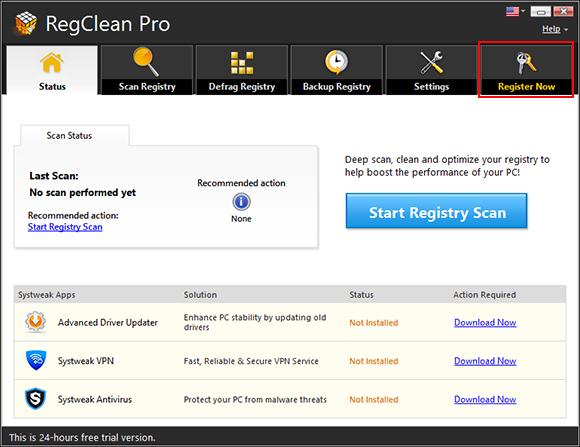
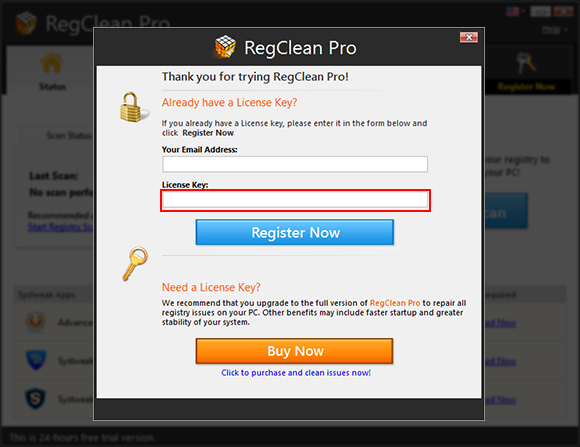
 I bought your program. What’s next?
I bought your program. What’s next?
Once you have purchased RegClean Pro, install the program and register it before fixing any invalid registry entries using the license key you purchased.
The download link and license key are included in the confirmation e-mail which is sent to your registered email address upon successful purchase of the product.
Please note the unregistered version offers Free Trial for 24 hours only. Therefore, please register the program first using the license key. You will be prompted to purchase the program again and again until you register it.
To register/activate RegClean Pro, please follow the steps below:
- Launch RegClean Pro.
- On the top right corner of the main screen, you will see the Register Now option.
- Click on the Register Now option.
- In the new window that opens, copy and paste the license key (avoid typing the key manually).
- Click on the Register Now option.
- The product will be registered and will automatically restart.
- Now run a scan and fix the detected invalid registry entries.
Please note that registration details are product and version specific so you can use them only with the product and its version you have purchased.
If you did not receive the confirmation e-mail, you can contact our support team at support@systweak.com with the order number/reference number of the program; we will send you the registration details again.
To enter the key please see attached screenshots below:
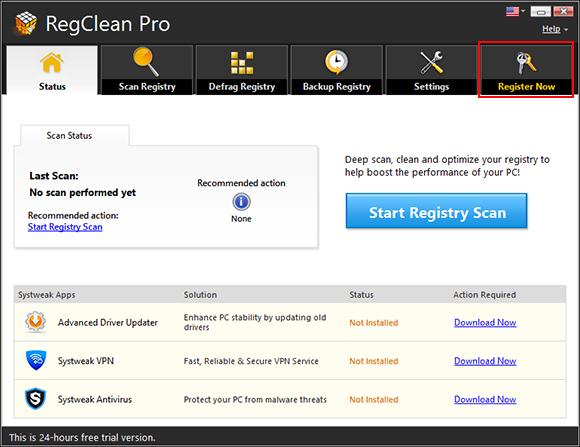
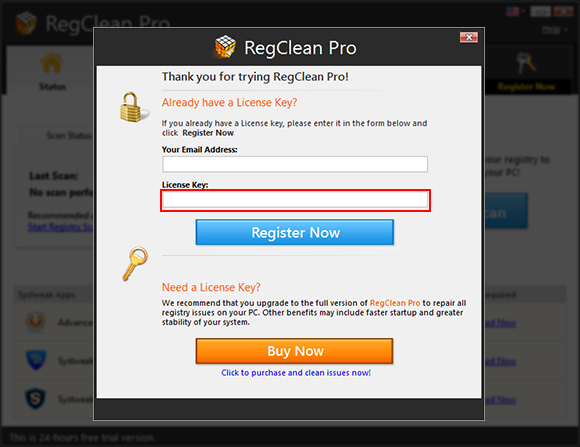
 I already bought RegClean Pro but it keep asking me to purchase; why is that?
I already bought RegClean Pro but it keep asking me to purchase; why is that?
Once you have purchased RegClean Pro, install the program and register it before fixing any invalid registry entries using the license key you purchased.
The download link and license key are included in the confirmation e-mail which is sent to your registered email address upon successful purchase of the product.
Please note the unregistered version offers Free Trial for 24 hours only. Therefore, please register the program first using the license key. You will be prompted to purchase the program again and again until you register it.
To register/activate RegClean Pro, please follow the steps below:
- Launch RegClean Pro.
- On the top right corner of the main screen, you will see the Register Now option.
- Click on the Register Now option.
- In the new window that opens, copy and paste the license key (avoid typing the key manually).
- Click on the Register Now option.
- The product will be registered and will automatically restart.
- Now run a scan and fix the detected invalid registry entries.
Please note that registration details are product and version specific so you can use them only with the product and its version you have purchased.
If you did not receive the confirmation e-mail, you can contact our support team at support@systweak.com with the order number/reference number of the program; we will send you the registration details again.
To enter the key please see attached screenshots below:
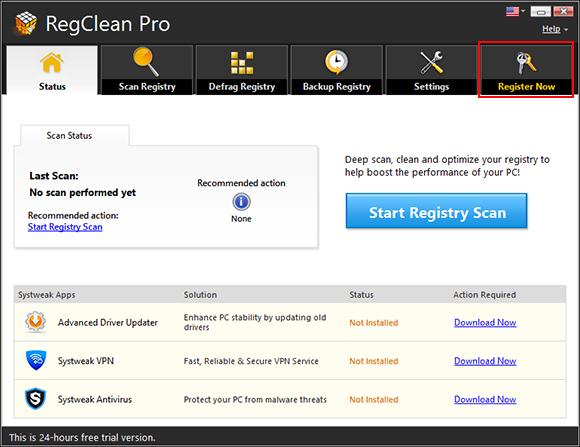
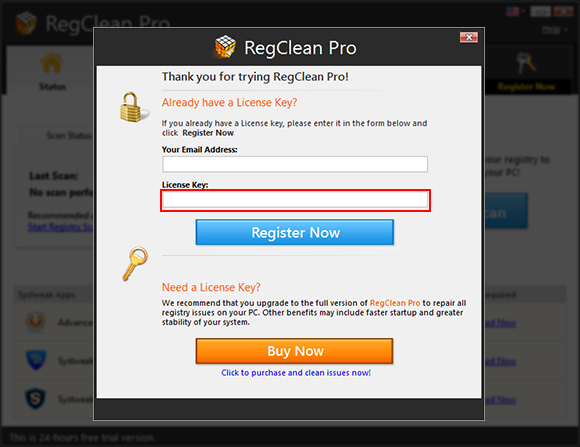
 How do I activate my software so I can remove the invalid registry entries found?
How do I activate my software so I can remove the invalid registry entries found?
Once you have purchased RegClean Pro, install the program and register it before fixing any invalid registry entries using the license key you purchased.
The download link and license key are included in the confirmation e-mail which is sent to your registered email address upon successful purchase of the product.
Please note the unregistered version offers Free Trial for 24 hours only. Therefore, please register the program first using the license key. You will be prompted to purchase the program again and again until you register it.
To register/activate RegClean Pro, please follow the steps below:
- Launch RegClean Pro.
- On the top right corner of the main screen, you will see the Register Now option.
- Click on the Register Now option.
- In the new window that opens, copy and paste the license key (avoid typing the key manually).
- Click on the Register Now option.
- The product will be registered and will automatically restart.
- Now run a scan and fix the detected invalid registry entries.
Please note that registration details are product and version specific so you can use them only with the product and its version you have purchased.
If you did not receive the confirmation e-mail, you can contact our support team at support@systweak.com with the order number/reference number of the program; we will send you the registration details again.
To enter the key please see attached screenshots below:
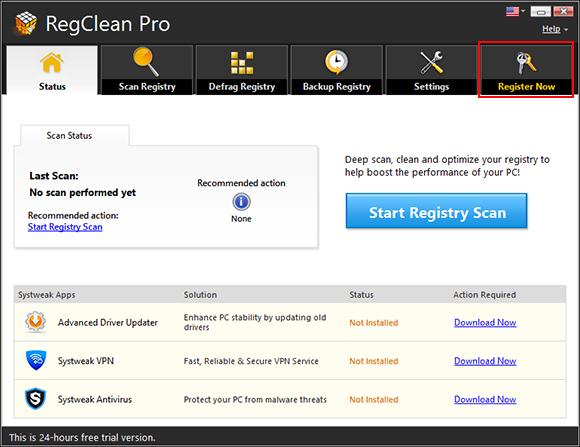
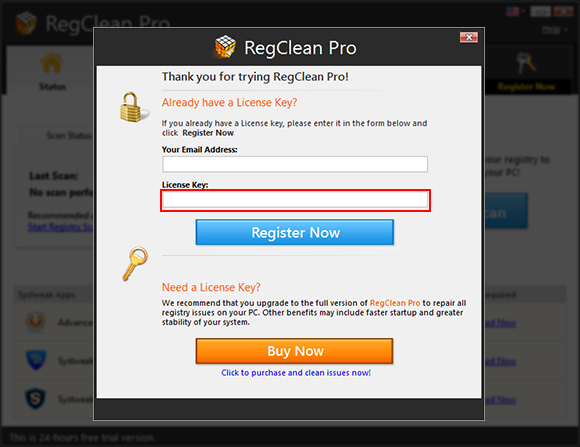
 I have purchased RegClean Pro but it will not remove the invalid registry entries found?
I have purchased RegClean Pro but it will not remove the invalid registry entries found?
Once you have purchased RegClean Pro, install the program and register it before fixing any invalid registry entries using the license key you purchased.
The download link and license key are included in the confirmation e-mail which is sent to your registered email address upon successful purchase of the product.
Please note the unregistered version offers Free Trial for 24 hours only. Therefore, please register the program first using the license key. You will be prompted to purchase the program again and again until you register it.
To register/activate RegClean Pro, please follow the steps below:
- Launch RegClean Pro.
- On the top right corner of the main screen, you will see the Register Now option.
- Click on the Register Now option.
- In the new window that opens, copy and paste the license key (avoid typing the key manually).
- Click on the Register Now option.
- The product will be registered and will automatically restart.
- Now run a scan and fix the detected invalid registry entries.
Please note that registration details are product and version specific so you can use them only with the product and its version you have purchased.
If you did not receive the confirmation e-mail, you can contact our support team at support@systweak.com with the order number/reference number of the program; we will send you the registration details again.
To enter the key please see attached screenshots below:
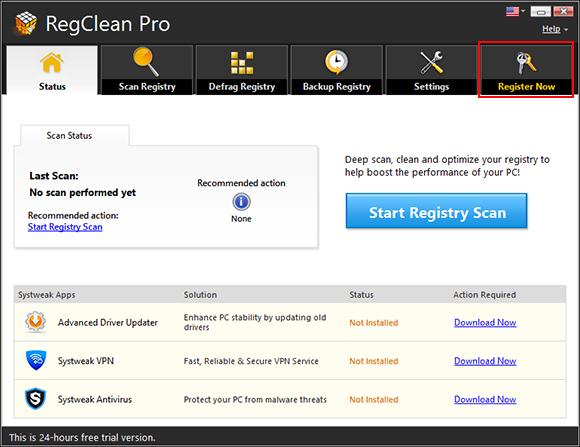
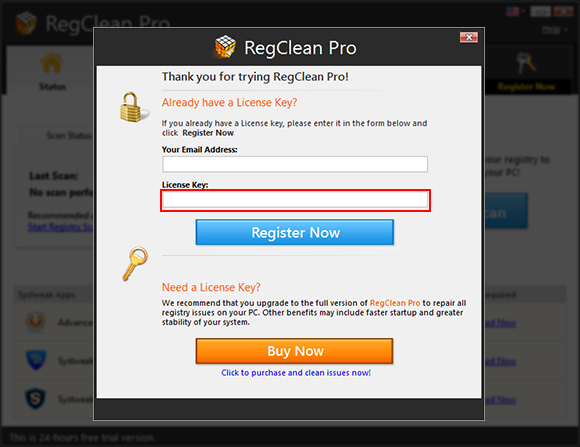
 My activation code is not being accepted and I can't register the product.
My activation code is not being accepted and I can't register the product.
If the registration key/serial number/license key is issued by Systweak, it is likely that you are entering the key incorrectly.
If the product does not accept the license key provided in the confirmation mail, it is recommended to copy and paste the license key rather than entering it manually. Avoid typing the key manually to prevent typing issues.
If you are still not able to register the program, please send an email to our support team at support@systweak.com with your reference number/order number and details of the issue you are facing.
 I have lost my license code, how do I retrieve it?
I have lost my license code, how do I retrieve it?
Please email us the order number/reference number of the product and the email id you used at the time of purchase to support@systweak.com we will mail you your license key/license code.
 How do I uninstall RegClean Pro?
How do I uninstall RegClean Pro?
Please follow the steps below to uninstall:
- Click Start button on your taskbar and select Control Panel.
- Double-click the Add/Remove Programs icon. (On Windows 7 and Vista, double-click the Programs and Features icon.)
- In the new window that opens, select the name of the program you wish to uninstall.
- Now, click the Remove option. (On Windows 7 and Vista, click the Uninstall option.)
This will remove the program from your system.
 How do I stop RegClean Pro from running a Scan at startup?
How do I stop RegClean Pro from running a Scan at startup?
To disable RegClean Pro from launching at startup, please follow the steps below:
- Launch RegClean Pro.
- Click on the Settings > General tab and uncheck the setting ''Launch at Windows startup and start a registry scan''.
- Click on the Apply button to save the settings.
This will disable the program from launching at Windows start up.
Please see the attached screenshot below:
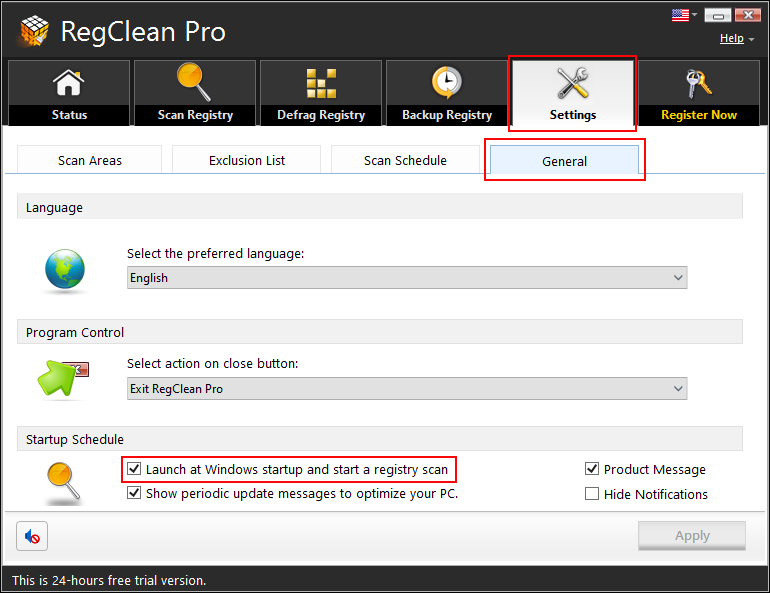
 Why do I still have invalid registry entries on my computer after several scans?
Why do I still have invalid registry entries on my computer after several scans?
As some entries are deleted, they leave behind other references and some empty entries which are presented in next scans. This process may be replicated more than twice depending upon the Registry structure.
We recommend that you:
- Run your Registry scan/clean cycle until your invalid registry entries are roughly 10 or less. The scan and clean process gets faster with each cycle. If you started with hundreds of invalid registry entries, this will greatly improve your computer’s performance.
- Run your Registry scan regularly – at least weekly, or even every other day if you use your computer a lot.
In reality, every time that you install or delete software, view temporary files, even when you save certain files, you are making invisible changes to the Registry – the clutter and gunk that result in poor computer performance.
Therefore, it is recommended that you clean the registry from time to time to keep it streamlined.
 Does RegClean Pro come with Money back guarantee?
Does RegClean Pro come with Money back guarantee?
Yes, RegClean Pro comes with a 60 day money back guarantee.
 How to Scan and Fix invalid registry entries?
How to Scan and Fix invalid registry entries?
During regular usage of the system, the Registry in which Windows and other applications store information can begin to hold data that is no longer valid. Such information points to a location on the hard drive where there was a file, which no longer exists. There may be several reasons behind these invalid Registry entries but such invalid links occur often because the programs uninstalled do not remove their registry entries completely or, the programs were not correctly uninstalled etc. These invalid entries eventually begin to clutter your Registry, slowing Windows down and causing other possible issues.
Invalid links are common in system Registry, and is always a good practice to regularly clean them. The Scan Registry section will scan the Registry finding these invalid data references.
Start the process by selecting Start Scanning Now. By default, all the areas prone to invalid registry entries are selected.
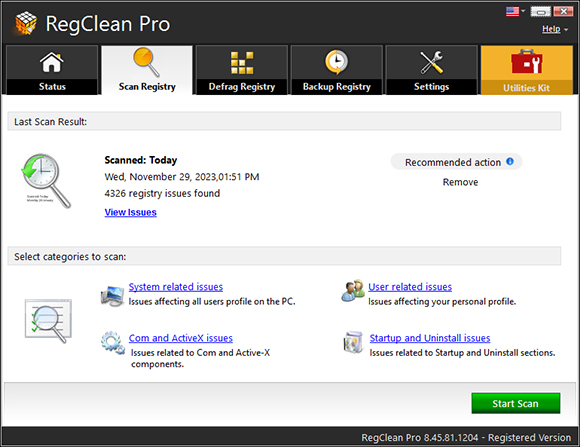
During the scanning process you can notice the Registry keys being analyzed. At any time you can abort the scan process by clicking the Stop Scan button.
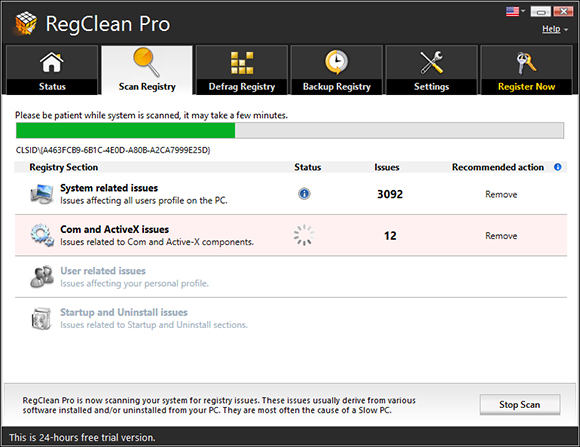
Once you are through with the scanning process, the program displays the result window that summarizes all the Registry categories scanned and the total invalid registry entries found under each category. The issues found are divided into various categories so that you can easily get to know the issues under each category.
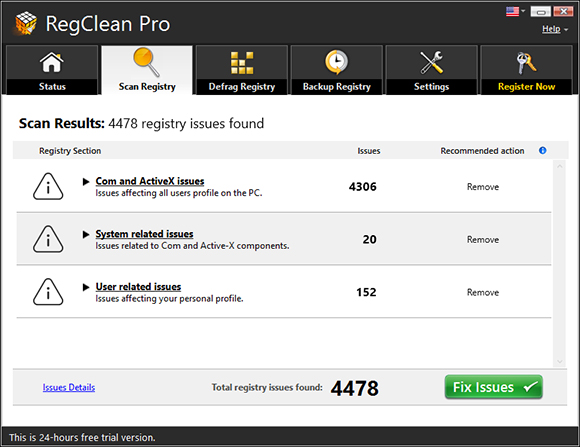
Scan Result displays under each category. Each category is divided under sub-categories that can be viewed by clicking on the small triangular button next to the category name. At the bottom left corner of this screen invalid registry entry Details option is linked to a new window that details each and every invalid registry entry found under that category. The entries in the new window describe the name of the invalid reference and the path/location referring to it. By default, these invalid Registry entries are selected for repair. Uncheck the box to un-select the entries that you do not want to be repaired. Please note that any entry unselected may impact the final result of the cleaning and the overall system performance boost.
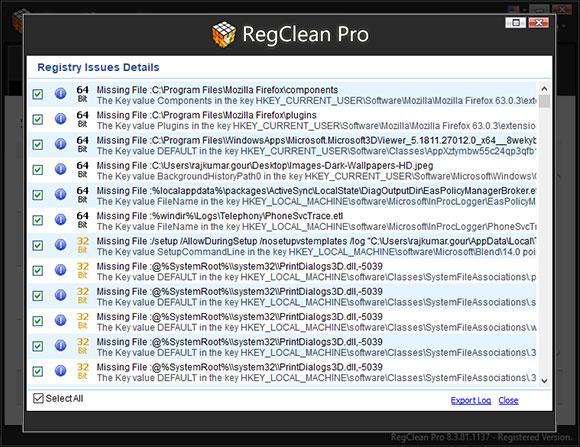
Right-click menu options on the invalid registry entry detail window:
- Unselect this: The program has the provision to exclude any particular entry from deletion by un-checking the box next to it.
- Select All: Use this option to exclude/include the entries in the deletion list. To select all entries, check this box and to unselect all entries, uncheck it.
- Invert Selection: Another feature you have with right-click is to invert the current selection i.e. all the checked items will get unchecked and the unchecked items will get checked for deletion.
- Copy Description: The name and description of the selected entry can be copied and pasted to other location or file.
- Add to Ignore List: Use this option to exclude the entries from the deletion list and add them to an exclusion list, preventing them from appearing as invalid registry entries in future scans.
Before fixing the issue entries you can review them individually and if you find any entry to be excluded from the list of invalid entries, uncheck the box associated with it. It is advisable to be extremely careful when manually changing the Registry entries. If the list of corrupt entries is more, you can scroll-down the bar to view all the entries in the list or opt to maximize the window.
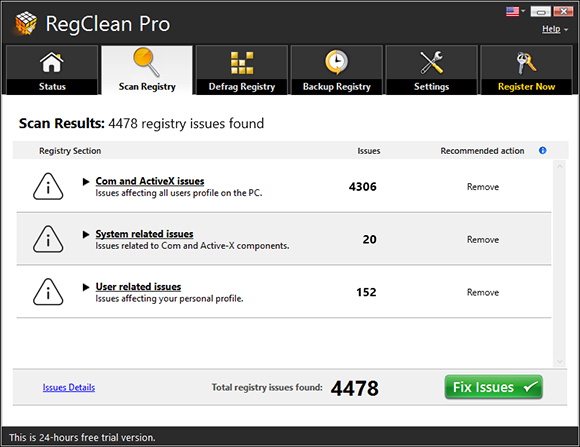
Click on Fix invalid registry entries to start the removal of invalid registry entries, resulting in an invalid registry entry free, smooth and stable computer.
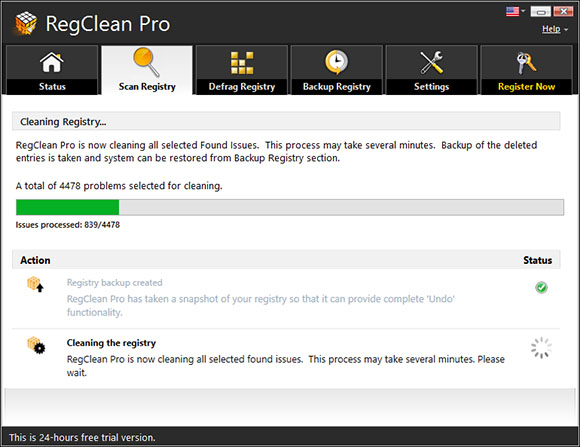
 How to Defrag the Registry?
How to Defrag the Registry?
Registry plays a key role in the configuration and control of Windows operating systems. It is the repository for both system wide and per-user settings. The data in the registry is stored in hundreds of keys and sub-keys. Windows and programs query the registry for information constantly. With passing time, as programs are used, installed and uninstalled, data is scattered all over the registry with numerous free blocks in between. Think of Registry database as a chart with rows and columns on a big sheet. Even when the data is deleted from a Registry block, it still maintains a reference to the next Registry block consuming the same amount of space that it occupied before. When new items are added to the Registry, they are added at the bottom of the chart. So over time, the Registry ends up with a lot of blank cells. If any of these blank Registry corrupt, it may pass invalid information to calling program causing system halt and slowdowns or can even cause a system crash.
Querying a Registry with fewer entries is faster. Furthermore optimizing the Registry makes the load time shorter.
How to optimize Registry?
RegClean Pro compacts Windows Registry to improve your computer's performance and eliminate registry fragmentation, giving you a fresh new registry without fragments. To optimize the registry, go to the Optimize Registry tab, which will state when you did your last Registry optimization or if you have not optimized it yet. There, click the Optimize Registry Now button to start optimization.
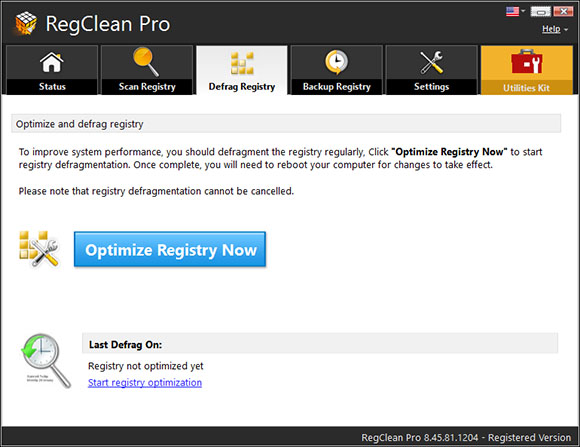
A confirmation dialog appears after you click the button, which states that your computer will restart automatically once the optimization process is complete. Please note that you should close all the open documents and applications before committing to optimization, as the system will restart once the process is complete and you may lose any unsaved data. Click on Yes to start the optimization process. When the process starts, a progress indicator bar appears as shown in the image below. Once the optimization process is complete, your computer will automatically restart to effect the changes.
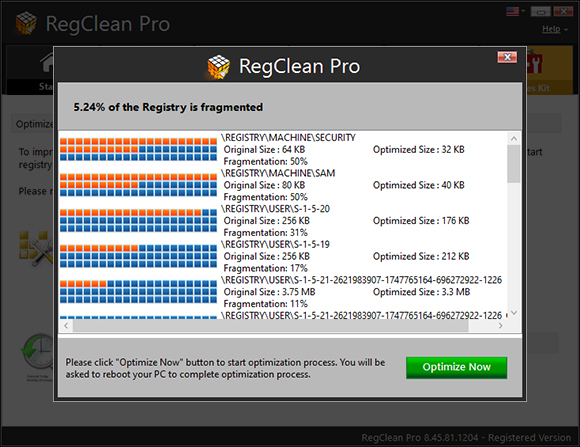
 How to manage Registry Backup?
How to manage Registry Backup?
RegClean Pro has been designed in such a manner that it is absolutely safe to clean and optimize Registry. In the rare case that you believe cleaning of Registry has caused any of the installed program to work improperly, or your computer is taking a lot of time to boot, or is running slow, or has affected your computer in adversely, you can always revert the state of your computer to the last known good configuration. The Restore function will help you to get back to your previous Registry stage and may solve the issue.
In Backup and Restore Registry section you can take backup in couple of ways:
Full Backups
Complete Registry backups can be taken manually by clicking the Take Full Registry Backup button. However, when you press the button One Click Optimization on the main screen, complete Registry is automatically backed up before any action is taken.
Partial Backup
Whenever you scan and clean the Registry manually, after selecting the necessary Registry categories, the program automatically takes backup of these categories before removing their invalid entries. This may prove essential whenever you want to restore entries of such categories.
In the Partial Backup section, the backups are maintained by dates i.e. they are always categorized under the heads, Today, This Week, This Month, This Year, and Last Year.
How to Restore?
Simply select a backup record from the Full Backups or Partial Backups section and press on Restore. The Registry entries from the chosen date and time will be restored. However, if you find the section is piled up with old backup data, you can also delete them and keep only the ones required.
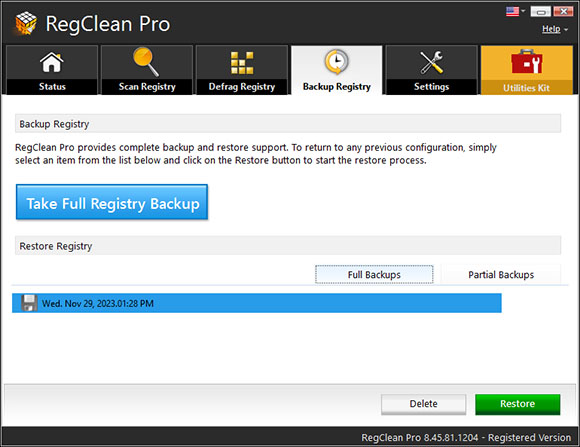
 How to manage settings of RegClean Pro?
How to manage settings of RegClean Pro?
RegClean Pro allows you to configure settings as per your requirement for best and optimum output. The tabbed sections are mentioned below:
- Scan Areas
- Exclusion List
- Schedule
- General
Scan Areas
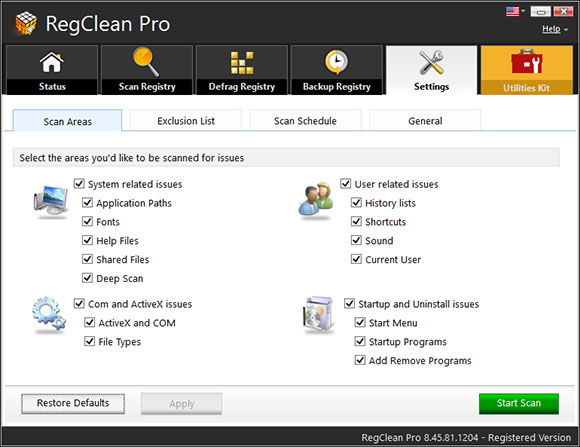
By default all the Registry areas are selected for scanning; however, you can select/unselect an option by checking/un-checking the mark against it and clicking on the Apply button. Pressing the Restore Defaults button will include all the Registry areas in scanning.
RegClean Pro scans the below mentioned areas in Registry for invalid entries. It is divided in 4 major categories:
System related entries: For system related entries RegClean Pro scans following area:
- Application Paths: A program when installed, maintains a reference to the path, at which it is installed, including the file name, on the Registry. If Application Path information is not correct in the Registry, it may cause programs to fail to start. An invalid path on the Registry could arise when uninstalled programs do not remove their referential Registries or if the physical location of a program has changed.
- Fonts: It is often seen that applications, especially word processing applications, generate issues or crash due to corrupt fonts or invalid fonts entries. Invalid Font entries occur when a reference to the font is present in the Registry but the font file is missing.
- Help Files: When a program is installed, it makes entries relating to the help files associated with it, in the Registry. When this help file is deleted or moved from the folder where it was originally installed, it results in invalid Registry reference. This is the last thing you would want - an application to crash when you are looking for help.
- Shared Files: Registry includes paths of files and program libraries (dlls) that are used by various programs. If these files are moved or deleted, it would result in invalid Registry paths.
- Deep Scan: This scans everything in your HKEY_LOCAL_MACHINE Registry hive and will catch more entries than other scan types. The downside is that it takes longer to complete the scanning process.
Com and ActiveX issues: For Com and ActiveX issues RegClean Pro scans following area:
- ActiveX and COM: An ActiveX control is a component program object that has a set of rules for how programs should share information. ActiveX and COM components are installed on the system when you browse the Internet or install any application. These entries increase the size of the Registry or become a cause of malfunctioning of some programs. Invalid COM or ActiveX object entries in the Windows Registry can cause application failures, document and information loss, and system crashes.
- File Types: There are many programs installed on a computer and have relevant files types associated with these programs. Invalid File Type entries occur when some file extensions refer to programs that no longer exist on a computer.
User related issues: For User related issues RegClean Pro scans following area:
- History Lists: Windows maintains Registry entries of all the files opened on your machine recently. These Registry entries contain path to those files. If the file is moved form that location or is deleted, this Registry shows invalid reference. Hence, with time the number of such orphan Registy entries piles up on your system.
- Shortcuts: These are some shortcuts that point to invalid targets. The shortcut file refers to such file paths that do not exist on your computer.
- Sounds: These are entries related to sound files on a system. These sounds are played when certain events happen on the system like login or log off. There may be entries in the Registry that point to sound files which no longer exist.
- Current User: This option scans for entries in HKEY_CURRENT_USER sub tree that contains the profile of the user who is currently logged on to the computer. The user profile includes environment variables, personal program groups, desktop settings, network connections, printers, and application preferences.
Startup and Uninstall issues: For Startup and Uninstall entries RegClean Pro scans following area:
- Start Menu: Start Menu provide quick access to some programs. If we remove or move the program from its original location or move the Start Menu folder, this will result to invalid Registry entry.
- Startup Programs: There may be some programs which are scheduled to be launched on Windows startup but are actually removed from the disk. This will result in invalid Registry entry.
- Add Remove Programs: A program, when installed, creates its entries on the Registry depicting various information and configuration settings. Along with this it also creates entries on uninstall in a special area in the Registry. As a matter of fact, when the program is uninstalled it should remove all the entries created by it under software or uninstall sections but some programs fail to do so and leave behind garbage entries.
Exclusion List
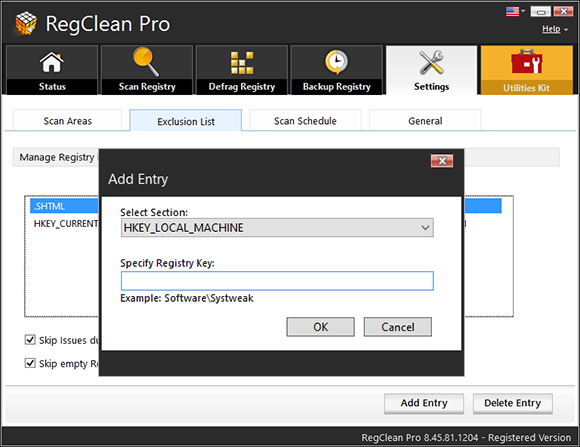
RegClean Pro has a section to create Exclusion List. If you want to exclude a path from Registry scanning, you can add that path into this Exclusion List. Remember that if invalid Registry entries are created under the path excluded by you, RegClean Pro will not be able track those registries and the sole purpose of optimizing your system Registry will fail. Therefore, it is suggested that you should be more careful before excluding Registries.
For excluding a Registry, you just need to click on Add Entry and select the section that you want to add in exclusion list. The drop-down list provides the name of the hives. To be more specific, mention the complete path of the Registry key in the next box given, Specify Registry Entry. Press OK to add it to exclusions. You can even delete an entry from the exclusion list just by selecting the entry and clicking on Delete Entry button.
Skip issue due to removable media: When you install removable drives, it creates certain Registry entries. When the drive is removed, Registry references will become invalid as they will link to the drive not found on your system. However, at a later time if you are certain to attach the same drive again, we suggest not to delete such invalid registry entries because in that case you may have to reinstall the drivers for the removable drive. Simply, check the option to skip invalid registry entries displayed in such condition.
Schedule
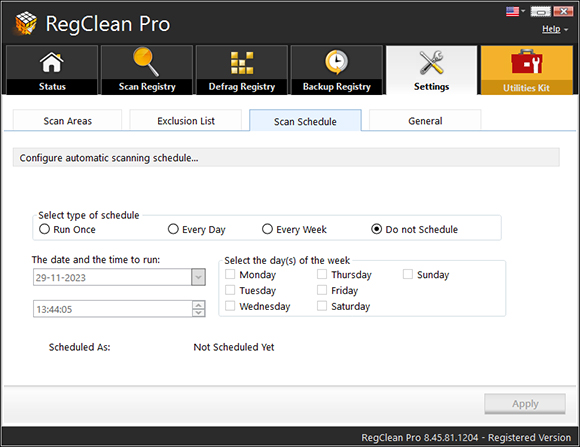
RegClean Pro comes with a built in scheduler for launching Registry scan automatically. You can schedule RegClean Pro to run only this one time, every day or every week.
Steps to create a scan schedule:
- To create a schedule you need to select the type of schedule.You may schedule it to run once, every day or every week on a predefined time, date and day.
- Select the date, time, or weekday, according to the schedule type.
- Click on Apply button.
- The schedule is created!
The above steps will create a schedule for the program to launch itself automatically and start scanning for the invalid registry entries as per the specified time/date/day.
Set Schedule
Description
Run Once
Select date and time on which you want RegClean Pro to run automatically. This schedule will run only once.
Every Day
For daily scheduling you need to specify the time on which you want the program to run automatically.
Every Week
You can schedule your scan defining the weekdays on which you want the program to run the program automatically.
Do Not Schedule
If you want to manually scan your system for invalid registry entries, you can opt not to schedule your system automatically.
General
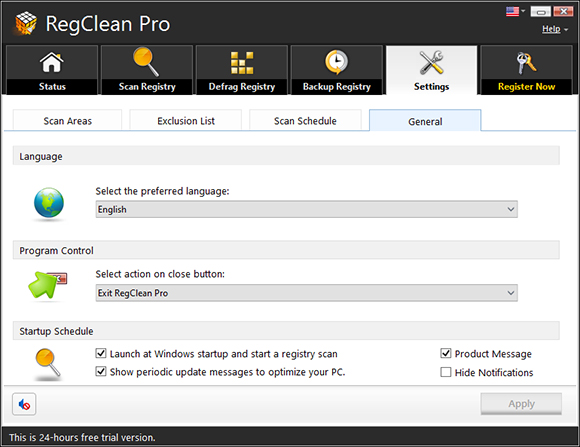
Under the General tab, RegCleanPro offers you following options:
Language:
RegClean Pro is available in various languages (covers most languages). You can run this program in your desired language by customizing this option.
Click on drop down bar under Select the preferred language, select the desired language and click on Apply button.
Program Control:
This option offers you the following options:
- Minimize RegClean Pro to system tray (Recommended): Select this option to minimize the program to the system tray, when you click on close button.
- Exit RegClean Pro:Select this option to exit the program when you click on the close button.
Startup:
You can select “Always run a scan at startup” option to run this program, when you start your computer.
After selecting the above options click on “Apply” button.