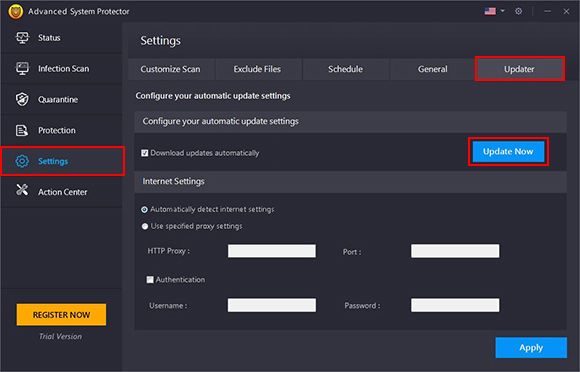Advanced System Protector
 How to register Advanced System Protector?
How to register Advanced System Protector?
To register the product, please follow the steps below:
- Launch Advanced System Protector.
- Click on the Register Now option on the top right corner of the program screen.
- In the new window that opens, copy and paste the license key (avoid typing the key manually).
- Click on the Register Now button. The program will be registered.
Now you can remove all the spyware infections on your PC.
To enter the key please see attached screenshots below:
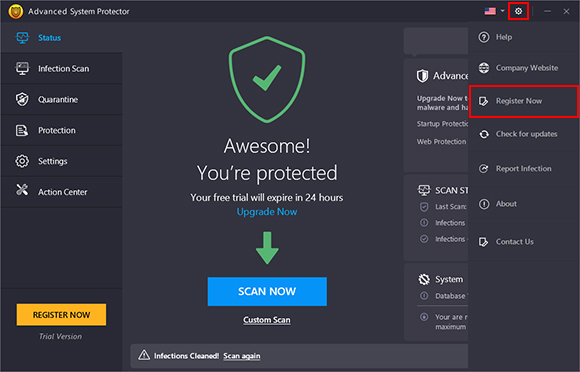
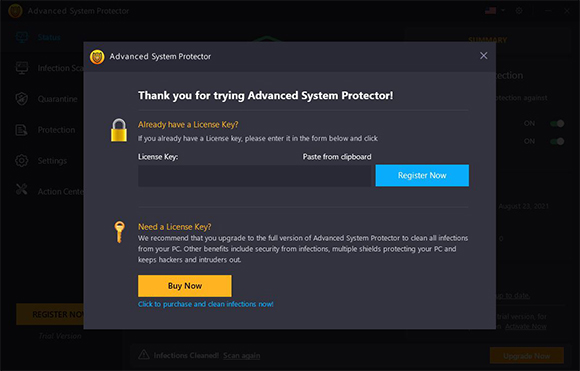
 What does Advanced System Protector do?
What does Advanced System Protector do?
Advanced System Protector helps to efficiently fight cyber-threats and defends the system from spyware attacks. It has an advanced scan engine which identifies spyware threats hidden on the PC.
The program includes a huge database of spyware definitions which has been assembled by a team of dedicated professionals in Systweak. It is updated almost on daily basis to make the search for latest spyware more accurate.
Advanced System Protector helps remove spyware, malware and adware from your system and keeps it protected against malicious threats.
 How do I stop Advanced System Protector from running at startup?
How do I stop Advanced System Protector from running at startup?
To stop the program from launching at start up, follow the steps below:
- Launch Advanced System Protector.
- Go to Settings > General tab.
- Here, uncheck the “Launch at system startup” option.
- Click on the Apply button to save the settings.
This will disable the program from launching at Windows startup.
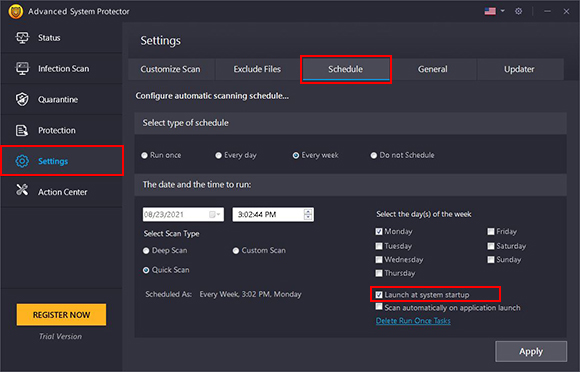
 Advanced System Protector does not remove all detected spyware.
Advanced System Protector does not remove all detected spyware.
Please update to the latest spyware definitions, start your system in Safe Mode and then run a Deep Scan.
To get into Windows Safe Mode, as the computer is booting, press and hold the ''F8 key'' in the top row of your keyboard.
It will bring up the ''Windows Advanced Options Menu''. Use the keyboard arrow keys to move to ''Safe Mode'' and press Enter key.
Once you are in the Safe Mode, run a Deep Scan and then clean the detected infections.
 How to enable automatic definition updates in System Protector?
How to enable automatic definition updates in System Protector?
To check the latest definition updates automatically, follow the steps below:
- Launch Advanced System Protector.
- Go to Settings > Updater tab.
- Here, check mark the ''Download updates automatically'' option.
- Click on the Apply button to save the settings.
Now the program will check and install the latest definitions automatically.
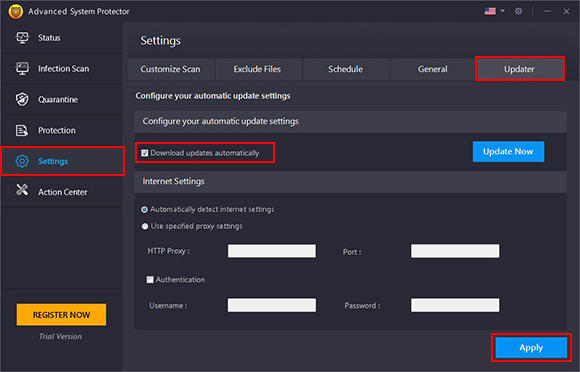
 How to download updated definitions manually?
How to download updated definitions manually?
To download the latest definition updates manually, follow the steps below:
- Launch Advanced System Protector.
- Go to Settings > Updater tab.
- Here, click on the ''Update Now'' button.