Systweak Software Updater - User Guide
Update outdated driver and install software patched with Systweak Software Updater!
Scan Results
For the first time, Systweak Software Updater runs an auto scan. This means when the product is launched you’ll see a list of outdated software that needs an update.
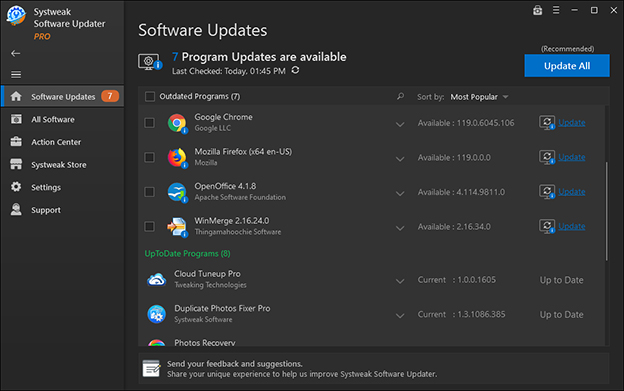
Register Systweak Software Updater to update all outdated software
To Update All outdated software at once and to run an auto-scheduler you will need to register the product. To register the product, click on Update All. You’ll see a pop-up window, here click Enter License and enter the License Code you have received. We recommended copy-pasting it to avoid any manual errors. Now click Activate Now.
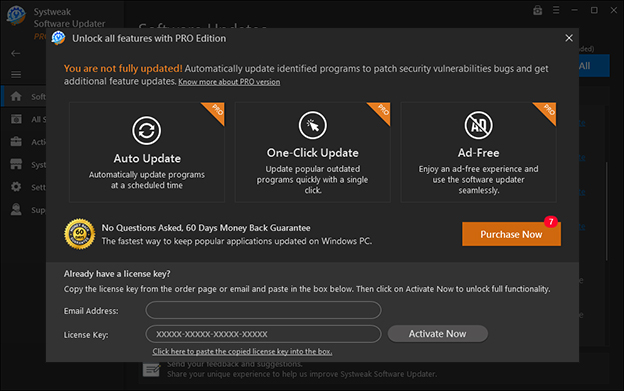
Update Outdated Software using Pro version
Once the product is registered click Update All to update outdated software in one click.

Creates Restore Point
Before updating outdated software, the program creates a restore point. This might take some time. Therefore, wait for the program to finish updating outdated software.
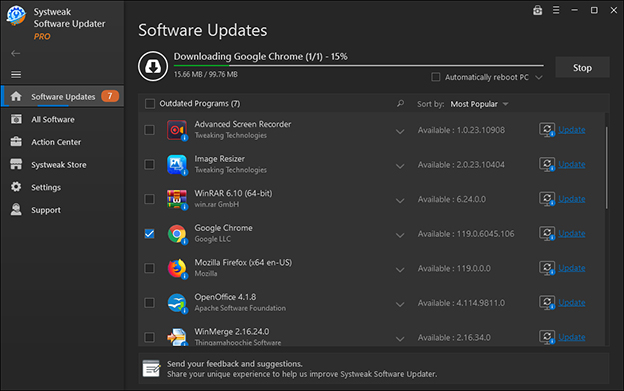
Apps Updated Successfully
You’ll now see a new pop up window informing successful app updates.

We use the class nav-pills instead of nav-tabs which automatically creates a background color for the tab
Tech Specifications
Compatible with: Windows 11/10/8.1/8 and 7 (both 32 and 64 bit).
Minimum Memory (RAM): 512 MB.
Minimum Hard Disk Space: 500 MB.
Processor: Intel Pentium 4 or later.
Windows 10:
Please follow the steps below to uninstall Systweak Software Updater:
- Type Control Panel in the search bar and press Enter.
-
Here, on Control Panel window, click Programs -> Uninstall a program.
Note: If you are unable to locate Programs, Navigate to View By and choose Category from the list.
- You will now get a list of installed apps. Select Systweak Software Updater.
- Click Uninstall button.
- You will get a prompt to confirm the uninstallation, click Yes.
Windows 8.1 and 8
-
Windows 8: Press Windows key or hover your cursor at the bottom left corner of the screen. A small image of the Start screen will appear. Right-click the icon to open the Start Context Menu. Select Programs & Features.
Windows 8.1: Right-click the Start icon in the left-hand corner to Open Start Context Menu. Select Programs & Features.
- From the list of applications, locate Systweak Software Updater and click the Uninstall button.
- You will get a prompt to confirm the uninstallation, click Yes.
This will delete Systweak Software Updater from your computer.
Windows 7 & Windows Vista
- Click the Start button and choose Control Panel.
- Locate Programs & click Uninstall a program.
- From the list, select Systweak Software Updater, click Uninstall.
- Click Yes to confirm the uninstallation.
This will remove Systweak Software Updater from your computer.

