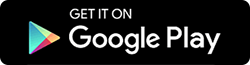Do you want to view deleted WhatsApp text messages and media files but wonder how? We have got you covered. In this post, we explain how you can view deleted WhatsApp chat using Deleted Chat Recovery application developed by Systweak Software.
Without a doubt, WhatsApp is one of the most popular and preferred messaging apps used worldwide because of its advanced features. However, the app doesn’t allow sending messages to unknown numbers without saving them and to view deleted messages. This is a setback for many. If you, too, belong to the same community, you are in luck. We have an app for Android users called Deleted Chat Recovery by Systweak Software that displays deleted WhatsApp messages and files in the app.
In this review, we will explain the app, its features, pros and cons & how to use it on your Android phone to view deleted messages from group and individual chats.
So, let’s begin!
What Is Deleted Chat Recovery & How Does It Work?
Deleted Chat Recovery is an Android application that allows viewing deleted WhatsApp messages & media files.
This application works when you permit it to access your Device’s Media for photos and other files. Once the permission is granted, the app is all set to read WhatsApp Notifications.
However, there’s a catch: you can only view deleted messages and files after the app is installed > permissions are granted for your Android. Also, the WhatsApp chat should not be archived or muted, and “Media Auto-download” settings for All Files should be granted. This enables the app to allow users to view deleted WhatsApp photos, videos, and audio files in Deleted Chat Recovery.

Deleted Chat Recovery – Technical Specifications
| Offered By: | Systweak Software |
| Latest Version: | 1.0.9.09 |
| Requires Android: | 5.0 and up |
| Release Date: | July 11,2024 |
Features of the App:
Here are some of the noteworthy features of the Deleted Chat Recovery that make it outstanding and a powerful app for viewing deleted WhatsApp chat and media files.
- View and Read Messages Deleted By the Sender: The app allows reading messages that were removed by the sender either by using the “Delete for Everyone” option.
- Shows Deleted WhatsApp Attachments: As you grant the app permission to read notifications the app saves this data on your phone allowing you to view deleted messages/files in the app under different categories – Chat, Images, Videos, and Audio.
- The App Doesn’t Log Any User Data: Deleted Chat Recovery is safe to use and it doesn’t store any information on its servers. All the data it saves is on your devices which allows the app to show the deleted WhatsApp messages and data.
- Provides Details Of Media Files: The app provides complete details of media files such as their name, size, path, last modified date, etc.
- Delete All The Chats & Media Files In The App: Once you have read all the notifications and you want to remove them from the app, you can do that too. Navigate to Settings and hit the “Erase All” button to confirm the action!
Pros and Cons of Deleted Chat Recovery
When using an app it is essential that the user understand both its advantages and limitations before using it:
✅ Pros
- Free and User-Friendly Application.
- Allows Viewing Deleted Messages and Media Files.
- Compatible with Different Versions of WhatsApp.
- Doesn’t Log Or Share Any User Data.
- Works Only After Permission Is Granted By the User.
❌ Cons
- Requires Multiple Permissions.
- Might Not Work With Rooted Devices.
Things to Remember When Using Deleted Chat Recovery
- All media storage and auto-start permissions should be granted.
- Notification permission must be granted.
- A record of all the notifications received on your Android device on which the app is installed is maintained by the app.
- It doesn’t read muted conversations and archived chats.
- Media-auto download for all media on WhatsApp should be enabled.
- WhatsApp must not be open or run in the foreground or in the background processes.
- Turn on each toggle switch under Deleted Chat Recovery settings.
- Erase All – Pop-up gives the choice to remove both chat and media.
- A long press will display the Trash icon and Select All options for all tabs – Chat, Images, Videos, and Audio. It allows you to select a few or all chat, image, video, and audio files. It can delete individual conversations and messages as well.
- Deleted Chat Recovery enables viewing/playing of text, photos, videos, and audio files within the app.
- Deleted Chat Recovery can not recover any message, it only allows you to view the messages that are recorded by the notification.
- Deleted Chat Recovery does not show voice notes but only audio files.
How to Use Deleted Chat Recovery on Android?
Using WhatsApp is easy, but viewing deleted messages isn’t. However, using Deleted Chat Recovery now you can view the deleted WhatsApp messages. Follow these steps to learn how to use the app.
STEP 1 = Download and install the latest version of Deleted Chat Recovery from Play Store or use the button below.
STEP 2 = Launch the app and grant permissions for Media & Notifications.
Note – You do not have to worry about data privacy as the app doesn’t collect personal data.

STEP 3 = Open your WhatsApp Messenger, go to Settings, and tap on the Storage and data section.
STEP 4 = Next, tap the Media auto-download header, next for When using mobile data, When connected on Wi-Fi and When roaming, check the media files such as Photos, Audio, and Videos for all of the situations.
Do not skip this step as Deleted Chat Recovery retrieves data from the notifications and shows the deleted media files in the app.

That’s it! You can now view deleted WhatsApp messages and media files under different tabs in Deleted Chat Recovery. Remember, the app will only show those messages for which you haven’t read the notifications.

Is Deleted Chat Recovery The Answer to Viewing Deleted WhatsApp Chat?
Although it is a third-party application it allows viewing deleted WhatsApp messages and media files that WhatsApp doesn’t. The app is helpful, user-friendly, and practical. Also, none of the user data is saved in the app and it only works when the permissions are granted. We hope you will give it a try. Please share your feedback in the comments section.
Suggested Article: FIX_We Couldn’t Send An SMS To Your Number WhatsApp