While connecting to the internet, the utmost concern for any user should be the PC’s integrity. That is because when you go online, the system interacts with other entities on the network, including websites, servers, other PCs, etc. These can easily gain access to your PC if the security is not up to the mark. Usually, people use VPNs to stay anonymous and enhance the security of their network. However, what would you do if you were told that your WiFi adapter is not up to the mark?
The error “This WiFi uses an older security standard” is one such error that appears when your PC is interacting with a WiFi network with poor or outdated connection protocol. In this post, let us take a closer look at the issue and identify ways to eliminate the error.
What Is The Security Standard For Wi-Fi
The security standards for Wi-Fi are protocols that are designed to protect Wi-Fi networks as well as stop any unauthorized access. There are many standards of Wi-Fi security and we have explained the most important of them –
- Wired Equivalent Privacy (WEP) – The first standard that was followed across the globe was WEP. This protocol is outdated and not used due to certain vulnerabilities that make it insecure.
- Wi-Fi Protected Access (WPA) – The next standard that was developed keeping in mind the vulnerabilities of WEP is WPA. It includes the Temporal Key Integrity Protocol (TKIP) that provides stronger encryption than WEP.
- Wi-Fi Protected Access II (WPA2) – To improve the Wi-Fi standards, WPA2 uses the Advanced Encryption Standard (AES). This security standard is currently the most widely used protocol in the world.
- Wi-Fi Protected Access III (WPA3) – To improve the shortcomings of WPA2, the WPA3 protocol was introduced with features like Simultaneous Authentication of Equals (SAE). It offers enhanced protection against brute-force attacks, improved encryption, and more robust security for open networks.
How To Update Wi-Fi Security Standards
Here are a few points that you can follow-
- Check your router settings to make sure that it supports Security standard protocols like WPA3. You may consider replacing your old router with a new one.
- Consider changing the password required to access router settings on a PC.
- Verify if you have any firmware updates and install them.
- Select WPA2 or WPA3 as your secure encryption methods.
- Ensure your Wi-Fi password is different from any other password you use and contains a combination of uppercase letters, lowercase letters, numbers, and symbols.
Why Does “This WiFi Uses an Older Security Standard” Error Appear
Usually, this happens when you are using an old Wi-Fi adapter or router. Another common reason is using an open Wi-Fi. Since data encryption is crucial while engaging in a wireless connection, the PC detects it as a flaw in the security standard of the WiFi; hence, the Wi-Fi using an older security standard error appears out of nowhere.
If you are looking for areas that you should be looking to fix the error, they are listed below –
1. The router is old and the firmware has not been updated for a long time.
2. If the security standards set are WEP or WPA which are outdated protocols.
3. When a new device with WPA3 standard tries to connect to a router with older protocols then this message will appear.
4. If the router settings are not properly configured or have been corrupted.
Poor internet encryption on your PC can lead to disastrous issues as you may lose your intricate data and allow other users to access your files. The error can be lethal for your connectivity if the security standards are not properly configured. If you keep getting the error, the least you can do is get a solid VPN client that finishes the job for you.
A client like Systweak VPN can be of great help when it comes to strengthening your connection encryption and anonymity online. While the core job of a VPN is to unblock restricted websites and allow you to stay under the radar, it can help you fix the issues related to encryption and WiFi security.
Easiest Methods to Fix This WiFi Uses an Older Security Standard Error
Now that you know the urgency of the error and why it is crucial to fix it, let’s look at things you can do to resolve this issue. As it is understandable, the error lies in your WiFi’s security protocol. It can be both a hardware or a configuration issue. So we should take up these aspects one after the other and resolve them. Check out the following methods.
Method 1 – Change the Security Mode of Your WiFi
If you are using the WiFi as it was installed by the ISP, you may not be using the best security mode. WLAN networks usually come with zero security or no passcode for users’ convenience. When your WiFi interacts with your PC, it may raise an alarm for the same, causing the error to appear on your PC.
The ideal way to handle the issue is by accessing the router’s admin page and changing the security mode to WPA 2. Here’s how you do it –
Step 1 – Open Command Prompt on your PC via the Start Menu. (Run as Administrator).
Step 2 – In the command prompt, use the command – ipconfig and hit enter.
Step 3 – The above command shows the information about your connection. Select the Default Gateway Number and use it as an address in the Browser’s address bar.

Step 4 – After opening the gateway number in your browser, you will reach the admin page for your router.

Step 5 – Enter your network login details for the portal.
Step 6 – Navigate to the security section and change the current setting to WPA 2 or AES from the dropdown menu.
Step 7 – Add a passcode if you haven’t already. Save the changes and exit the portal.
The router will automatically reconnect the network, and you will not see the error message again.
Read Also: Understanding Wi-Fi Router Logging- Risks & How to Avoid
Method 2 – Reconnect Your Wi-Fi Network on Windows 10
A quick tweak to fix the error message is to reconnect to your Wi-Fi network. To do that, follow these steps –
1. Press Win + I to open Settings, click on Network & Internet in the left panel, and then click on the Wi-Fi tab in the right section.

2. Next, click on the Manage Known Networks option to view a list of all the networks you have connected on your PC.

3. Choose your network and click on the Forget button.

4. Next, click on the Wi-Fi icon located in the right bottom corner of the taskbar.
5. You will find a list of networks that are in proximity to your PC. Select your Wi-Fi network and enter the password to connect to it.
Method 3 – Check Your Router’s Security Settings (Disable WPS)
Some experts have recommended disabling the WPS (Wi-Fi Protected Setup) as it makes it easier for hackers to obtain access to your network. The WPS setting is enabled to grant easier network access to devices without using the login credentials but at the same time, it can be a threat to the security of your network. Here are the steps –
1. Connect your PC to your router via ethernet cable or Wi-Fi.
2. Open any browser and access the router’s admin panel using the router’s IP address mentioned on a sticker at the back or bottom of the router. It is generally 192.168.0.1 or 192.168.1.1
3. Sign in to the page using the admin credentials which are also mentioned on the router hardware. 4. First, navigate to the Wi-Fi settings page and ensure that the Wi-Fi Security Mode is set to WPA2 or WPA3. Change it if the mode is set to WPA or WEP.
4. First, navigate to the Wi-Fi settings page and ensure that the Wi-Fi Security Mode is set to WPA2 or WPA3. Change it if the mode is set to WPA or WEP.
5. Second, change the Wi-Fi password to a strong and unique password of at least 12 characters containing uppercase and lowercase letters, numbers, and special characters.
6. Finally, look for the WPS settings and disable this feature.
Method 4 – Update The Drivers For Your Network Adapter
Some experts have suggested that updating network drivers can help improve network security and also get rid of the older security standard error message. You can update the network driver in three ways –
Update Via OEM Website
Navigate to the official website of your Router’s manufacturer and search for the latest drivers and firmware related to your device model. Download them and install them to update the drivers.
Update Via Device Manager
The Device Manager is an inbuilt tool that can be used to update drivers. Press Win + X to open the Power menu and click on Device Manager. In the new window, click on the Network Adapters and right-click on your adapter to choose Update Driver. Follow the steps onscreen to update your network driver.
Update Via Advanced Driver Updater
The Advanced Driver Updater is a powerful tool that can scan, identify, and update all the driver anomalies on your system. Here are the steps.
1. Download and Install the app.
2. Complete the installation process. Launch the app and click on the Start Scan Now button.
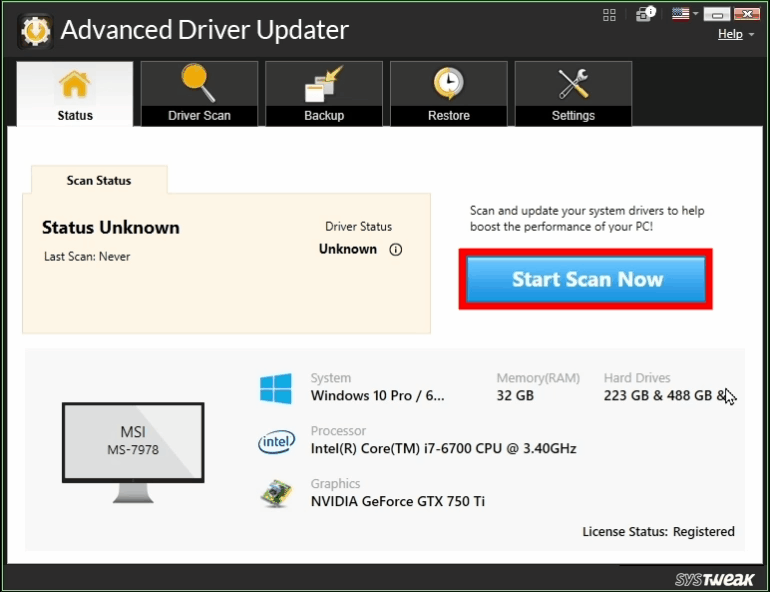
3. From the list of driver issues presented on your screen, click on the Update link next to Network Drivers.
4. Wait for the process to complete and reboot your PC.
Method 5 – Switch to a Newer Router
If the error is not resolved after changing the security, chances are that it is the router that is causing the issue. If you have been using the same router since you bought your PC, or it is an older technology used by your router, the error WiFi uses an older security standard will keep appearing unless you switch to a new one. 
Microsoft has already announced that the latest OSs do not support WEP and TKIP security features. You only have two options with you –
- Change your router to the latest available device.
- Replace your PC’s WiFi adapter.
While it is still possible to use an older router with the latest WiFi adapters, you may face issues using the latest router with an older WiFi adapter. Hence, an upgrade is a must. However, it is now on you to decide what you plan to do.
Other than these methods, using a VPN is already recommended. You may also check the network configuration when you open the Default Gateway portal on your PC. Security of your PC is highly important; hence, you should always ensure you stay protected. That will be all for this post. Thanks for reading, good luck. Stay safe!
Editor’s Tips For Secure Wi-Fi Network
|
Advanced Tip – (If the above ways don’t work try these 2 tips)
1. Update Router Firmware
It is advised to update the firmware of your router/modem regularly. This will help to fix bugs, add new features, and update the security settings. The steps to update the firmware may differ depending on the make and model but basically, here is what you need to do.
1. Look for the sticker on your modem to identify your device’s model and manufacturer.
2. Using a PC connected to the same modem, open any web browser.
3. In the address bar type in the IP address and press Enter. The IP address will also be mentioned at the back or bottom of your router. The most common IP addresses include 192.168.0.1 & 192.168.1.1
3. Next, enter the username and password to log in.
4. Navigate to the Firmware Update or System Update section.
5. Depending on your Router’s model, you will have to search for the Update Firmware option. Some routers automatically check for updates when you access the Firmware section and you have to click on the Update button.
6. If your router does not support automatic firmware updates, go to the manufacturer’s website and search for the latest firmware file for your specific router model. After you manually download the firmware file, there should be an option to Upload the firmware file. Locate the file on your computer and select it to start the update.
7. Do not interrupt the firmware update process. It may take a few minutes. The router will likely reboot itself once the update is complete.
8. After the router has rebooted, log back into the admin panel. Check the firmware version to ensure the update was successful.
2. Router Upgrade
The term “Router Upgrade” could imply two things – Upgrading the Router’s firmware or Upgrading the hardware itself. We have explained the steps to upgrade the firmware above. It means purchasing a new and more advanced router that supports WPA3 protocols and can support more devices
Read Also: How to Identify If Your Router Has VPN Enabled
FAQs
How to configure a Wi-Fi network to use WPA2 or WPA3?
To configure a Wi-Fi network, log into the router’s admin panel using a device connected to the same router. Look for the Wireless Settings option and under Security mode encryption change the protocol to WPA2 or WPA3.
Does WPA2 support older devices?
WPA2 is backward compatible with older Wi-Fi standards and devices that only support WPA or WEP protocols.
Can I upgrade my router from WPA2 to WPA3?
You can upgrade your router from WPA2 to WPA3 only if the hardware supports WPA3 and the router manufacturer provides a firmware update to do so.
How to remove privacy warning on Wi-Fi?
To remove the privacy warning on Wi-Fi, you need to update your security protocols to WPA3, update the router firmware, reconfigure your router’s settings, and disable the WPS option.
Recommended :
Internet Disconnects After Connecting to VPN – 5 Things You Can Do!











