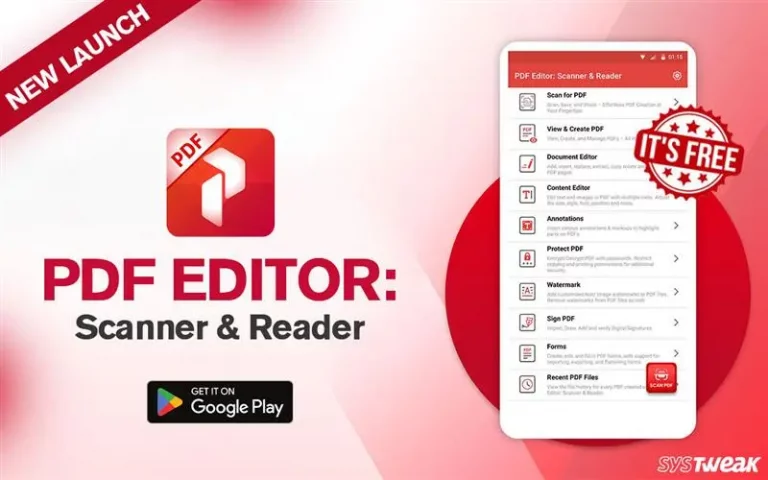Is there something on your screen that might be useful later? Take a snap! Thanks to the screen capture tool for Windows, technology has made it super easy to capture what is on your screen.
It does not matter if you are a student, a professional, or just a basic Windows PC user; screenshot software is always handy when saving a frame on your computer. However, the degree of screen capturing and the number of tools you may want to use on the captured screenshot may vary. Accordingly, a variety of screenshot tools are available in the market.
But wait a minute! That also means you may face solid confusion while choosing the best screen capture software for your device; considering more options makes choosing difficult. If you are facing a similar situation where you cannot identify a suitable choice, do not worry, as you have reached the best place!
In this post, we will look at some of the best screenshot Capture tools for Windows. We have tested several top snapshot tools to identify the most appropriate one for you.
Top Screenshot & Capture Software for Windows (Free & Paid)
Several tools allow you to take a screenshot on your PC. However, some need more features, while others have more than you may ever require. When planning to invest in software, you need a more balanced tool that gets the job done precisely and does not charge you more based on features you may never use.
Considering the above considerations, we have tried and tested all the tools in the list below. Look at them to compare and identify the suitable fit for your needs.
1. Tweakshot Screen Capture
Rating – 10/10
Latest Version – 1.0.1.40107
Price – $29.95
Trial Version – Yes
File Size – 12.2 MB

The tool that turned out to be the best in our comparison is Tweakshot Screen Capture by Tweaking Technologies. It has everything you need in a screenshot application and more. You can easily take a snapshot with a designated shortcut key on your PC, and thanks to the added features, you can instantly edit, share, and save the captured information. The tool also allows you to capture videos, an added advantage in the same package.
Key Features:
- Selective region capturing on Windows.
- Color picker feature to pick colors and copy color codes for easy access.
- Allows scrolling window screenshots to help you capture all the
Pros –
- Offers a free trial with available tools to experience what you are getting into.
- It comes with a built-in screen recorder that can help capture motion on the screen.
Cons –
- The app won’t open after you have ended the free trial unless you upgrade.
2. Greenshot
Rating – 9.5/10
Latest Version – 1.3.277 (Latest but Unstable)
Price – Free
Trial Version – Yes
File Size – 1.741Kb

Greenshot is one of the finest tools a user may get their hand on, considering it makes the job easy. The tool was created 16 years ago to simplify screen capture. Since it is an open-source program, other tools do have similar features. However, when it comes to convenience and a simplified UI, Greenshot takes the cake. It also allows you to open the taken screenshot in many ways, such as with the editor, with Paint, copy it to a clipboard, etc., a feature every user requires after taking a screenshot.
Key Features:
- One-click shortcut key for instant access to any application
- Easy annotation and highlighting options with inbuilt tools
- Multiple instant screenshot-sharing and export features are available.
Pros –
- Lightweight snappy application hardly impacts your PC’s performance
- Highly configurable with several plugins as per the use case, allowing users from all walks of life to use the tool easily.
Cons –
- The last stable build release was 7 years ago, raising concerns about its stability on the latest OSs.
3. Screenpresso
Rating – 9/10
Latest Version – 2.1.26
Price – $29.99
Trial Version – Yes
File Size – 19.40 MB
 The next one on our list is the Screenpresso capture application, released by LEARNPULSE SAS. The tool is a complete screen capture package with screenshots and screen recording features. However, most users use it for taking snaps as it brings a lot of productivity to the table. The application is smooth and easy to use, with all the necessary features a professional would require in a snapshot application.
The next one on our list is the Screenpresso capture application, released by LEARNPULSE SAS. The tool is a complete screen capture package with screenshots and screen recording features. However, most users use it for taking snaps as it brings a lot of productivity to the table. The application is smooth and easy to use, with all the necessary features a professional would require in a snapshot application.
Key Features:
- Comes with a built-in delay-capturing feature that allows you to take a picture of context menus that often vanish as soon as you click on the screen.
- Has an image editor combined with it so you can instantly refine your screensnap and add more details to them.
Pros –
- Sharing shots is super easy as the tool provides access to 140+ online services for sharing/publishing the screen snap.
- Added OCR capabilities to help you recognize text from captured screenshots.
Cons –
- The tool offers too many updates now and then, which can be a problem for users with auto-update-off.
4.PicPick
Rating – 9/10
Latest Version – 7.2.8
Price – $24
Trial Version – Yes
File Size – 71 MB

The PicPick is a professionally used screenshot application preferred by designers and other visual professionals. It comes with a decent bunch of features that allow you to capture the screen in different ways and make something out of it. This is a designer’s tool more than a mere screensnap application as it allows you even to measure the correct edges of the snapshot you have captured for better clarity of design.
Key Features:
- The tool has an interesting feature that allows you to add effects to a captured screen, allowing you to make it share-ready!
- Offers multiple graphic design tools such as pixel ruler, protractor, crosshair, magnifier, and whiteboard.
Pros –
- The tool can be useful for designers as it has all the necessary tools in a single bundle.
- The app allows customizations, helping you manage your hotkeys, file naming, image quality, etc., as you see fit.
Cons –
- The free version often shows ads that are not pleasing to a user.
5.ShareX
Rating – 9/10
Latest Version – 16.1.0
Price – Free
Trial Version – Yes
File Size – 34.09 MB

Another open-source screenshot application that makes it to our list is ShareX. The tool is a vanilla screenshot application. However, it does have all the required features. Terming the snappy application for “Power Users,” ShareX focuses more on professional uses of a screen capture tool. You can download the tool for free from the official website, where even the code is available to understand how it works.
Key Features:
- Comes with a built-in Hash Check feature, helping you avoid having duplicate pictures on your PC.
- Added scroll capture feature with status indicator, automatically aborts if the image combine process fails.
Pros –
- Free to use and has many more productivity features than several paid tools.
- You do not have to worry about freeware or ads despite it being a free tool.
Cons –
- In terms of user experience, the application can often feel laggy and old.
6. Lightshot
Rating – 8.5/10
Latest Version – 5.5.0.7
Price – Free
Trial Version – Yes
File Size – 2.7 MB

Lightshot is a simple, easy-to-use screenshot application that does what it should. The only thing that makes it special is that, unlike other tools that only offer an application, this particular tool has a dedicated browser extension that allows you to capture screens while using a browser. It can be a great addition to the roaster for those who want an application only to capture the browser window.
Key Features:
- The tool offers a similar image search to select the image on your screen and look for similar images.
- You can annotate and mark the screenshots to highlight things and share them instantly using the short link feature.
Pros –
- The tool offers a much simpler user interface, allowing even the basic users to make the most of the features.
- Available for all browsers specifically, so the app is only active while using a browser. Leaving zero impact on your PC’s performance.
Cons –
- The shortcut key often doesn’t work, so you must use the icon tray to take a snap.
7. Windows Snipping Tool
Rating – 8.5/10
Latest Version – 11.2404.40.0
Price – Free
Trial Version – Yes
File Size – 146.9 MB

The only application by Microsoft that serves as the official free screen capture application for Windows. It is usually built into the system and can be activated when needed. The Windows snipping tool makes it super easy to capture still screenshots and videos on the screen. The best part is that compatibility is never an issue, considering it receives regular patch updates and is offered by one of the biggest names in the market.
Key Features:
- Allows you to choose the type of snap whenever you invoke the application. It gives you 4 choices from where you can use Rectangular, Freeform, Window Mode, and Full-screen mode.
- Instantly copies the images to the clipboard so it can be placed anywhere you want to use it.
Pros –
- The tool only opens all the features if you want to edit the tool. If not, you can simply capture and move on.
- Since it is a Microsoft application, you need not worry about compatibility and bugs.
Cons –
- The designated screenshot shortcut (Win+Shift+S) is a complicated one to use as users often end up pressing different keys in a hurry.
8. Nimbus Capture – Screen Capture Extension
Rating – 8/10
Price – $99
Trial Version – Yes
File Size – 227 MB

If you are looking for a professional collaborative snipping tool application, Nimbus Capture is the one for you. The tool has a parallel tool called FuseBase, used in project management. The idea is to use the Nimbus capture as a collaboration asset, making meetings and data sharing easier. The tool offers unlimited video recording and decent features to help you with regular screenshot operations.
Key Features:
- The tool comes with capture and annotate features helpful in data sharing
- Allows blurring areas to save confidential data from leaking.
Pros –
- Since it has supported tools for collaboration, the work is super refined and can be of great help in a collaborative environment
- You can even record videos with watermarks and add annotations to screenshots to share with your clients and be more expressive.
Cons –
- It can often become complicated for a user to use all the features as it is integrated with project management tools that are not for a regular user.
9. Awesome Screenshot ( Online Tool )
Rating – 7.5/10
Price – $6/Month
Trial Version – Yes
File Size – Chrome Extension

If you are looking for a screenshot tool specifically for your browser, then Awesome can be the one for you! Many users only use a browser on their PC, and this application comes as a browser extension that can be added to any browser you prefer. As soon as you add it to your browser, you can now access it and capture anything and everything on your browser. The tool finds its use in school and office projects as it is a great tool to save information from the internet in the form of images.
Key Features:
- It can capture both screen and camera while you are in a virtual meeting, making it easier to curate content on the browser.
- Comes with integration capabilities, allowing you to interact with office management tools such as Jira, Trello, Slack, etc.
Pros –
- It is a lightweight tool as it stays in your chosen browser. The background usage is none to zero; hence, it is a stable tool to opt for.
- Has a trash bin that can be used to recover discarded screenshots.
Cons –
- The free version has limits when it comes to capturing images. You can only use it for 100 screenshots and record up to 6 hours of screen time.
10. FastStone Screen Capture
Rating – 7/10
Latest Version –10.4
Price – $19.95
Trial Version – Yes
File Size – 7.7 MB
 FastStone capture is a basic screen capture application that you can use on Windows. It is an ad-free program that allows you to use the tool without going through irritating ads. It is necessary to know that the FasStone can be a great tool if you want to use snaps or clips for content creation.
FastStone capture is a basic screen capture application that you can use on Windows. It is an ad-free program that allows you to use the tool without going through irritating ads. It is necessary to know that the FasStone can be a great tool if you want to use snaps or clips for content creation.
Key Features:
- Offers auto-captioning and watermarking to ensure that your content is meaningful.
- You can include the mouse pointer in your screenshots to show exactly where you want to point.
Pros –
- The tool is significantly quick and handy to use.
- The application remembers user-selected modes and operates similarly, so you do not have to change the save destination every time you grab a screenshot
Cons –
- The user experience appears dated and not up to the mark with the latest standards.
Our Verdict – This is the Best Screenshot and Capture Software for Windows!
After reviewing the extensive list of tools, we hope you may have found the correct fit for your choice. Screenshot tools are not necessarily the most used applications on a Windows PC, considering you may not take a shot now and then. However, even if it is a regularly used application, there are 3 things that you must ensure –
- It should not be heavy on other applications.
- Even if it is left running in the background, it should not take up a lot of space.
- Lastly, it should never be delayed while running, as that may cause you to miss the shot if you are trying to capture something from a live feed.
As per our analysis of the tools above, we concluded that Tweakshot Screen Recorder meets the requirements of both active and passive users of screen capture tools, respectively. We have tried the tool on systems ranging from a top-tier gaming PC to an average low-spec PC that a regular user may use and performance was identical, considering a screen capture tool must run instantly with the shortcut.
That will be all for this post. Hope you find the list insightful and get hold of the best tool as per your requirements. In the comments, let us know about your choice and which tools you found most productive. Thanks for reading. Good luck!
Recommended :
What to Do If Windows + Shift + S Not Working
[Fixed] PrtScn Button Not Working in Windows 10/11