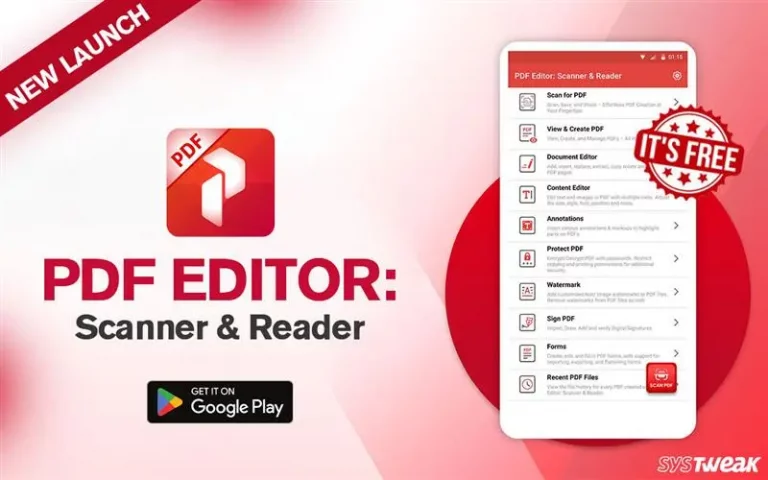Tagline: Record your Android screen and capture activities like playing games, surfing, watching reels, and other stuff.
Screen Recorder: Videos & Reels – Introduction
“The Problem”
Many Android users want to record their screen and capture moments while they are playing games or making tutorial videos. In contrast, others would like to record their browsing activities or online shopping for later reference. Of course, one can easily record these activities using another phone, but how can you do it on your phone?
“The Solution”
Introducing Screen Recorder: Videos & Reels! This exceptional Android app stands out with its unique features. It allows users to capture everything happening on their Android screen with internal or external sound. But what sets it apart is its ability to use a Face Cam, Drawing/Painting during live recordings, capture a specific region instead of the entire screen, take screenshots while recording, and much more.
| Why You Should Use | Why You Shouldn’t Use |
| Record the entire screen or only a specific part. | Cannot Customize Watermark. |
| Draw and paint on the screen while recording. | |
| Record video with or without sound, with internal sound, or sounds from the device’s mic. | |
| Enable the Face Cam option for reaction videos. | |
| Light Weight and Easy to use. |
System Requirements & Technical Specifications
| Offered By | SYSTWEAK SOFTWARE |
| Version | 1.1.1.29 |
| Updated on | Aug 8, 2024 |
| Requires Android | 10 and up |
| Content rating | Rated for 3+ |
Screen Recorder: Videos & Reels – Features
Screen Recorder: Videos & Reels is an Android screen recording app designed by Systweak Software. It is lightweight and allows screen and game recording. You can even record on-screen activities in a video clip and take screenshots with just one tap. Here are some of the most important features.
Note : You do not need to root your Android devices to use the features mentioned below.
Record the entire screen- Users can record the entire Android screen to capture all the activities on their device.
Record specific portions only- This app allows users to select a specific area of their Android screen for recording. The app will only record that portion, omitting the remaining screen.
Instant Preview- After recording the screen, you can preview the video captures instantly to determine whether the recording was appropriate.
Take Screenshots- Screen Recorder: Videos & Reels allow users to take screenshots during video capturing.
Draw on your recordings- This is one of the few Android screen recording apps that allows users to draw and highlight stuff while the screen recording is in progress.
Face Cam- This app lets you capture reactions by recording the screen using the mobile front camera in a small rectangular area.
Recording controls—Screen Recorder: Videos & Reels apps feature amazing recording controls that float on your screen and disappear automatically to prevent screen recording interruptions. Users can pause, stop, and resume recording and access the app’s home screen using these navigational buttons.
Video Manager—The app also features a video manager that lists all the videos you have recorded using it. Users can view, share, and delete videos from here.
Disclaimer: Please note that using Video & Audio Screen Recorder to capture copyrighted content—such as music, movies, or videos—without permission is unauthorized. Respecting copyright rules is a legal obligation for you.
Benefits Of Using Screen Recorder to Record Android Screen
Whether you’re a content creator wanting to document and share your skills, a gamer keen to highlight your achievements or someone who wants to capture video and audio from your favorite apps, Screen Recorder: Videos & Reels is the perfect app to record and capture Android screens. You can record gameplay, social media content, presentations, memorable moments, and more. The app’s versatility ensures it can cater to a wide range of recording needs.
Create Tutorials and Guides – You can create instructional videos to teach others how to use apps, perform tasks, or troubleshoot issues on Android devices.
Document Gameplay – Capture gaming sessions to share strategies, achievements, or highlights with others and create content for streaming platforms.
Share Experiences – Record and share interesting moments from apps, social media interactions, or multimedia content with friends, family, or online communities.
Troubleshoot Issues- Record app errors, issues, and crashes to help support teams diagnose and resolve issues more effectively.
Save Important Information – Capture on-screen content like maps, recipes, or complex instructions for later reference or offline use.
Review and Improve—Analyze recorded footage to evaluate your performance, improve skills, or refine techniques for personal growth or professional purposes.
Screen Recorder: Videos & Reels: How To Use
Screen Recorder by Systweak Software is a user-friendly and lightweight screen and game recording app for Android devices. It allows recording on-screen activities with the audio or capture screenshots with a single touch. Here are the steps to use this app:
Step 1: Download Screen Recorder: Videos & Reels from the Google Play Store.
Step 2: Once the app is installed, a shortcut will be created on your app screen. Tap on the shortcut to launch the app

Step 3: Grant access permission before using the app. To do so, slide the toggle button towards the right.

Step 4: The app will now launch. To start recording, tap the circular button at the bottom center of the app screen.

Step 5: The app will ask for permission and inform you about the access it has on your device. Tap on the Start Now button.

Step 7: After you have recorded the video, you will have the option to preview the video, share it, or delete it.
Step 8: The video will now appear in the media manager section in the app’s home interface, where you can use it anytime.
Step 9: To change the settings, tap the Settings button in the bottom right corner of the home screen.
From here, you can make changes to the Screen recording settings. This includes selecting sound options, clearing the cache, previewing recorded videos, selecting compression levels, watermarking, and more.
Screen Recorder: Videos & Reels – Updates
Systweak Software provides regular updates for the Screen Recorder: Videos & Reels app on the Google Play Store.
Screen Recorder: Videos & Reels – Pricing
Screen Recorder: Videos & Reels app is currently available free of cost on the Google Play Store. You can download it from the Play Store and start recording and taking screenshots using the app.
Screen Recorder: Videos & Reels – Support
The Screen Recorder: Videos & Reels app is developed by Systweak Software. The current mode of support available for this app is via email. If you have any suggestions or feedback regarding the Android Screen Recorder, feel free to write to us at support@systweak.com
Screen Recorder: Videos & Reels – Competitor’s Prospective
When compared to other screen recording apps in the market like XRecorder, AZ Screen Recorder, and others, the Screen Recorder: Videos & Reels app is the most lightweight and consumes the least resources. It is also free at the moment and does not have any in-app purchases like other apps.
Screen Recorder: Videos & Reels: Final Verdict
Screen Recorder: Videos & Reels app is an amazing Android screen recorder app that has taken Android screen capturing to the next level. With so many extra modules, it is not a simple screen capture app but an advanced app that allows users to show their creativity to the fullest. Easily capture what you need, create engaging content, and share recordings and screenshots.
Read Also: How to take Screenshot Without Watermark – Windows 11, 10