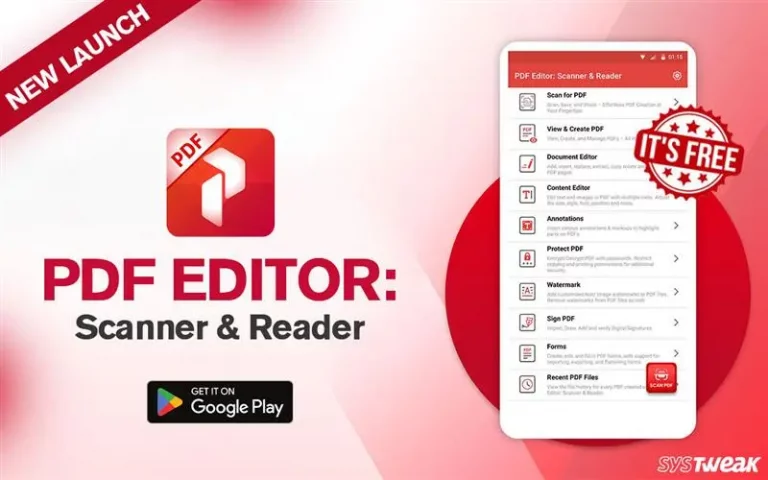Are you looking for professional screen recording software that allows you to record computer screens, make tutorial videos, record gameplay, and do more without investing much?
If yes, you have just found the perfect list of free and paid screen recorders for Windows. These windows screen recording software will help record webinars, training, gameplay, meetings, etc., in 4K and different modes.
However, before we get to the list of the best screen recording software, let’s understand exactly what the best screen recording software means.
What is a Screen Recorder & how does it work?
Screen Recording software is an application that lets you capture the screen, create tutorial videos and demos, and record videos from the screen and webcam, capturing every movement on your device screen.
However, with time, alongside offering the basic functionalities that you can find in free screen recording software, the paid version of screen recording tools offers –
- Adjustable frames for recording specific parts of the Window.
- Real-time editing options with audio recording through the microphone.
- Background recording for longer hours
- Ability to record streaming platforms
This list of features varies from application to application, thus confusing users. Therefore, here’s the list of the best desktop recorder tools for convenience.
Features we kept in mind when looking for the best screen recording software
We kept the following features in mind when looking for software to capture content:
- System compatibility – It should be compatible with all Windows versions.
- Recording and Editing – The software should allow recording and basic editing with some extra features.
- Separate audio and video recording: The recording software should allow recording screens with or without audio and sound separately, which is more promising.
- PIP mode: lets you present and show yourself during recording.
- Local recording: Internet connection quality does not affect recording.
To achieve a curated list of the best free and paid options, we reviewed several screen recorders for Windows, and based on features, popularity, and ease of use, here are the 11 best screen recorders for PCs you can use.
11 Best Screen Recording Software for Windows PC: Free & Paid
1. Advanced Screen Recorder
Best screen recorder for recording screen with or without audio, capturing screen, and compressing video.
Compatible OS: Windows 11, Windows 10, Windows 8, and Windows 7.
Size: 25.8 MB
Price: $39.95
You get access to a complete selection of tools for a year & a 60-day money-back guarantee.
User Rating: 4.7/5
Latest Version: 1.0.24.10624

The Advanced Screen Recorder by Tweaking Technologies is one of the most preferred choices for users looking for a recording application for Windows. It allows you to play around with dedicated options to record a dedicated window or region, with or without audio, schedule recording, add annotations while recording, capture footage at up to 4k/120fps, and more. You can take screenshots when using it to record the activity on a desktop. Also, you can Livestream your gameplay, add a watermark, denoise recordings, and compress video. However, the tool only offers basic video editing & the trial version comes with certain restrictions.
What’s New –
- A refined UI with added perks.
- You can now remove background noise and grains from your audio and video.
- Compress recorded videos.

Key features –
- Multiple video recording modes to record content with or without audio.
- Schedule, auto-split, and auto-stop recording.
- Watermark to personalize video recording, webcam recording & separate audio recording.
Pros –
- No recording time limit.
- Live stream content on YouTube.
- Record videos in .MP4, .FLV. AVI formats
Cons –
- Time capping while recording screen in the free version.
- You can only trim, not edit, the screen recording after saving it.
Our Verdict –
This tool is one of the best webcam recorders for Windows PCs and adequately maintains the fine line between features and clutter.
2. Movavi Screen Recorder
Best display capturing tool for creating content, tutorials, and online lectures.
Compatible OS: Windows & Mac
Size: 1.81 MB
Price: $42.95
Comes with a 30-day money-back guarantee.
User Rating: 4.5/5
Version: 24

A perfect blend of a screen grabber and a video editor, Movavi Screen Recorder is an excellent choice for those who primarily record screens on PC. The software allows the individual use of audio sources, screens, and webcams and blends them to form a perfect video tutorial with voiceovers. You can perform basic video editing with the tool and upload the video to YouTube and Google Drive. However, you need the Movavi Video Editor to access advanced editing features. The free version is available for 7 days only, and on each recording you make using it, a watermark is placed in the middle of the video.
What’s New –
- Movavi version 23 users can now upgrade to version 24 for free.
- Can now draw freeform shapes and figures on videos and take full-page screenshots.
Key features –
- Draw on videos while recording screens.
- Schedule desktop recording to capture video on a set time and date.
- Set up a mouse cursor display in the recording.
Pros –
- It Allows you to instantly trim and edit videos before saving the final file.
- Get clearer sound while recording using the noise reduction feature.
- Supports a bunch of video output formats.
Cons –
- There is no option to access old recorded videos directly.
- A separate Movavi app is required for in-depth recording.
Our Verdict –
Overall, the tool is a great choice for tutorial creators and can efficiently record screens for you.
3. OBS Studio
Best open-source video recording software for live streaming
Compatible OS: Windows, Mac, Linux
Size: 117 MB
Price: Free
User Rating: 4.3/5
Version: 30.0.2

Another popular choice for streamers and gamers to broadcast their screens live on platforms like Twitch and YouTube is OBS Studio. It is an open-source video/audio capturing product that allows the setting up of unlimited scenes. This powerful free screen recording software is easy to configure. However, the biggest challenge in using this free Windows screen recorder is that it is more of a live broadcast and video studio than a screen recorder. You can rely on OBS for live streaming and screen manipulation when in it. However, the other options may seem cluttered.

What’s New –
- Enhanced Broadcasting is available on Twitch.
- You can now capture audio on macOS and run OBS without third-party plugins, scripting, and websockets. Learn more here!

Key Features –
- Capture the screen in HD quality and immediately stream it.
- Live translation and single video broadcast in multiple languages.
- Add text and logo to live videos.
Pros –
- Free video recording software to stream video.
- Custom transitions for seamless switching between multiple videos during a live stream or recording session.
- Instant streaming to major platforms without time limitations.
Cons –
- It is not suitable for beginners and quick screen recordings.
- Overloads the system, making it lag.
Our Verdict –
If you are looking for a free streaming tool to display your recorded screens more systematically, OBS Studio is your go-to choice!
Note: One person replied on Twitter – I used OBS Studio as a screen recorder, got a 2-hour video, then used Adobe Premiere to change it to a 2-minute timelapse…..

3. Easeus RecExperts
Best for basic screen recording and screenshots.
Compatible OS: Windows & Mac
Size: 1.3 MB
Price: $19.95/month
Comes with a 30-day money-back guarantee.
User Rating: 4/5
Version: 3.8.0

Another interesting name on the list is EaseUS RecExperts. It can be considered a balanced screen recorder that any individual can use. Whether you want to record a team meeting, create a video tutorial, or create a voiceover video with on-screen animation, the EaseUS RecExperts is an excellent tool for handling anything. However, the tool is comparatively new and has a few bugs, as reported by users. Also, the trial version allows a limited recording of up to two minutes and adds a watermark to the videos.
What’s New –
- You can now record 4K UHD-quality gameplay
- Stream up to 144 fps gameplay without lagging
- Share highlighted moments on social media platforms, create online tutorials, and record encrypted videos online.
- Place a watermark on a recorded video and a built-in free record player.
All of these features are already available in Advanced Screen Recorder.
Key Features –
- Game recording mode to record gameplay.
- Region-based screen recording.
- Built-in 4K supported media player to play the recording.
Pros –
- Export recording directly to Vimeo, Google Drive, YouTube, etc.
- Compress video without losing quality video quality.
- Offers features for trimming video length, adding watermarks, and more.
Cons –
- Limited editing features.
- Expensive screen recording application.
Our Verdict –
It is the right choice if you want a video recording tool with easy access.
5. Filmora Screen Recorder
Best for Grabbing screen excerpts for professional video editing
Compatible OS: Windows & Mac
Size: 3.3 MB
Price: $49.99
Comes with a 30-day money-back guarantee.
User Rating: 3.9/5
Version: 13

Filmora is a known entity in the video creation and editing space. You can use this desktop screen recording software to make impressive videos. It supports high-quality recordings and gives you complete freedom over what you want to record and what you want to leave. Also, it helps record your screen and webcam (or any connected camera) simultaneously, proving an excellent tool for recording gameplay videos. Filmora Screen Recorder can be a great choice if you want recording software.
What’s New – AI copilot editing, AI text-based editing, AI music generator, AI thumbnail creator, AI text-to-video, AI vocal remover, AI smart masking, slow motion with optical flow, and more.

Key Features –
- Record screen at 15-120 FPS.
- Record your screen + webcam with audio in a single click.
- Import over 50 file formats.
Pros –
- Record multiple screens simultaneously.
- Faster video rendeing.
- It allows you to record system and microphone sounds and mix them accordingly.
Cons –
- Frequent lagging and the free version contain a watermark.
- Editing 4k screen capture is not good.
Our Verdict –
You can go for it if you already use the Wondershare Filmora video editor, as it will be easier to grasp the controls and complement the ecosystem.
6. Bandicam
Best recording tool for curating walkthrough videos using recorded videos.
Compatible OS: Windows 11, Windows 10, Windows 8, and Windows 7.
Size: 30 MB
Price: $33.26
14-day refund policy
User Rating: 3.5/5
Version: 7.1.0

A popular name for screen recording software for Windows 10 and 11 PC segment is Bandicam. It is a well-known solution that many people might have used. It offers all the features to record a screen. However, multiple factors still place it in the 6th position. For instance, it provides a limited time to record when you use the trial version. Yes, you can only record for 10 minutes if you have not paid for the software, and you also have a huge watermark on the recordings referring to the Bandicam tool.
This full-featured tool needs to provide a taste of its full potential in the trial period, and thus, it ranks so low on our list of top free and paid screen recorders for Windows.
What’s New –
- Better pen/highlighter drawing performance in drawing mode.
- All display options are added in the scheduled recording settings window
- There is an option to exclude Bandicam windows from the recorder video.

Key Features –
- Multiple recording modes serve various purposes for recording games, HDMI sources, etc.
- Picture in Picture (PiP) mode to look at the recorded videos for ease. Record scheduling available.
- The video Files Manager is accessible directly from the application—no need to open Windows Explorer.
Pros –
- It saves you your recently used sizes and orientations for instant functionality.
- You can manage the FPS in the game recording mode.
- It Offers to record for external consoles, webcam, and other HDMI devices.
Cons –
- Zero productivity with the trial version, as a 10-minute limit, is too short to test anything.
- Unable to maintain higher quality recordings properly, supports limited output formats.
Our Verdict –
The tool is imbalanced between features and productivity. It can be your jam if you can invest in a tool without experiencing it. Opting for software without prior experience is not advised. The trial period is the weak point of this tool.
7. Snagit
Best for Professional screen capturing for idea sharing with zero lags
Compatible OS: Windows 11, Windows 10, Windows 8, and Windows 7.
Size: 292 MB
Price: $62.99
User Rating: 3.3/5
Version: 2024.1.4

The professional screen capture tool Snagit is a team utility tool for corporations and workplaces. It does not target content creation and focuses solely on simplifying the idea-sharing process for its users. The tool offers features for capturing detailed screenshots and video clips that can be further manipulated to add more context and information and share among the users.
It is a unique approach to screen recording and capturing in general, as it does not boast about content creation or tutorial videos. It can be considered a utility tool designed for professionals.
What’s New –
- Reduced video file size without loss in quality.
- Tag videos, increase contrast colors, a close dialog box with Esc keys, and more

Key Features –
- Offers a dedicated cloud space for storing, accessing, and sharing recorded videos from anywhere.
- You can create video compilations.
- Easily add context and highlights to a recorded video. You also have the option to grab text for copy-paste.
Pros –
- It Supports many platforms, including Dropbox, Outlook, Gmail, etc., to share your ideas among your colleagues.
- A minimal user interface with no distracting features makes it easier to focus on the task.
- It can help create detailed presentations thanks to the context-adding capabilities of the tool.
Cons –
- Multiple reports of Snagit not working and not responding to errors.
- No gameplay recording modes or webcam recording support.
Our Verdict –
In the end, it’s all about your requirements. Suppose you are looking for a professional computer screen recording tool to enhance communication and idea sharing at your workplace. In that case, Snagit can be an option, but it is not worth it for an average user.
8. Icecream Screen Recorder
Best for recording Webinars, Video Calls, & Meetings with Audio
Compatible OS: Windows, Mac, and Android
Size: 26.8 MB
Price: $59.95 for a Lifetime license
User Rating: 3.3/5
Version: 7.41

Somewhat popular among PC users, Icecream Apps is a known name that develops functional applications for PC users. The tool is somewhat of a generic webinar recording software that you can use. It has an easy-to-use interface with excellent compatibility. The tool markets itself as a screen recorder best used for recording meetings and discussions held over video calls on the PC, which is a critical use case.
The tool offers all the essential features for free. However, a pro version is required to access advanced features like annotations and real-time editing.
What’s New – Allows taking screenshots in WebP format.
Key Features –
- Hot Keys display available. This allows you to display the exact keys you pressed white, recording a tutorial for a detailed explanation.
- You can add your logo as a watermark on the videos you record.
- This tool also offers scheduled recording for automatic capturing.
Pros –
- It supports 25+ languages and can switch among them for international users.
- Requires no registration to use the server for saving recorded videos; the application is enough.
- Unlike other tools that give a countdown before recording, the tool can start recording instantly. This can be helpful if you need to record something instantly.
Cons –
- The free trial version has a time limit for recording and can not record longer videos.
- The upload servers are pretty slow when it comes to uploading the files,
Our Verdict –
If you are looking for a paid solution, consider this tool for yourself. However, you can not rely on this tool for free as the limitations can be annoying.
Web-Based & Free Screen Recording Software
Suppose you are low on resources on your PC and do not have enough space or RAM to run a dedicated desktop recording application. In that case, you can use web applications and Chrome extensions for the best screen recording software. These lightweight apps work only on your internet strength with external cloud-based resources.
9. Screencast-O-Matic
Best for Recording screens with sensors such as blur effect easily.
Compatible OS: Web application
Size: 340 KB
Price: $4/monthly paid annually
User Rating: 3/5
Version: 2.1.8

Screencast-O-Matic is a free cloud-based web application with all the essential functions you might be looking for in a recording tool. It targets many users, from content creators to marketing strategists and teachers to game streamers. You might have understood it has a regional screen capture with dedicated Window recording and real-time editing.
What keeps the Screencast-O-Matic at the 9th position in our list is the multi-purpose nature of the tool and the applications it offers for all types of users. It is not the most feature-rich tool, but it is something a user might find helpful.
Key Features –
- It offers a storyboard mode to handle your recorded content.
- It helps you create text-to-speech captions automatically.
- Selective blur can hide anything on the screen, a valuable feature for censoring a particular part in your recorded videos.
Pros –
- Offers a dedicated storage space on Screencast-O-Matic to upload and save your recordings.
- Easy drag-and-drop video builder that makes it easy to curate your recordings easily.
- The Screen-O-Matic website offers many resources to learn and make the most out of your tool.
Cons –
- The tool offers a virtual background without a green screen, but the feature often doesn’t work.
- Requires a strong internet connection to function correctly.
Our Verdict –
Screencast-O-Matic can be a good choice if you want something that can simplify creating videos using screen recording clips. The tool has all the necessary features; more importantly, it is free to use and web-based!
10. Screencastify
Best for Online use and PCs with low resource availability
Compatible OS: Web application
Size: 23.48 MB
Price: $10/month/user for Pro
User Rating: 3/5
Version: 2.75.0-b78123fb8

Now, this is something interesting. Screencastify is not precisely a screen recorder software but a web application and a Chrome extension. What does that mean? It certainly means it will not affect your PC’s performance while working in the background. If you want to record something specifically online, you can add a Chrome extension to your browser, and you are good to go.
Other than that, for your desktop use, a dedicated web application opens in your browser, taking up no extra space on your computer. It can be a great utility tool for users working on a device with low storage or who can not handle multiple processes efficiently.
Key features –
- Easy to access from any device, you can create an account and log in from anywhere.
- It uses online resources, providing a seamless experience irrespective of your PC’s configuration.
- A browser-based editor to help you trim, expand, or cut your recorded videos.
Pros –
- Needs no dedicated space on your PC.
- Easy to collaborate with other creators with magic links.
- Easy-to-use Chrome plugin with all the features you need.
Cons –
- Requires internet connection to be on every time.
- Depending on your internet speed, using the web app might have a few lags, which is why users look for software.
Our Verdict –
It is new and can significantly help those initiating their career as instructors, reaction channels on YouTube, or who want to record screens but do not have extra space on their PC for dedicated software.
11. ScreenRec
Best for: Maintaining visual messages and video communication
Compatible OS: Web application
Size: 431 KB
Price: Free
User Rating: 3/5
Version: 3.2.1

ScreenRec is another web-based screen recorder that allows you to liberate your communication with your colleagues. If you want to share a requirement or ask about a bug, you can instantly record and send it to your colleague. Visualizing your presentations, explanations, and expectations is easy with ScreenRec. What makes it more interesting is the web installer.
The tool is a great addition to collaborative tools as the web application allows you to share the data you record instantly. If you and your peers use the same application, you can make the most of it.
What’s New – Internal Cloud Recording Technology helps you avoid unnecessary connection and upload time to other platforms like Dropbox.

Key Features –
- You get a shareable link instantly when you have recorded the video and are done editing it.
- The resources are available online, so you do not have to worry about local resources like your RAM or ROM.
- You can monitor who has seen your video, has access, and is prohibited.
Pros –
- Keep your videos organized in the internal video management system.
- It gives you options to add captions and annotations to the recorded videos.
- Never rely on the system configuration for running. And above all, it is free!
Cons –
- It’s a little bit laggy to use, considering it is a web installer.
- The application is limited to collaborative working and lacks creative tools for content creation.
Our Verdict –
Screen Rec can be an excellent addition to your roster of productive apps; however, it is not for those who want to use their screen recording for creative purposes. Keep that in mind before opting for the same.
Too Many Options Turning Into a Confusion? You Need Something ADVANCED!
This concludes the list of best screen recorders for PC. It is a long list, but you need not worry; our recommendation remains the same. Advanced Screen Recorder supersedes every application considerably as it is a dedicated desktop recorder tool that allows 4k recordings, customizable Window selection, and the ability to initiate live streams, schedule, and auto-stop recording. Download the application today.
Leave a line below to let us know your opinion on the review and which software you use for screen recording. I hope you find this helpful. Good Luck!
Recommended :
How to Screen Record Of Amazon Prime Video
How to Record Skype Calls Free on Windows PC
How To Record Zoom Meeting – Windows 11,10, 8,7
How To Record YouTube Live Stream