You’ve come to the correct site if you’re looking for a means to get the most recent Samsung m2070 printer driver. This post will go through three easy and safe ways to get and update Samsung m2070 printer drivers.
To keep Samsung m2070 printers running smoothly and avoid unexpected printing difficulties such as – the printer won’t print, the printer is unresponsive, etc., keep your Samsung m2070 printer drivers up to date. To update the Samsung m2070 printer driver in a simpler manner, we’ve provided some quick and easy methods. Try the following if you’re pressed for time and don’t want to go through each approach.
A Quick Way to Update Samsung m2070 Printer Drivers (Recommended)
If you don’t have time or technical know-how to search for the required drivers manually, Use Advanced Driver Updater to search for outdated drivers and update them quickly. The Windows driver updater downloads and installs signed drivers. It also provides customer support and a money-back guarantee of 60 days. Click the download button below to get started right now.
3 Simple Methods to Download Samsung m2070 Printer Drivers
Below, you get manual and automatic ways to update Samsung m2070 Printer Drivers.
Method 1 (Manual): Go to the Manufacturer’s Website and Download and install the Samsung Printer Drivers
Before proceeding with the manual driver download methods, you must first determine your Samsung printer’s device model number.
Note:- Hewlett Packard Enterprise has purchased Samsung’s printer division. Therefore, to download & install the latest drivers for the Samsung m2070 Printer Drivers, navigate HP’s support website.
- Go to HP’s support page.
- Navigate to Software & Driver Downloads > Printer from the Products category.

- Type the model number of your Samsung printer into the search box and choose it from the results.

- Verify that the Windows operating system version is right.
- Next, select the Get icon to download the most recent version of the Samsung printer driver.
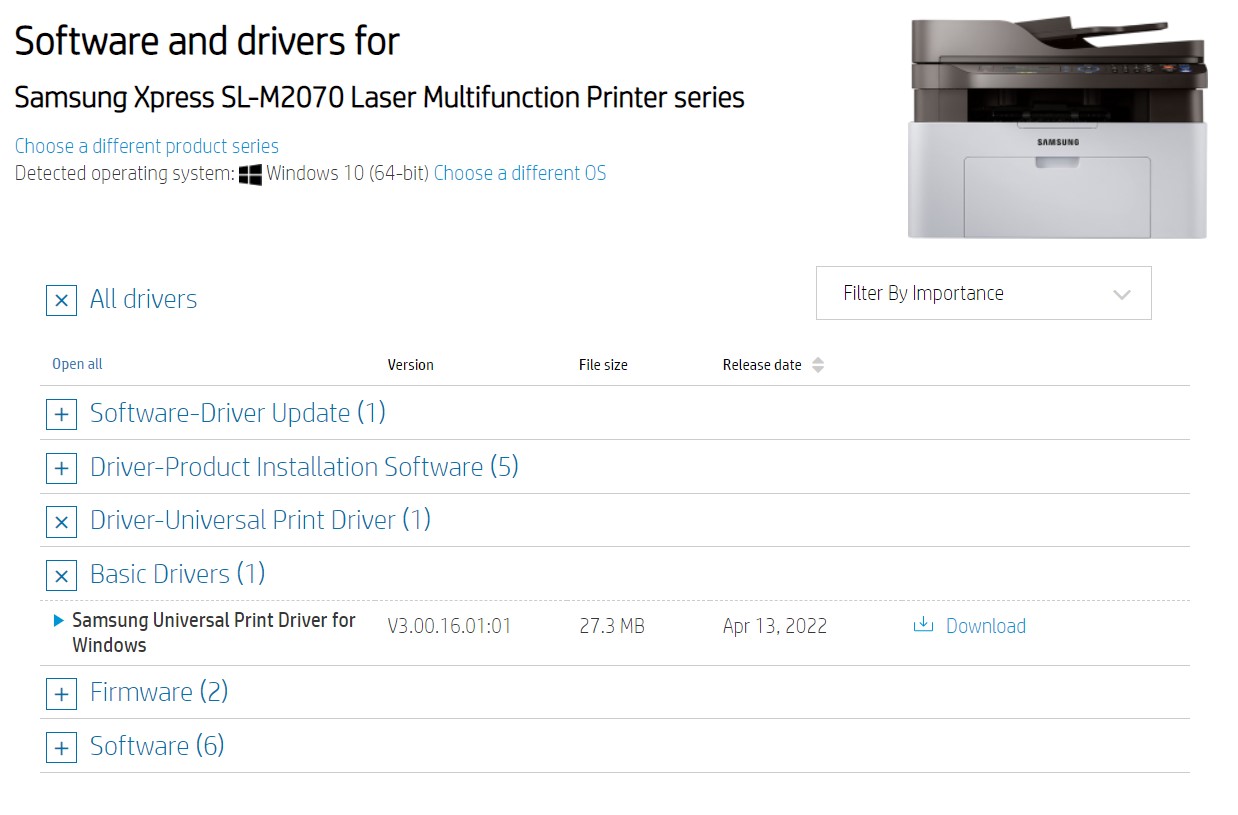
- When the file is downloaded. Double-click the Samsung printer software installer file that you downloaded.
- Finally, finish updating the printer driver by following the on-screen directions.
- Restart your Samsung laptop or desktop to make the adjustments.
Method 2 (Manual): Download and Install the Samsung m2070 Printer Drivers Using Device Manager
On Windows, you can manually download and update Samsung m2070 Printer Drivers using the built-in Device Manager. Follow the instructions below to use the Windows Device Manager program to update drivers:
- Select Device Manager from the menu by pressing Windows + X.
- Navigate to the Printer Queues section.
- Double-click it to enlarge it.
- Right-click on the model of your Samsung printer and select “Update driver.”

- On the following page, choose “Search drivers automatically.”

- Allow the Device Manager to search for updates.
- Restart the PC to implement the modifications before using the Samsung printer.
A word of caution: manually upgrading device drivers takes time and might be stressful. There is also the possibility of obtaining and installing erroneous, incompatible drivers. If you don’t have the time or technical expertise to manually update the drivers, using a driver updater application such as Advanced Driver Updater is highly recommended.
Method 3 (Automatic): Use Advanced Driver Updater to download and update Samsung m2070 printer drivers (Recommended).
Unlike the manual methods outlined above, updating and downloading Samsung m2070 Printer Drivers for Windows with Advanced Driver Updater is a simple matter of a few mouse clicks. The application detects outdated drivers and assists with installing the most up-to-date manufacturer-recommended driver versions for the Samsung printer and other computer peripherals.
Know More – Get Samsung Printer Drivers
Follow the instructions below to update the Samsung m2070 Printer Drivers with the Advanced Driver Updater:
- You Can Get Advanced Driver Updater to click on the below button and install it.
- Launch the driver updater and select “Start Scan Now” to scan the computer for outdated drivers.

- Wait for the complete scan process.

- Review the scan findings and click Update driver next to the Samsung printer driver download. If you have the registered version, you can update all outdated drivers at once by clicking on Update All.

Please remember that the program’s free version only lets you update one driver at a time. In contrast, the registered version allows you to update all drivers at once. It also has a money-back guarantee. If you have a free version, click on Update driver button to get the driver you want to completely update. However, click Update All to update all drivers if you have a licensed version.
Conclusion:-
This article described three methods for obtaining, installing, and updating the Samsung m2070 driver for Windows (two manual and one automated). You can choose any of them to update the outdated driver. However, try Advanced Driver Updater if you want a simple and risk-free solution to update the driver and get the Samsung printer up and running.
If you have any problems following the steps above, please leave a comment below. You may also contact the support staff by email at help@systweak.com for more assistance.
Recommended-
How to Download and Update Samsung Monitor Drivers for Windows 11,10
How to Update HP Laserjet M1005 MFP Driver in Simple Ways












This is my first time visit at here and i am actually impressed to read all
at one place.
Amazing! This blog looks just like my old one! It’s on a entirely different topic but it has pretty much the same layout and design. Outstanding choice of colors!
I enjoy the efforts you have put in this, appreciate it for all the great articles.