Like your internal hard drive, a USB flash drive also stores data in its memory. Unlike the bulky hard disk, these portable thumb drives are easy to carry, and fetching data from them is easy. Except for that one day when we connect it to the PC just to discover that the data is inaccessible. You know you saved it, and now you need those files back. What to do?
This is when a recovery tool like Advanced Disk Recovery comes to play. Using this best USB data recovery software for Windows PC, you can get back data lost or deleted for any reason.
This post explains different methods on how to recover files from USB.
Reasons for Data Corruption Saved on USB
- The drive is improperly unmounted.
- Invalid data in the Master Boot Record (MBR) or Partition Boot Record (PBR) on the USB drive.

- Logical corruption or physical corruption
Following the tips and tricks mentioned below, you can recover data from a damaged USB drive.
Read Here- How To Recover Lost Files After Upgrading Windows
How to Recover Data from Corrupt USB Drive?
Knowing the reason behind the problem helps recover data from an inaccessible USB. So, let’s first identify why USB drives are inaccessible.
Reasons for USB corruption:
- Logical Issues
- Physical Issues
Recovering Files Lost Due To Logical Issues
If the USB drive is unreadable because of logical issues, you can repair the file structure & reuse the USB flash drive. To learn how to fix logical issues, follow these steps:
1. Connect the USB drive to the PC.
2. Go to This PC or My Computer > select the connected removable disk.
3. Right-click the USB drive > Properties.

4. Click the Tools tab > Check.
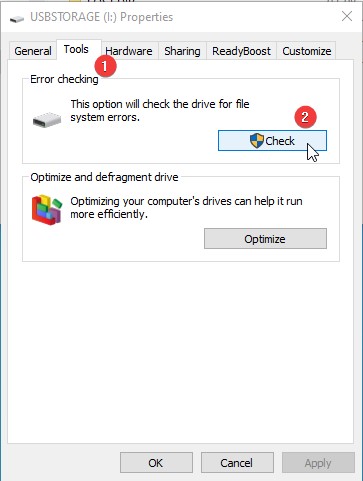
5. If the disk has some error, you will get the option to Repair the drive.

6. Click on it and wait for the operation to finish.
7. When done, you will get the message.
8. To confirm that errors are fixed again, go to Tools > Check

9. You will get the messages. You don’t need to scan this drive.
10. Now, eject the drive, reconnect and try to access the data. This should help.
See This- How to Recover Unsaved Excel File
However, if it doesn’t, you will need to use a recovery tool because only professional data recovery software can help recover deleted files. You can try Advanced Disk Recovery for this purpose. This recovery tool supports flash driver recovery and scans large internal and external storage.
Must Read- How to Recover Deleted PSD Files
How to Recover Files From a Corrupt USB Flash Drive using Advanced Disk Recovery?
Note: If the USB is detected and listed under My PC, you can recover data from it using data recovery software.
Advanced Disk Recovery can restore files from a corrupt USB flash drive. This DIY data recovery tool retrieves all corrupt or formatted USB drives. However, before using the product, remember not to save the recovered data on the same USB flash drive. Always use a separate storage device to avoid data overwriting.
Advanced Disk Recovery is one of the most trusted recovery software for all versions of the Windows operating system. The tool is easy to use and helps restore lost files for any reason. To make the recovery of deleted files from a USB quick and successful, it offers two scan options: Quick Scan and Deep Scan.
Quick Scan helps retrieve deleted files from an assigned location, while the Deep Scan option performs flash drive recovery scans on folders, subfolders, and other hidden areas.
Here are the steps to use Advanced Disk Recovery.
1. Download, install and launch Advanced Disk Recovery.
2. Select the radio button next to Removable > select the drive letter.

3. Select from the two scanning options. Quick scanning identifies files from MFT while Deep Scan performs a sector-wide scanning.

4. After selecting the scan mode, click Scan now and wait for the selected USB drive to get scanned.

5. You will now see a list of deleted files. Select the deleted files you want to recover > hit the ‘Recover’ button.

6. Select a location where you want to save the recovered file or folder. Make sure it is not the same drive from which you are recovering data.

7. Advanced Disk Recovery after recovering the files will show a confirmation message.
Also Read- How To Recover Unsaved Word Document On Windows 10
This is how using Advanced Disk Recovery; you can get back deleted Excel files from your computer.
Conclusion
It doesn’t matter why the USB Drive has gotten corrupt or unresponsive. You can easily recover files from USB using Advanced Disk Recovery, the best USB data recovery software. With the help of the data recovery software, you can recover deleted files.
We hope you like the information we have shared. We would love to hear from you; please share your feedback in the comments section. For any product-related questions, you can send an email to support@systweak.com.











