One of the main reasons for data loss is human error. Worse, there are no backups nor deleted files in the Recycle bin. In such a scenario, data recovery or a specialized picture recovery tool for Windows comes to your rescue as they help recover deleted pictures.
Keeping this in mind, we will discuss the best ways to recover deleted photos from the gallery on Windows 10.
Important : If you have pressed Shift-Delete to clear files, it doesn’t mean the deleted file or photo is unrecoverable. Using data recovery or photo recovery tools, you can get back the deleted data.
Check This-How To Recover Deleted Photos After Running Disk Cleanup?
What is Windows Photos Gallery?
It is freeware photo gallery software that provides easy-to-use editing tools. This nifty tool allows Windows users to organize pictures, find photos in collections, search by name tags, and do much more.
In doing so, sometimes users end up deleting pictures. If you are facing the same problem or someone you know is struggling with this issue, you are at the right place.
In this troubleshooting guide, we will discuss how to recover images using photo recovery software for Windows 10.
How To Recover Deleted Photos From Gallery – Windows 10
Let’s understand a few things before we learn how to recover deleted photos.
- If you press the Delete Key, all scrapped files and photos are temporarily moved to the Recycle Bin. However, if you have emptied it, the only way to restore such files is to use a picture recovery tool.
- To restore the maximum number of deleted photos, you must stop using the system or drive in question after data loss.
- If the photo recovery tool gives the deep scanning option, use it as it is thorough.
- To avoid the risk of the disk being corrupted, disconnect the device from the internet.
Now we know what we should not do to recover the maximum number of deleted photos. Let us learn how to recover deleted pictures.
Best Ways How to Restore Deleted Photos – Windows 10
To restore deleted photos on Windows 10, follow the methods explained below. We recommend using professional photo recovery software that helps recover lost images even after a malware attack.
Method 1 – Restoring Deleting Photos on Windows 10 from Recycle Bin
When a file or picture is removed by pressing the Delete key, it is moved to the Recycle Bin. You can restore photos from there if you have not emptied the bin. However, if the Recycle Bin is empty, move to the next step to retrieve deleted photos.
To restore deleted photos from Recycle Bin, follow the steps below:
1. Look for the Recycle Bin icon present on the Desktop.
2. Double-click to open it, or right-click and select Open from the context menu.

3. Search for the file you want to restore.
4. Select it > right-click > Restore. Doing so will put the file back to its original location.
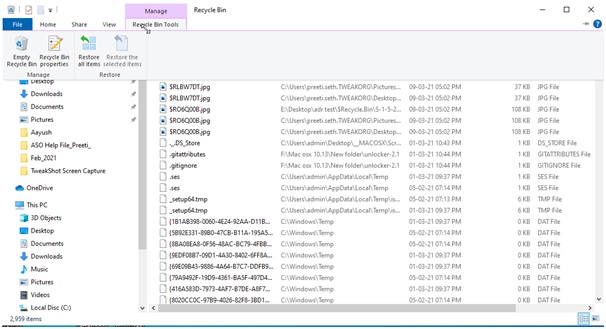
Note : If you want to restore all deleted items, you can click the Restore all items option.

Tip : If Recycle Bin has disappeared from the desktop, use the following steps to restore it. Once restored, you will be able to retrieve deleted photos from it.
1. In the Window search bar, type Registry Editor, select the best match, and hit Enter key.
2. Head to HKEY_LOCAL_MACHINE > SOFTWARE > Microsoft > Windows > CurrentVersion > Explorer > Desktop > NameSpace.
3. Right-click anywhere in the right pane New > Key

4. Rename it to {645FFO40-5081-101B-9F08-00AA002F954E}
5. In the right pane, double-click the key, and under Value data, enter Recycle Bin.

6. Exit Registry Editor. Restart the system, Recycle Bin should now be restored.
Method 2 – Retrieving Deleting Photos from Gallery Using Photos Recovery Tool
If you have emptied Recycle Bin or deleted photos by pressing Shift + Delete, you will have to use a third-party photo recovery tool to restore deleted pictures. It is the most effective and easiest way to restore deleted images on every device and Windows 10.
To effectively retrieve deleted photos on Windows 10, we recommend using Photos Recovery – the best and trusted image recovery tool for Windows PC.
Using its Deep Scan in no time, you can recover lost images from a hard disk and USB stick. To use it, follow the steps below.
How To Use Photos Recovery to Get Back Deleted Images – Windows 10
1. Download and install Photos Recovery!
2. Run the top-ranking picture recovery tool
3. Select the disk partition to scan and select Deep Scan. We suggest using Deep Scan as it is thorough and give more in-depth results.

4. Click START SCAN NOW and wait for the scan to finish.

5. Once done, you can preview the file you can recover.
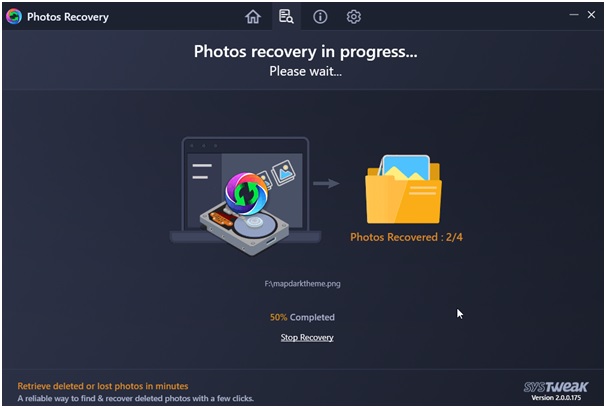
6. Select the lost photos and click Recover.
7. Choose the location where you want to save recovered photos.
Make sure you restore the files to some other location. As recovering deleted photos in the same location will reduce the chances of data recovery.
8. Once done, you will get the message and a summary with the number of Total Photos Found, Total Photos Scanned, & Total Photos Recovered.

Click the Open file location to go to the location where deleted files are restored.
This is in just a few clicks; you can retrieve deleted photos.
Read This- How to Recover Deleted Photos from Years Ago
Method 3 – Recovering Photos Deleted from Windows 10 Photos Gallery Using a Backup
If you have a photo backup, you can use it to get back deleted images.
To restore photos from backup follow the steps below:
Remember, the steps will vary from software to software.
1. If you have images backed up on another device, you can connect the device to Windows and restore deleted images.
2. However, if you have used software to back up files like Right Backup, you can use the Restore feature to regain the lost images.
FAQ
Q1. Can I recover permanently deleted photos from my phone without a backup?
Using a recovery tool, you can try to restore deleted photos from your phone. However, there is no official or built-in way to restore permanently deleted photos from the phone.
Q2. How do I recover permanently deleted photos from my iPhone?
To restore deleted photos from your iPhone, go to Photos > Albums > scroll down, tap Recently Deleted > select the pictures to restore, and tap Recover. Selected photos will be restored to their original location. However, if no photos are under Recently deleted, you can restore them from the backup (if you have created one.)
Q3. Can you recover permanently deleted photos from Google Photos?
If the deleted photo or video is not in the Trash folder of Google Photos, you cannot restore it.
Q4. How to recover deleted photos after a factory reset without backup?
There is no guarantee that you can restore files after a factory reset. However, if you have a backup, you can restore files using it or give third-party data recovery tools like Photos Recovery a try.
Restoring Deleted Photos on Windows 10
To sum up, we can say using the methods explained; you will surely be able to recover deleted photos on Windows 10. These methods can be applied to any version of Windows. Also, using the Photos Recovery tool, you can restore photos deleted from a hard disk, SD card, USB disk, or any removable media. This third-party tool is the best solution to get back lost photos in no time. Also, it gives you different scanning modes that help restore the maximum number of lost files.
We hope you like the post; do share your feedback in the comments section. In case you have any product-related queries, send an email to support@systweak.com.
Recommended-
How to Recover Deleted Photos From PC
How to Recover Deleted Photos from SD Card
How to Recover Permanently Deleted Wedding Photos












One thought on “How To Recover Deleted Photos From Windows Photo Gallery”