YouTube is undoubtedly the most significant source of entertainment for millions of people across the globe. Everything from music to tutorials and comedy to tragedy videos is available on the platform. It is also one of the favorite platforms for listening to music in various countries.
While watching a video, the background music and soundtrack might grab your attention. Many users often try downloading videos for the sake of audio. If you are a YouTube user, you might be familiar with its strict content copyright policies. The platform provides no legit way to download and save audio or video from the published content. So what can you do when you want to save an audio track from a YouTube video?
The ideal way to do so can be to record the audio directly from the platform. But then again, how to record audio from YouTube?
That is what we are going to discuss in this post! Let’s get started!
Ways to Download/Record Audio from YouTube – Yes! It is Possible
Most users believe that it is impossible to grab content from YouTube. The perception is due to the strict policies of the platform. This is completely understandable, as many users try to use the content commercially.
However, there is no harm in keeping the downloaded files to yourself and using them for personal leisure.
Here are a few ways you can record audio from YouTube –
1. Use Advanced Screen Recorder
The easiest way to grab any media on a PC is by using a screen recording and audio recording tool.
Such software is standard, as it has been used for a while. But, when it comes to capturing content from a platform like YouTube, most of these tools need to be more competent.
However, regarding the Advanced Screen Recorder, the case is the opposite. It can record dedicated audio playing on your screen, making the entire process easy for you.
You need not use an online or offline converter. All it takes is this tiny and compatible software to record any audio from YouTube.
Here’s a glimpse of the tool works –
1. Download and install the tool from the link below
2. Run the Tool and familiarize yourself with it by allowing it the permissions to overlay.
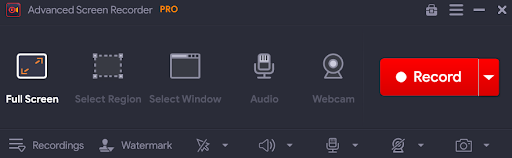
Screenshot of Advanced Screen Recorder
3. Once the software is ready, open your browser and open the link to the video.

Start Recording to Record Audio from You Tube
4. Bring up the Advanced Screen Recorder and start audio capturing.
5. Select your audio source device and then click on record.
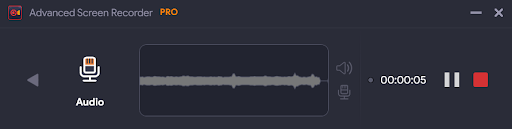
Select Audio Source Sevice and Click on Record
6. After starting the capture, play the video. Let it record.
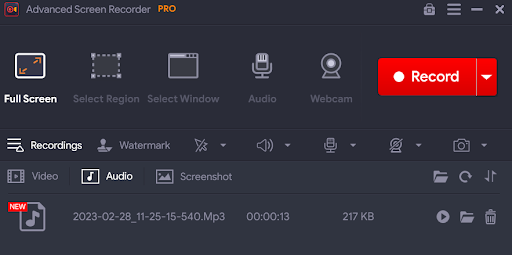
Find Recorded Audio
Once the recording is over, your YouTube audio is ready! You can find below the recordings in the tool itself.
2. Download Audio Using an Online Converter
Apart from using Advanced Screen Recorder, if you want, you can use online YouTube videos as an Audio converter. When you are not working from your computer and do not have access to an application you commonly use, these online tools come in handy.
However, there’s a catch these online converters can perform only one task. At the same time, Advanced Screen Recorder can help capture the screen, record gameplay, live stream it, add watermarks to the recording, and more.
If you still want to give an online converter a try, here’s how it works –
Step 1 – Open the browser and navigate to an online converter tool.
Step 2 – In another tab, open the video you want to save as audio.
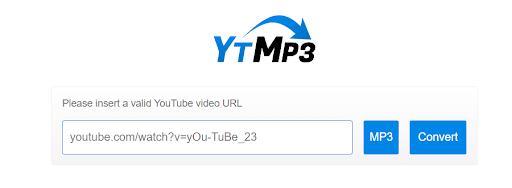
Online Converter to Record You Tube Audio
Step 3 – Copy the link from the address bar of YouTube and paste it into the converter
Step 4 – Select the format you want to download the Audio in.
Step 5 – Click on download, and the audio will be downloaded.
The only downside to such methods is that these websites can be deceptive or infected. This is because many users look for ways to save audio from YouTube, and hackers take advantage of it by creating
fake pages just to lure in traffic. So you have to beware while using these platforms.
3. Save the Video & later Convert it to Audio
YouTube audio downloaders might be an issue, but when it comes to saving a video, legit software like Download manager works. You can download the YouTube video using any method and then convert it to audio using a converting tool.
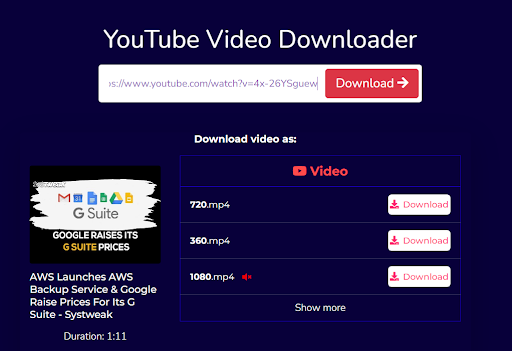
Convert Video to Audio Using You Tube Video Downloader
Several tools on the internet help change the format of files and convert them according to requirements. One tool, the format factory, works with more than 50+ formats of files, from documents to images and audio. Using the tool, you can convert Video to audio within minutes.
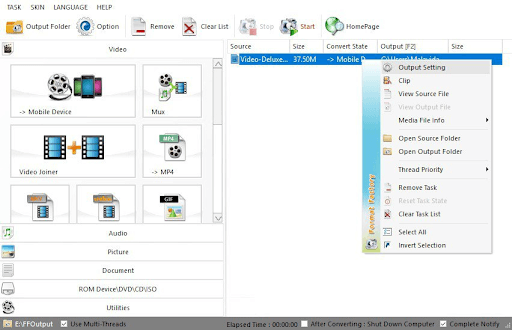
Drag and Drop your Video File to Convert in Audio
The best part is that using the tool is super easy. You must drag and drop your video file, select the audio format you want, and click on convert!
Again this is too much work and requires you to spend time. If you are ready, you can use the online conversion tool or a YouTube Video Downloader. However, if you want to save time and use a legit way, Advanced Screen Recorder is the answer.
Remember if you decide to use the methods explained, ensure you do not infringe the copyright policy of YouTube. Using recorded audio is only suitable for personal reasons. Selling copies is not legal or encouraged.
That is all for this post! Recording content from YouTube is easy with Advanced Screen Recorder, so download it today for a fluent experience. I hope you find this blog helpful! Good luck!
Recommended :
How to Record 4k Videos on Windows 11,10
How to Screen Record YouTube Videos With Sound
How to Record a PowerPoint Presentation with Audio and Video
How to Screen Record with Sound in Windows 11, 10











