Now and then, to cherish special moments and events, pictures are clicked. Saving these images seems to be a simple task at first, but it isn’t because unless these photographs are organized, they impact your PC storage and clutter the gallery.
That said, when you have thousands of images to move from an external drive to a PC, what will you do? Like everyone else, will you copy and paste pictures from removable storage to an internal hard drive, or will you eliminate duplicate and similar images? Indeed, the latter is preferred, as doing so might clutter your computer in no time.
But how can you copy images leaving duplicates?
This blog will discuss it and explain how you can organize thousands of pictures on your PC. What are the standard practices to save images like a pro? And above all, how to maintain and keep thousands of pictures duplicate-free on your PC?
Without further ado, let’s begin!
Best Practices to Organize Thousands of Pictures on PC
Systematically organizing your images is a tough nut to crack, especially when you have to choose from thousands. There are dedicated practices that can help manage thousands of photos on a PC. Take a look at these –
- The first thing you should do is create a dedicated space on your computer for the images. You should choose an ideal drive partition with enough space on your PC/ This will help save pictures without running out of space. This way, you can ensure you keep images longer, and your disk drive will not be full.
- Secondly, make sure images are sorted in a particular manner. For instance, if images were clicked on specific dates, create dedicated folders with that date and save them accordingly. This will help keep your pictures organized based on the day you clicked them or the event they correspond to.
- The last thing you should go for is ensuring the quality of images. If there are low-quality copies or duplicate images in a pile, you should eradicate them instantly. This is suggested because saving the same photos unnecessarily clutter the Picture folder and takes up unwanted space. The best way to deal with copies of photographs is to de-duplicate them.
You can approach the task manually by going through each picture one by one and deleting duplicates. However, with thousands of images to sort through, this seems impossible. So, we recommended using the best duplicate photo finder tool.
How To Clean Duplicate Photos?
Duplicate Photos Fixer Pro is a dedicated tool that allows you to scan, find, and delete duplicate files in just a few steps. You can download it from the button below.
Once downloaded, install it and follow the step-by-step guide to learn how to use the best duplicate image finder.
Step 1 – Run Duplicate Photos Fixer Pro and select the scan source. You can scan your PC, external storage, Google Drive, or Dropbox for duplicates.

Step 2 – Select the source folder and click “Scan for Duplicates” to get the ball rolling.
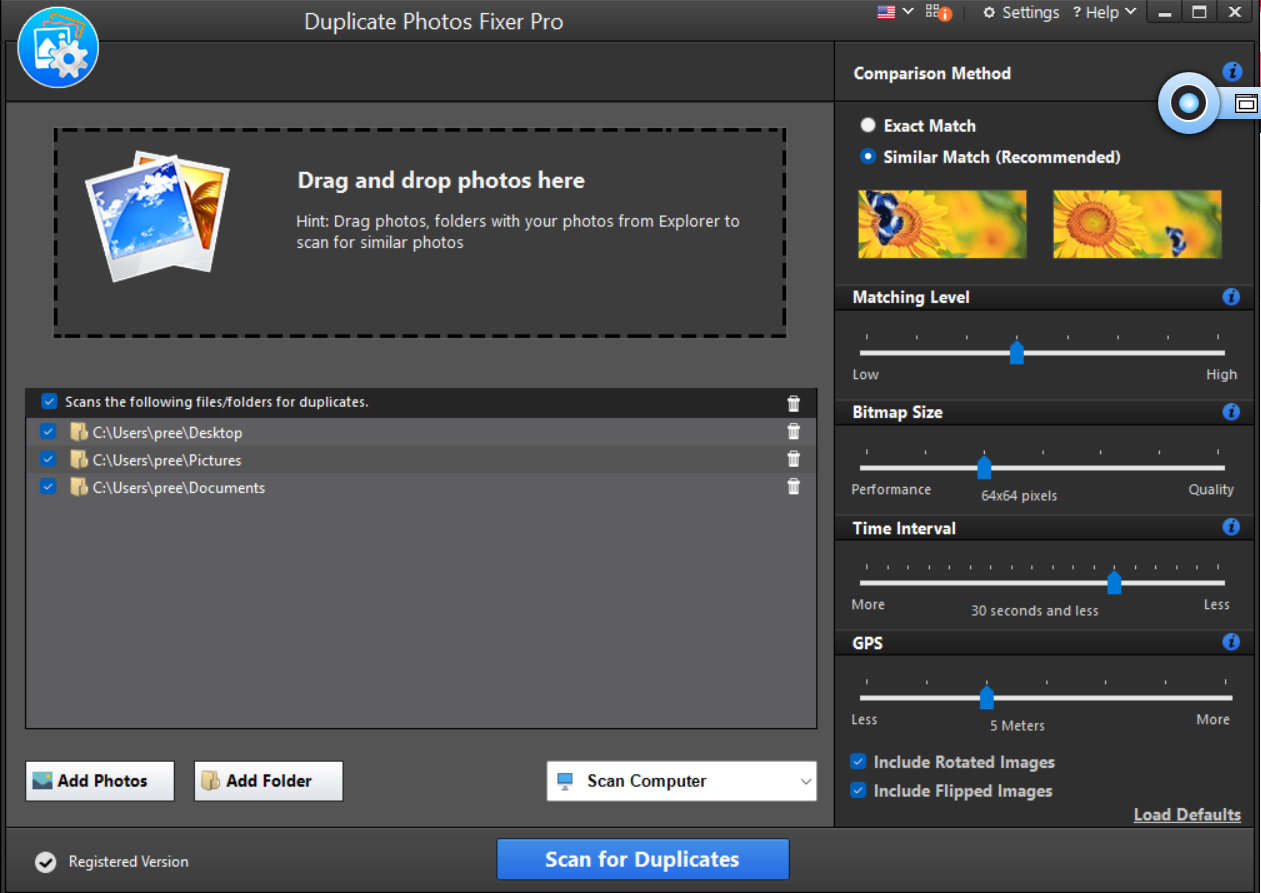
Step 3 – Let the software search for duplicate images on your PC.
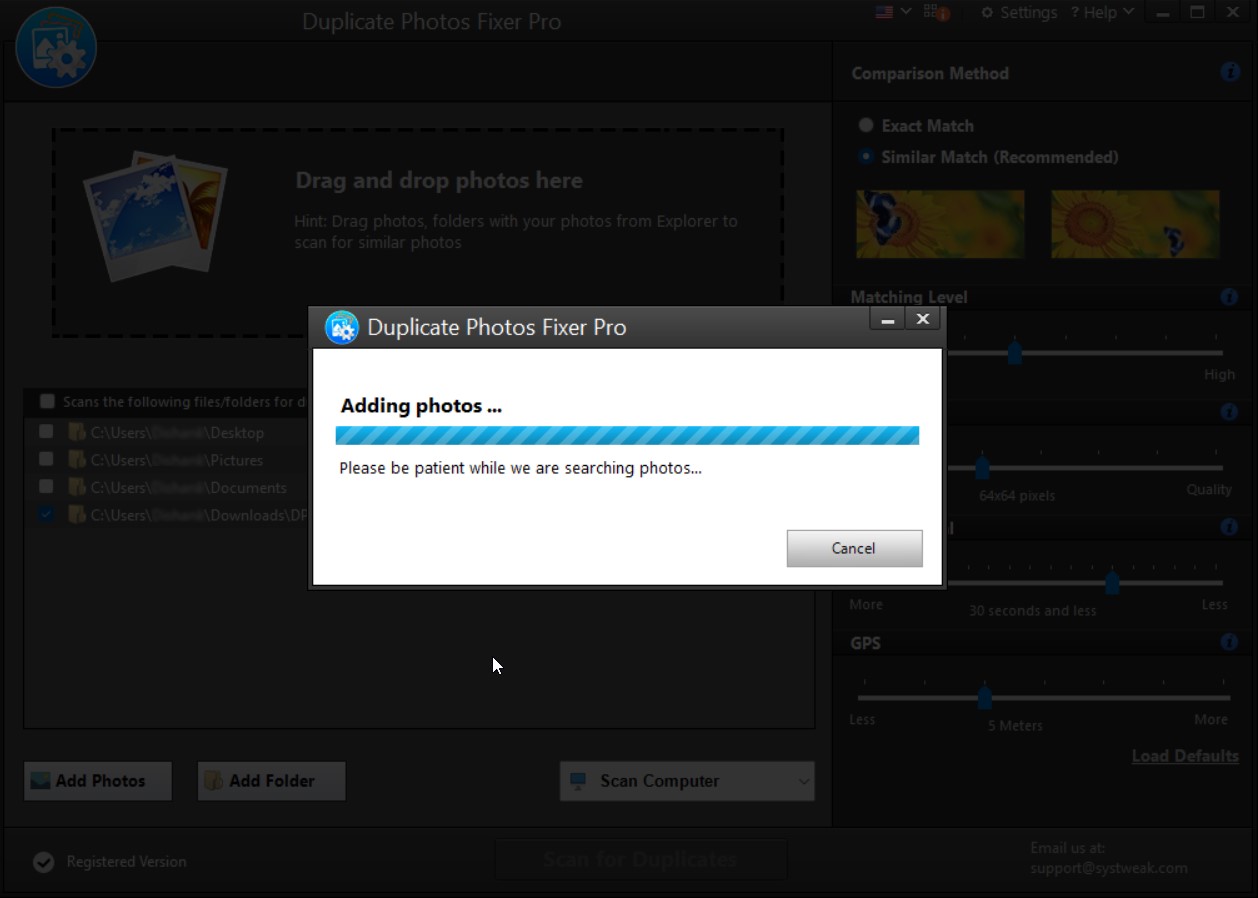
Step 4 – Select the duplicate ones by examining their properties.

Step 5 – Click Delete Marked and remove all the selected duplicate pictures.

The best part is that the tool supports scanning for duplicates in rotated and flipped images.
An Organized Image Gallery In Just A Few Clicks
Using the above three practices, you can get a well-organized picture gallery. Organizing thousands of pictures is a job of patience and management. There are better approaches to finishing the task than copying the images directly on your PC. I hope this blog gives you insights into making things better and keeping your picture gallery free of clutter and duplicate photos.
Leave a line in the comments section to share your approach to organizing thousands of images. That’s all for this blog, Good luck!
Recommended
How To Find and Remove Duplicate Screenshots
How To Get Rid Of Duplicate Photos Saved In Different Image Formats
Tips To Delete Duplicate Photos From Windows
How To Remove Duplicate Images From Windows Folders











