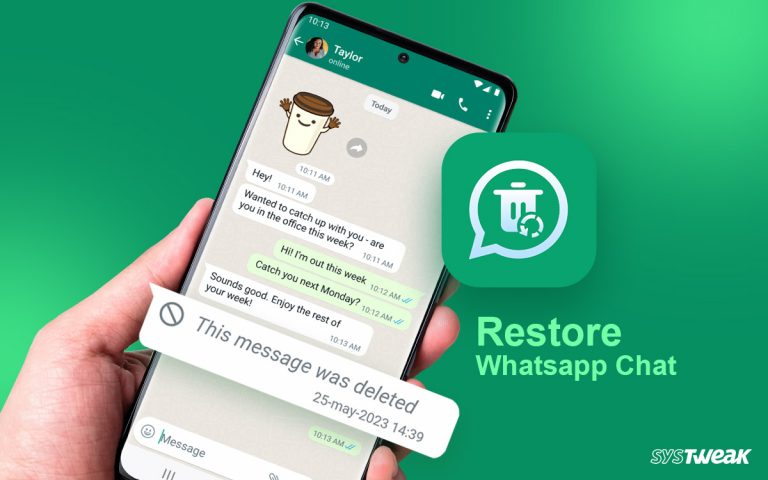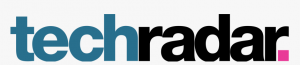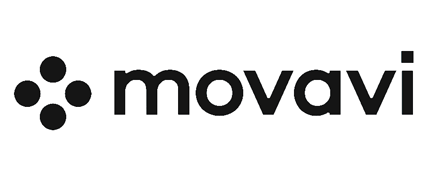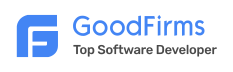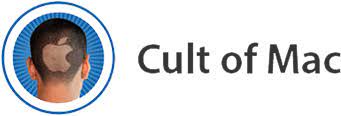If you’re a teacher known for awesome teaching methods and want to share your knowledge with even more students, making top-notch educational videos is the way to go. Some tricks and tips can help you turn your teaching style into engaging videos. Let’s explore how you can create high-quality educational content for a broader audience.
What Is An Educational Video?
An educational video is a visual medium where you design content to inform, instruct, or teach students about specific subjects or topics. The main intent behind preparing educational videos is to impart knowledge to viewers and help them hone their skills. You can create educational videos catering to various education levels – elementary or high school, university level, or even professional courses.
How To Create Impeccable Educational Videos
More than a “how-to” guide, the below-mentioned points are tips and tricks that can help you prepare educational videos, regardless of whether you are a beginner or an expert.
Step 1 – Choose An Apt Length For Your Educational Video
In real life, you have a fair idea of how much time you would take to finish a lesson, concept, or chapter. Similarly, you should also choose an apt length for your educational videos.

Step 2 – Structure Your Content Well
Just as you would prepare lesson plans to structure your content, the same should be done when making educational videos. When structuring content, also include where you would have explanations, demonstrations, or where you would explain a concept with the help of examples.

Step 3 – Make Your Videos Engaging
Consider the video you will put out as an extension of how you teach in real life. Replicate the same teaching methods. Furthermore, using a video editing tool, you can enhance your video using graphics, animations, annotations, and other elements.
Step 4 – Make Relevant Content
Your aim of creating videos is ultimately to create content your students can relate to. It should be relevant to your students’ learning and shouldn’t deviate from the subject.
Step 5 – Write A Script
As someone creating an educational video, you might be an expert in your subject. But, often, even the most seasoned educators use fillers, getting conscious or forgetting content. This can be detrimental to your credibility, and you may lose students.
To prevent yourself from one situation, you should create a script. This way, you won’t sound unprepared.
Step 6 – Use A Screen Recording Software
If you create educational videos regularly or intend to do so, then having screen recording software by your side will surely be a boon. Let’s understand this with the help of Advanced Screen Recorder, one of the best screen recorders for Windows PCs.
Why Is Advanced Screen Recorder Best For Creating Educational Videos?
– Overlay Webcam
You can overlay your webcam and appear live in your videos as a teacher or instructor. This way, you can better demonstrate tasks or explain concepts.

– Annotate On Screen Recordings
Advanced Screen Recorder offers various annotation elements with which you can use shapes, text, and other elements to provide additional context to your screen recording. 
– Capture Desire Region On Your Screen
Let’s assume that you wish to screen-record a Zoom meeting where you are conducting an online class. Advanced Screen Recorder can record that exact portion instead of exposing your complete Window.

– Record Voice As A Separate File
With Advanced Screen Recorder, you can take your script and use the “Voice Recorder” feature to record audio as a separate file. 
– Trim Unwanted Parts
After you have recorded your screen, if you feel the need to get rid of unwanted parts, you can do so using Advanced Screen Recorder.

– Schedule Screen Recordings
In case you have multiple classes spread across different timings, needn’t manually set up screen recording sessions. Instead, you can automate the process by creating a recording schedule. Here, you can set up the start time, end time, recording area, microphone, and system sound and even choose to overlay the webcam.

Step 7 – Keep A Video Editing Software Handy
Once you have created your video, you can use a video editing tool to add effects, perform advanced editing, add background music, animation, and graphics, and do more video editing tasks based on your preferences.
Read a complete review of the tool
Make Educational Videos In Windows The Right Way
While these points may not cover every aspect of educational video creation, they serve as a solid starting point to help you embark on the journey of making engaging and useful content for students.
Understanding the importance of video length, structuring your content, maintaining clarity in your teaching style, ensuring relevance, and utilizing a screen recording software like Advanced Screen Recorder can significantly contribute to the quality of your educational videos.
Feel free to comment below and let us know your thoughts and practices. Let’s build a community of educators who share their experiences and contribute to the collective wisdom of creating impactful educational videos.
Recommended :
7 Ways Screen Recorder Tools Can Help You Boost Productivity!