The Call of Duty Modern Warfare 2 is a legendary first-person shooter game that every gaming enthusiast has played at least once. The game is top-rated in the gaming community for good and bad reasons. The good reasons include the sheer experience and graphics of the game, while the bad ones are the crashing issues and errors.
The Call of Duty MW2 crashing gate on Windows has had a long run and still bothers several players. You are surely in the right place if you also face similar issues. Many users have reported that factors such as –
- Game file issues;
- Graphics driver errors;
- Compatibility issues;
- Corrupt system files, etc.
Contributing to the Call of Duty keeps crashing errors on Windows. Fortunately, all these issues can be resolved easily. Without further ado, let’s look at some of the top fixes you can try.
4 Ways to Fix the Call of Duty MW2 Crashing on Windows
Fix 1 – Check System Compatibility
Many users experience sudden crashes in the game because their PCs cannot run the game smoothly. The first thing that you should do is check if your PC is compatible with the game.
Here are the minimum system requirements for running the game smoothly –
- OS Windows® 10 64 Bit (latest update) or later
- Processor Intel® Core™ i3-6100 / Core™ i5-2500K or AMD Ryzen™ 3 120
- Memory 8 GB RAM
- Graphics NVIDIA® GeForce® GTX 960 or AMD Radeon™ RX 470
- DirectX Version 12 or later
- Network Broadband Internet connection
- Storage 125 GB available space
To check if your system is compatible, go to your PC’s Start menu and search for System Information.
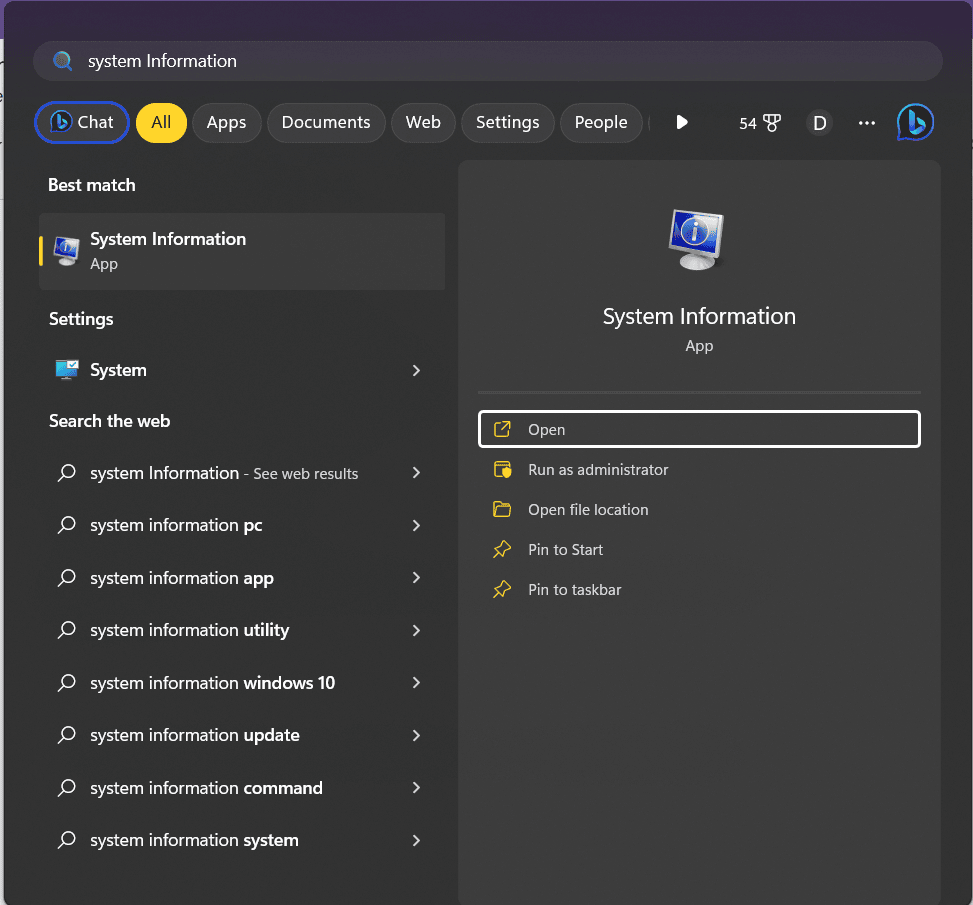
From the left panel of the opened Window, select the components you want to check – like the configuration and find all the information about the same on the right side of the screen.

After you have compared your PC configuration, you can identify the core reasons behind the crashing issues. Try upgrading your PC to have an elevated experience while playing the game.
If you have the required resources and the issue persists, do not panic; we have other fixes available.
Fix 2 – Verify Your Game Files
Another way to handle the crashing issues is by identifying the anomalies in your game files. The good news is that the official client of Call of Duty Modern Warfare 2, Steam, offers internal methods to fix issues related to game files.
Here’s how you can use the feature –
Step 1 – Open Steam and navigate to the Library tab.
Step 2 – Select the Call of Duty – Modern Warfare 2 in the Library tab and open its properties.
Step 3 – After opening the properties, click on the Local Files tab.

Step 4 – In the Local Files tab, click on Verify the integrity of the files.

Step 5 – Let the process run. It will find and fix affected files instantly.
Using your verify game files utility tool in Steam, you can handle issues related to Call of Duty MW2 crashing on Windows.
Fix 3 – Update Graphics Driver
If the game flickers before crashing or starts stuttering before crashing, the issue may lie with the graphics driver on your computer. It is necessary to keep your drivers regularly updated. If they are not, they may show errors similar to applications and games crashing.
For any normal user, it becomes difficult to update the driver regularly as it is a manual process. But since it is crucial to the system, there has to be a way to resolve the issue. Advanced Driver Updater presents itself as an ultimate fix for the error.
There are only 3 steps to update your drivers instantly –
Step 1 – Download and install Advanced Driver Updater on your PC.
Step 2 – Run a scan to find out about the outdated drivers.

Step 3 – Once the scan ends, click Update All to finish the updates.
The entire process hardly takes a few minutes; however, it also depends on the number of outdated drivers on your PC. If you struggle with Call of Duty MW2 crashing errors, update the graphics driver using the Advanced Driver Updater.
Read Also: 5 Effective Practices to Increase GPU Lifespan
Fix 4 – Perform a Clean Boot
Sometimes, a few background processes can ruin the experience for the users. If you cannot find such processes using the Task Manager, try using the services section. Performing a clean boot makes your PC lighter and smoother while running heavy games, minimizing crashes.
Step 1 – Open the Run search utility (Win+R) and use the command msconfig.

Step 2 – In the System Configuration Window, navigate to the Services tab.

Step 3 – Click on Hide Microsoft services to keep them out of your operations.
Step 4 – Later, click on Disable All. Use the Apply button to implement the changes.

Step 5 – After making the changes, Restart the PC and launch the game to check if it crashes.
If performing a clean boot does the job for you, you might have to do the same now and then, as you can not stop all the services, and finding out which service caused the issue can be time-consuming.
Other than these fixes, you always have the option to use the SFC command and resolve the system file issues. You can also try to uninstall and reinstall the game.
You can easily eliminate the Call of Duty MW2 crashing issues by using these 4 fixes. If you have another issue, let us know in the comments section. Also, feel free to share which fix helped you the best. Thanks for reading. Good luck!
Recommended :
Dev Error 6068 in Modern Warfare- FIXED
Best Ways to Fix League Of Legends Unable To Connect To Server Error









