When the USB audio interface M Audio from Fast Track stops working, the music world for you stops. If you are struggling with the same issue, it can be due to a loose cable connection or outdated device drivers. Fortunately, there are ways to fix the problem and get the M Audio Fast track working.
Go through the solutions listed below and pick the best fix for you.
Best Ways to Update Fast Track Pro Driver Windows 11 & 10
Here are the different and workable solutions to update the M Audio Fast Track driver on Windows.
Solution 1 – Manually Downloading & Updating M Audio Fast Track Pro Driver
M Audio has gone through subtle changes over the years. Some M Audio models for proper functioning require drivers. Here are the steps to download and install the driver update. Before following instructions, ensure you know the version of the Windows Operating System and the model number:
- Visit Here.
- Select the series > product series > OS and click Show Results.

- Download the driver file.
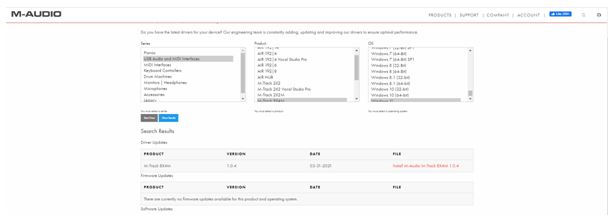
- Double-click the file and follow the on-screen instructions to install the latest driver.
- Restart the PC to save changes.
This will install the latest version of the Fast Track driver on the version of Windows you selected.
Solution 2 Automatically Update M Audio Fast Track Driver (Recommended)
When running out of time, manually updating the driver is a lot of work. Luckily, we’ve got a workaround to update drivers automatically. Try Advanced Driver Updater, the best driver updating tool for Windows.
You can update outdated, missing, and corrupted drivers using its free or registered version. Moreover, you can schedule scanning of the PC for outdated drivers, exclude incompatible drivers, and do much more. To update M Audio driver using Advanced Driver Updater, follow these steps:
- Download and install Advanced Driver Updater. (Read Review)

- Run the driver updater and click Start Scan Now to scan the PC and list outdated drivers.

- Check the scan results and click Update All to update the outdated drivers. If you are re-directed to the purchase page, you are using the free version of the tool, which allows you to update one driver at a time. You must activate the product to update all drivers before using the Update All button.

- Restart the PC after updating the drivers.
This is it. Following these simple steps, you can update drivers using Advanced Driver Updater.
Read Also : Top Features to Look For in Driver Updater Software
Enjoy Mixing, Recording, and Editing Music on M Audio Fast Track.
We hope the above solutions have helped update the Fast-Track M Audio driver on your Windows. Depending on your choice, you can use any method. To prevent you from incorrect driver updates and to save time, we suggest using Advanced Driver Updater. The tool works for you in every scenario and downloads only certified drivers. We hope you will give it a try.
If you have any questions or doubts, leave us a comment, or can send an email to support@systweak.com.
Recommended-
How to Update USB Drivers On Windows 11 & 10?
How To Fix OBS Desktop Audio Not Working
How to Download and Update Realtek Audio Console in Windows 11, 10, 8, 7
How to Fix Realtek Audio Driver not Working










M failing to download the drivers for m audio fast track
Hello Sir/Mam
As you cannot download the drivers for M audio fast track manually. You can try Advanced Driver Updater to check if the current drivers are installed and need an update.
If you have already tried doing so, we might need more details on how you are trying to download the drivers. Please write to us at – support@systweak.com
Thanks and Regards