RAW files and image formats are hard to maintain. If you are a professional photographer or know any, you know how typical it is to segregate images based on them. Not only this, but finding duplicate MOS, ORF, and MRW images other than the .JPG format is also not easy.
Luckily, there are ways to find duplicate photos with .MOS, .MRW, and .ORF RAW file extensions, and this blog will explain them.
For those who need complete access to their image files, saving them in RAW formats especially .MOS, .MRW, &.ORF is helpful. These formats allow users to open, edit, and tune an image to its maximum capacity.
However, nothing seems to work right when these pictures are filed with duplicates. There are several ways to deal with this problem, but using a duplicate image cleaner is the most accurate and less time-consuming way.
Ways To Find Duplicate .MOS, .MRW & ORF RAW Photos
While dealing with an image collection, you can open them in Photo Viewer and glance at them. However, the same is not the case with .MOS, .MRW, and .ORF, RAW format pictures. To open these files, you need professional-grade picture-viewing software. Moreover, compared to JPG these files are hefty. Where a normal JPG ranges between 100 KB to 25 MB, the raw picture sizes start from 25MB and can go beyond 100 MB. This is why keeping duplicate files in such formats should be avoided, as it can take up a lot of space.
Here are techniques to identify and remove duplicate .MOS, .MRW, and .ORF RAW files.
Solution 1. Segregate Raw Files Using File Explorer
1. Open File Explorer.
2. Go to the folder where duplicate images are saved.
3. Change the view to large icons to identify duplicate and similar RAW files from the thumbnail.
4. Select and remove them.
Tip : Open multiple similar files simultaneously to make the manual process easy. This allows comparing them for details.
However, remember RAW files have some amazing details, and they can confuse you. Therefore, be extra careful when deleting them manually, as you might delete a great shot that no one wants. If you want to save yourself from this hassle, go for the second technique.
Solution 2. Use Duplicate Photos Fixer Pro to Find Similar Images
If you aim to delete images and recover storage space while maintaining a segregated collection of photos. This tool is best for you. It has everything, from multiple RAW files support to auto-marking duplicate files for removal to directly scanning Dropbox and Google Drive for duplicate images.
Duplicate Photos Fixer Pro is a dedicated tool designed to scan PC, cloud storage, and USB stick for duplicate images. It locates and groups them for you to review, allowing you to decide which ones to keep. To give you a better perspective, here’s how the tool works –
- Download & Install Duplicate Photos Fixer Pro on Your PC
- Add the destination folder you want to scan for duplicates. If you are aware of the folder, drag and drop it into the given space, or you can scan the entire PC for duplicates.
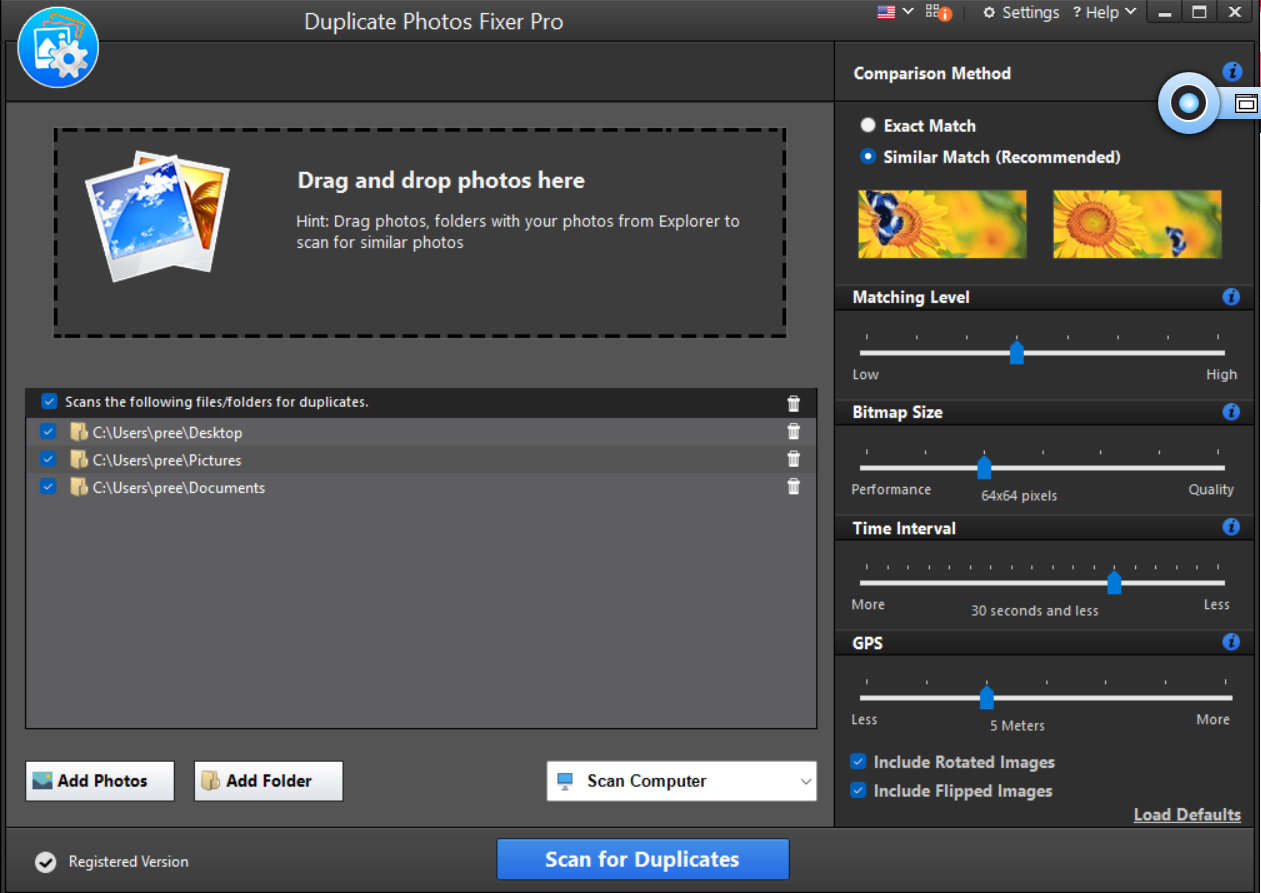
- Click on Scan for Duplicates to initiate the process. The software will scan the destination folder you have selected.

- Once the scanning is complete, it shows you grouped results of duplicate photos. Everything from their properties to size can be compared. The results are also shown in large icons so you can see differences and similarities.

- Select the images you want to delete from the results. You can manually mark and delete these images or allow the software to do it for you. Yes, if the number of images is significantly higher, you can use auto-mark to assist you.

- Auto mark allows you to relax while the algorithm compares the images and marks the ones to be removed instantly. The selection is based on your preference which you can set in the settings.

- After the auto mark has done the job, click on Delete Marked and allow the prompt to initiate removal. The duplicate raw files are also supported and will be removed instantly!

A duplicate photo finder tool is a super easy and effective way to remove RAW format images from your PC. But keep in mind not every tool can remove .MOS, .MRW, .ORF files and hence Duplicate Photos Fixer Pro is recommended for the task!
Duplicate RAW Photos Formats – No Longer a Problem
A picture gallery with RAW files requires more storage space. Therefore, it’s best to eliminate duplicate photos in different raw formats to save disk space. Thanks to Duplicate Photos Fixer Pro for helping identify and remove duplicate images. We hope you get an organized image gallery using the ways explained above.
Feel free to comment about your experiences with RAW image formats and let us know whether these techniques helped you in finding duplicate .MOS, .MRW, and .ORF RAW photos. That’s all for this one, catch you later!
Recommended-
How To Get Rid Of Duplicate Photos Saved In Different Image Formats
How To Delete Duplicate Photos In Google Photos
How To Delete Duplicate Photos From iCloud
How To Preview Photos And Delete The Right Files?












