When your Logitech M325 mouse doesn’t work as it should check the battery and the USB connection. If this doesn’t help, you can connect the mouse to another USB port and restart the PC. However, if none of the basic troubleshooting works, it seems the driver’s issue, and you need to update it. This post will discuss the 2 best ways to update the Logitech M325 mouse drive.
Whether you have recently purchased a Logitech M325 mouse or have been using it for a long time to avoid issues, it is essential to keep the device driver updated.
Updated device drivers optimize performance and prepare mice for the new game releases.
What is Logitech M325 Mouse?
Designed for everyday use, Logitech M325 is a wireless mouse with a sleek design. The mouse has a small battery and works for up to 18 months. Most importantly, the Logitech M325 makes working on a laptop easy. The shape of this mouse is ideal for all, and it features a plug-and-play installation.
Also Read- How to Download Logitech G Pro Wireless Drivers – Windows 11,10
2 Best Ways to Update Logitech M325 Mouse Driver
Method 1 – Downloading Logitech Mouse Driver from Logitech’s Website
From time to time to add advanced functionality to the mouse, Logitech keeps updating the mouse driver. You can download it from the support section of Logitech’s official website.
If you are not tech-savvy or don’t have a device or operating system, go to the second step. To use it, you don’t need to collect any technical information.
1. Visit Logitech’s website.
2. Click the Support tab > Downloads.
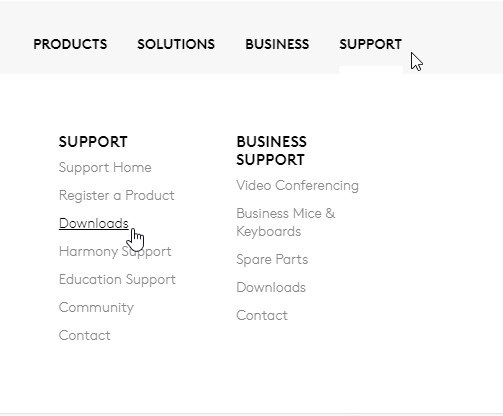
3. Scroll down and click MICE AND POINTERS

4. In the search bar, enter M325

5. Click More button > Downloads > Download Now.
Note: To avoid facing any issues, make sure you download the correct driver based on the operating system and version, you are using.
6. Restart the system after updating the driver to apply changes.
Must Read- How To Update Logitech Mouse Driver In Windows 10
Method 2 – Updating Logitech Mouse M325 Driver Automatically (Recommended)
If the above steps are tricky and consume a lot of time, we recommend using Advanced Driver Updater.
Advanced Driver Updater will automatically identify the system details and find the compatible drivers for it. To use it, you don’t need to know the device or operating system details. You can update your drivers automatically using either the FREE version or the PRO version of the best driver updater tool.
Where the PRO version will just take 2 clicks, the FREE version will take more than that. Also, the PRO version of the product comes with a 60-day money-back guarantee.
To use Advanced Driver Updater, follow these steps:
1. Download and install Advanced Driver Updater.
2. Run the best tool to update outdated drivers.
3. Click Start Scan Now to scan run Advanced Driver Updater and scan the system for outdated drivers.

4. Review the scan results and update the outdated driver. If you are re-directed to the purchase page, you are using a trial version. In this case, you need to use the Update driver link.

Note: As a precautionary measure before updating drivers, Advanced Driver Updater takes backup of old drivers; this helps restore drivers (if anything goes wrong).
5. Restart the system after updating the Logitech M325 driver. Now try to use the mouse you should not face any problem.
If you have any questions regarding Advanced Driver Updater, contact the support team at support@systweak.com for further assistance. The support team is always ready to help with any product-related queries.
Must Read- How To Download and Install Logitech G910 Software
Wrap Up
You can choose any of the methods explained above to update the Logitech M325 driver on your Windows 11, 10, and older versions of operating systems. We hope we were able to answer how to update the M325 mouse driver and fix issues you face when using it. Do let us know if you have any queries. Also, let us know which method you picked and why in the comments section below. In addition to this, if you are facing any other technical issues, do not hesitate to share with us. We will try our best to help with any technical problems you may encounter.












2 thoughts on “How to Download the Logitech M325 Mouse Driver”