Update your PC’s NVIDIA GeForce GO 7300 drivers and enjoy the glitch-free performance. To learn the best way to update outdated drivers, read the post till the end.
Nobody likes seeing obscured or pixelated pictures. However, if you run problematic and outdated graphics drivers, you might face this issue. Hence, to avoid frequent lagging issues during the game, here’s how to update the NVIDIA GeForce GO 7300 drivers.
|
Short on Time? If you are in a rush and don’t want to miss playing your #1 game due to the obsolete NVIDIA GeForce 7300 driver, we suggest utilizing Advanced Driver Updater. Using this best driver refreshing instrument, you can, without much of a stretch, update obsolete and tricky drivers. Likewise, to avoid any issues, the software takes a backup of old drivers. |
Best Ways to Update NVIDIA GeForce GO 7300 Drivers
The drivers can be downloaded either manually or automatically. Updating drivers manually is tedious, implies risk, and requires persistence. Here we explain both the ways to update NVIDIA GeForce GO 7300 drivers.
Method 1: Automatically Update NVIDIA GeForce GO 7300 Drivers via Advanced Driver Updater (Recommended)
This is one of the fastest ways to update obsolete drivers and fix driver-related issues. This best driver updater software can update outdated drivers without much stretch. You don’t have to know the OS to update the driver. Besides, Advanced Driver Updater permits excluding incompatible drivers and offers a 60-day unconditional money-back guarantee.
The trial version allows updating a single driver, while the registered version allows updating all drivers with a single click.
To use Advanced Driver Updater, follow the steps below:
Step 1: Download and install Advanced Driver Updater.
Step 2: Launch the best driver updater and run the scan to detect outdated, faulty, and problematic drivers.

Step 3: Wait for the scanning to finish.
Step 4: After that, you will get a list of outdated drivers that need to be updated. Check the list and update the problematic NVIDIA GeForce GO 7300 drivers.
Step 5: Cick the Update driver if you are using the trial version. However, if you are using the registered version, you can update outdated drivers in a go by clicking Update All.

Step 6: Restart the system to apply the NVIDIA graphics card update.
Must Read- How to Download & Update Nvidia Geforce GTX 1660 Super Driver
Method 2: Manually Update NVIDIA GeForce GO 7300 Drivers from the Manufacturer’s Website
If you don’t want to use a third-party tool to update drivers, you can visit the manufacturer’s website to update the drivers. Remember to update the driver manually from the manufacturer’s website; you need to know the device and operating system details.
Also, the manual method is time-consuming and involves risk. To update NVIDIA GeForce GO 7300 drivers manually, follow these steps:
Step 1: Visit the official website of NVIDIA.
Step 2: Head to the Drivers tab.

Step 3: Select your product type, series, operating system, download type, and language. If you are a Windows 7 32- bit user ensure you select NVIDIA Geforce go 7300 driver windows 7 32-bit.
Step 4: After that, click the Search button.

Step 5: Next, click on the Download button & start the download process.
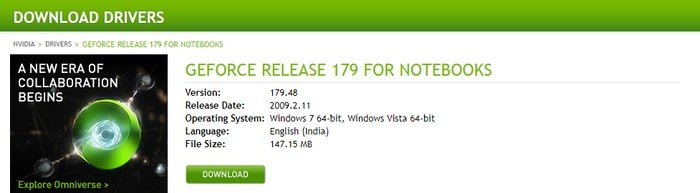
Step 6: Run the downloaded file and follow the on-screen instructions to update the driver.
Step 7: Restart the system to apply new changes.
Read This- How to Download Nvidia Graphics Drivers on Windows 11,10
Method 3: Update NVIDIA GeForce GO 7300 Drivers Via Driver Manager
To keep drivers updated, Windows gives an inherent utility, Device Manager; with its assistance, you can refresh, rollback, uninstall or update drivers. Follow these steps to update NVIDIA GeForce GO 7300 driver via Device Manager:
Step 1: Press the Windows logo + X keys > Device Manager.

Step 2: Double-click the Display Adapters category.
Step 3: Right-click on the NVIDIA GeForce GO 7300 driver > Update Driver.
Step 4: Select Search Automatically for Updated Driver Software.

Step 5: Wait for Windows to look for available driver updates. If available, they will be updated automatically.
Click Here- How To Fix Any NVIDIA Drivers Issues in Windows 11, 10?
That’s it! Restart the system to apply changes.
FAQ-NVIDIA GeForce GO 7300 Drivers
Final Word – Update NVIDIA Graphics Card
We hope this installation guide helps you download NVIDIA GeForce GO 7300 drivers on Windows 11, 10, 8, and 7. If the above steps did not help, we suggest uninstalling the driver via Device Manager > restarting the system and waiting for the default driver to load. This should help fix the RTX graphics card problem.
Do share your thoughts in the comments section.











