The Epson L120 is a multi-functional printer suitable for home and office use. You can use it to print, scan, and copy documents. However, when the driver for this ink tank technology-based printer is missing or corrupted, the printer may not work properly. If you are looking for an Epson L120 driver for your computer, this troubleshooting guide has a step-by-step process to assist you.
In the section below, four methods will help download the Epson L120 printer on Windows 11,10,8,8.1 and 7.
The manual method requires technical skill, whereas the automatic method does not. If you are short on time, try Advanced Driver Updater to automatically update the Epson L120 driver.
What is Advanced Driver Updater?
Advanced Driver Updater is a robust driver upgrading software for Windows developed by Systweak Software. It scans the PC for outdated drivers and lets you update them. Moreover, it lets you check the driver version number and takes a backup of drivers providing the functionality to add incompatible drivers to an Exclusion list.
How to get the Epson L120 Printer Driver and Update it?
The following installation guide explains simple steps to install the full-feature Espson L120 driver on Windows PC.
Method 1: Manual Methods for Downloading Epson L120 Printer Drivers
If you are familiar with the version and bit of the operating system you are running, you can update the Epson L120 printer driver. Follow the steps to download the Epson L120 driver:
1. Visit Epson’s official website
2. Select SEARCH

3. Enter Epson L120 in the search area > press the enter key.
4. Go to SUPPORT to get Epson L120.
5. The operating system will be automatically selected.
6. Check the list of available driver downloads > click the Drivers section > and download the driver.

7. To install the Epson L120 driver update, double-click the setup file and follow the on-screen instructions.
8. Restart the computer to implement changes after downloading the Epson L120 driver.
Method 2: Automatically Install the Epson L120 driver (Recommended)
If the above methods are too time-taking or difficult, use Advanced Driver Updater to update the printer driver automatically. The driver updater will scan your PC and find the correct drivers.
You can use the free or paid version to update the driver.
With the paid version, you may replace all obsolete drivers in a few clicks. The Free version, however, only allows you to update a single driver.
Follow the steps below to utilize Advanced Driver Updater:
1. Get an Advanced Driver Updater and install it.
2. Launch the driver update tool and select “Start Scan Now.”

3. Advanced Driver Updater will check your computer to look for outdated drivers.

4. To automatically download & install the right version of this driver, click the Update Driver icon next to the printer driver.
5. Premium version users can click the Update All option to update all outdated driver.

6. After upgrading the printer driver, restart the computer.
Method 3 – Epson L120 Printer Driver Update Through Device Manager
To keep drivers updated, Windows offers a built-in utility called Device Manager. Here you get a graphical view of all connected hardware devices and drivers. By following the steps explained below using Device Manager, you can update Espon L120.
- Press Windows + X and select Device Manager from the menu.

- Now under Device Manager, double click Print or Print Queues category and expand it.
- Select Epson L 120 device name and select the Update driver option.

- Select the first option that will help automatically update the driver. Follow the on-screen instructions and update the driver.

- Restart PC to apply changes, and that’s all. Now use your printer you should not face any problems.
Method 4 – Download and Install Epson L120 Driver Through Windows Update
Updating Windows now only helps download and install patches for bug fixes, but it also helps install driver updates. To use it and update Epson L 120, follow these steps:
1. Press Windows + S and type Windows Update. Select the best result.
2. Click Check for Updates to look for any recent updates available.

3. Let the searcing finish and click Download and Update.
This will update Windows and will update the driver too. To apply changes, restart the PC. Now try to use the Epson L120 driver.
Hopefully, with the help of either of these methods, you can update the printer driver and are now able to use your Epson Epson L120.
FAQ- Download Epson l120 Driver
Q1. How do I download and install Epson L120?
1. Visit the Epson website.
2. Search for the driver name > go to SUPPORT > select operating system > checklist of available drive downloads > Driver section > download the driver.
3. Double-click the setup file and follow the on-screen instructions.
4. Restart the PC to save changes.
Q2. How do I install my Epson printer without the CD?
Q3. How do I download Epson L120 to Windows 11?
Connect your product to the same computer network, or use a USB to connect your printer.
Windows 11 will automatically install simple drivers for your product.
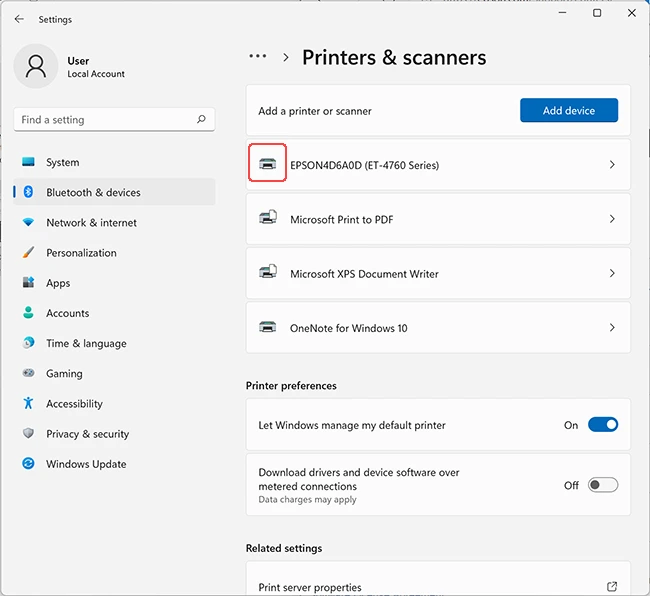
Select Bluetooth & devices > Printers & scanners.
Q4. How do I fix error L120?
Uninstall/reinstall your Printer driver and update to the latest version of the printer driver.
However, if you are short on time, you can always use the third-party driver updater, Advanced Driver Updater, to update the driver Epson L120 on Windows 10 computer in no time. If you liked our content or want support related to the product, you can always contact us at support@systweak.com.
Recommended-
How to Download and Update Epson L3110 Driver for Windows 11,10,8 or 7
How To Download Canon IP2770 Printer Driver on Windows 11,10
How to Download and Update KYOCERA Printer Drivers











