Keeping photos safe and secure on a PC is a common practice. At the same time, it is a good idea to unload all your pictures and images from your portable electronics (smartphones, pen drives, cameras, etc.). However, doing so on a PC might sometimes lead to minor issues like duplication.
In this post, we will explore factors that might cause copies. What can be done to stop it? What to do when the PC keeps creating duplicate images? If you have also faced similar issues and have had the same questions, make sure you read this post till the end.
Let’s begin by understanding the core reasons behind the issue without further ado.
Why Does a PC Keep Creating Duplicates of Photos?
Duplicate photos are a common issue often caused due to human errors. Sometimes copying the same file more than once or transferring photos from one device to another in different location create duplicates.
This causes different issues & here are the three common ones:
- Malware attack.
- Error in moving photos from one folder to another.
- Hidden original files for edited photos.
What Can You Do to Stop These Issues?
Like any other problem on your PC, there are different ways to manage duplicate photos on Windows 11.
For the above three issues, Windows offer some built-in solutions.
Solution #1 – Run a malware scan using a Windows security scan or can use antivirus software to secure the PC. This will take care of the malware that might be causing the error. To initiate the Windows Security scan, follow these steps:-
Step 1 – Open the Start Menu and search for Windows Security.
Step 2 – Click to open the best matching result in your search results.

Step 3 – In the Windows Security menu, you can find various options for keeping your PC safe from any virus or malware attack. Click on Virus & Threat Protection.

Step 4 – You Can find various options, a Quick Scan Option, and the PC’s current security status.
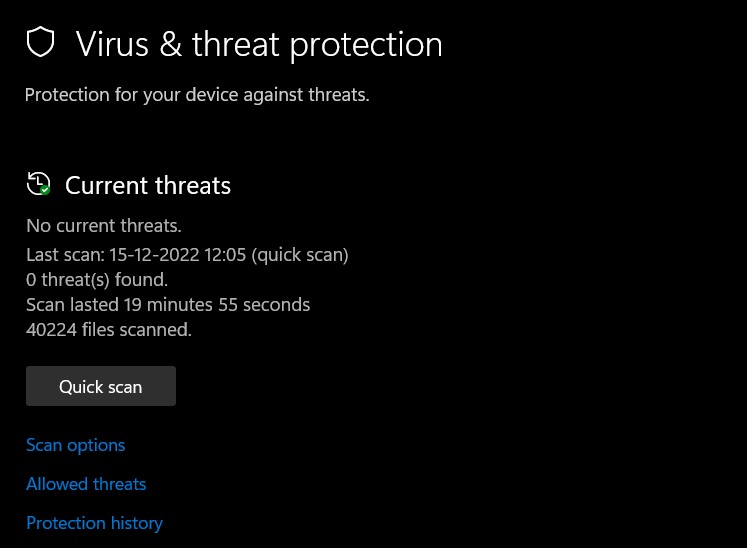
Step 5 – Simply click on Quick Scan to run the scan; it should take care of the malware for you.
If the Defender cannot resolve the issue, you can use a third-party antivirus program!
Solution #2 – When moving files from one folder to another, instead of using the copy, use the cut function. This will prevent the unnecessary creation of files giving birth to duplicates.

When moving files/photos from one folder to another on a PC, use Ctrl+X instead of Ctrl + C.
Solution # 3 – When you use a third-party photo editor tool, sometimes it saves the picture edits as a new file that is visible while the original file is hidden. Therefore, ensure the edited file is available in the same folder where your original photo is. Otherwise, the edited file becomes a copy of the original.
As far as the hidden images are concerned, using the Windows files options, you can unhide the hidden files. To do so and check whether there are any duplicate photos hidden in your current folder, all you have to do is –
- Open the Photos folder on your computer.
- Go to View options available on the top panel of your Explorer.
- In View options, choose the last option that says Show Items.
- In Show Items, you can find Hidden Items, click it, and all your hidden files will appear.

With that, you have solutions for all three issues that may result in duplicate photos on your PC.
Helpful: Best Duplicate Photo Finder Tools for Windows
How to Remove Duplicate Photos From Your PC?
Now, with the help of the above solutions, you can fix the issue that might be creating duplicate files on your PC. But what about the duplicate images that have already made their way into your PC?
Removing duplicate files can be a headache for many reasons, including –
- Finding the location of duplicate files takes a lot of work.
- While the duplicates and originals look alike, it cannot be easy to distinguish between them based on quality or size. You can only delete a duplicate by distinguishing between similar and duplicate photos.
- Duplicate photos might be saved in different folders or drivers.
- There is no direct option to scan and clean duplicates from Google Drive and Dropbox.
- Manually you cannot detect duplicates from flipped and rotated images.
So what should you do? Thankfully, all these issues can be solved with a simple tool, Duplicate Photos Fixer Pro.
Step 1 – Install the software & run it on your PC.

Step 2 – Select the folder with similar images you want to filter.
If you want to scan Google Drive or Dropbox for duplicates, click the down arrow next to Scan Computer and select cloud drive.

Step 3 – Mark the photos you want to select or use Auto Mark.

Step 4 – Allow the software to remove the rest of the images.

Step 5 – Find your images sorted without any duplicates.

That’s it! Once you have used the top-featured Duplicate Photo Finder tool on your computer, your photos are duplicate-free. Running such scans helps optimize your image collections. So make sure you get your copy of Duplicate Photos Fixer Pro today.
Say Goodbye to Duplicate Pictures-
Every time your PC creates duplicates of your photos, an error is causing it. Make sure you do not get irritated with what you see and instead try to solve the issue.
Duplicate images are considered a minor issue, but they can affect multiple things, such as storage, your PC speed, cluttering your photos collection, etc. A simple tool like Duplicate Photos Fixer Pro which allows scanning PC, USB drive, pen drive, Google Drive, and Dropbox for duplicates will be a great addition to your current roster of applications.
With that, we come to an end for this post. I hope the information shared helps with your requirements. In the comments, let me know which solution you used and whether the duplicate image cleaner worked for you.
Catch you at the next one. Good luck!
Recommended-
How To Remove Duplicates From Prioritized Location
How To Delete Duplicates In Lightroom
How To Remove Duplicates From DropBox













Thank you for this.
I have been using folders with images in these folders and never have I had this issue come up..I moved a folder from one external drive to another and now I get duplicate images..with the same name, size, folder path, etc.. If I click on one, it will also highlight the duplicate and if I delete one, the other also gets deleted.. If I move the image to Corel paintshop pro, then only one move.. It is driving me nuts.. Have you any idea what I can do??
Thank you in advance,
Cheers D. T.
Dear Dee,
Thank you for writing to us.
It seems that a shortcut is created for the folder this is why you are facing the problem.
If this is not the case, we suggest you email the support team with all the details and screenshot at support@systweak.com. They will be able to assist you better and if necessary they will help you through remote access.
Hope this helps.
Thanks and Regards