Nvidia is considered to be the best available graphics card you can get. Still, there are a few things that you need help with, like the Nvidia graphics driver is not compatible with this version of Windows error. Usually, it appears when you have accidentally downloaded the wrong driver file, or the current driver needs to be updated.
In this post, let us look at how you can fix the Nvidia graphics driver not compatible with this version of Windows error.
All the ways listed below are going to be DIY so make sure you complete all the steps, as this blog is enough to guide you through!
Reasons Behind Nvidia Graphics Driver not Compatible Error
Most users need help to fix the error because they do not know why. Generally, there are three common errors –
1.Error – This graphics driver could not find compatible graphics hardware.
Reason – Your current Windows build platform does not support the downloaded driver.
2. Error – Nvidia installer cannot continue
Reason- You have unknowingly downloaded the wrong driver files.
3. Error – Nvidia graphics driver is not compatible with this version of Windows.
Reason – You are using the obsolete version of Windows.
The best way to fix these errors is to identify which of these three errors has bugged your PC and find an appropriate solution. Let’s look at the solutions you can apply to resolve these errors.
How to Fix the Nvidia graphics driver not compatible with this version of Windows Error?
Fix 1 – Download the Drivers According to Your Windows Architecture
One of the users’ most common mistakes when downloading Nvidia Graphics drivers is not checking the Windows architecture (32-bit or 64-bit). Due to this, incorrect and incompatible drivers are downloaded, thus causing the error – this graphics driver could not find compatible hardware.
When downloading the drivers manually, you need to ensure you know the PC configuration and architecture. The best way to find out more about your PC is to follow the instructions.
- Press Windows + R to bring up the Run search box.
- In the Run Search, use the command dxdiag and hit enter.
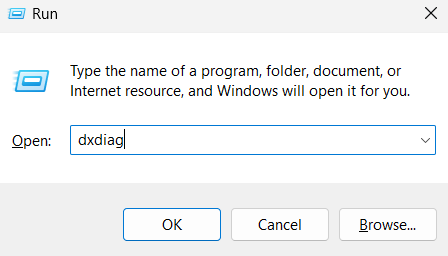
- This will open the DirectX diagnostic tool containing all the information about your PC.

- In the opened dialog box, you can find the operating system information and its architecture.
- Once you have figured out whether the system is 64-bit or 32-bit, download the files accordingly.
Once you have done that, find the drivers online for the same and try installing them. This technique should resolve Nvidia driver issues if you have downloaded the wrong drivers for the architecture. In case the error persists, check out the next fix.
Fix 2 – Download the Drivers for Your PC Using Nvidia Experience
If you are unaware of the graphic card model, Nvidia has a tool called Geforce Experience that handles your entire graphic card smoothly. It scans the system for the available graphic card, helps tweak it, and can help find drivers.
Here are the steps you need to follow –
- Go to the official website for Geforce Experience to find the tool.

- Run the tool on your system and navigate to the driver tab.

- This will help update and download the drivers as per the status of your system.
- Follow the installation instructions on the screen, and you will be good to go.
This tool is helpful as it is the official solution for updates. However, the software could be more refined. You may experience a few lags. It works only when you initiate the tool.
If the issue lies in updating your Nvidia graphics, the ideal way is to use an automated driver updater tool like Advanced Driver Updater.

It finishes the job for you and makes it super easy to update your Nvidia graphics drivers as soon as the updates are available. The tool also offers scheduled scanning for outdated drivers.
Read this Advanced Driver Updater Review to learn more!
Fix 3 – Update Windows to Latest Version
Last but not least, many Nvidia drivers have stopped supporting older Windows versions like 7, 8, 8.1, *, and even 10 (earlier editions). If you are using a PC that is configured with a new generation of Nvidia Graphics card but still using the obsolete version of Windows, chances are that the error lies there.
The best way to handle this situation is to look for updates on your Windows PC. To do that, follow the given steps –
- Press Windows + I to open Windows settings.
- Navigate to updates and security options given in the left panel.

- There, you can find the option for Windows Update. Click on Check for updates to find out whether or not new updates are available.

- If there are any updates, download and install them.
Once the updates are made, simply restart your PC and try installing the drivers again. Only this time, there will be no error related to driver compatibility.
Nvidia Graphics Driver Issues FIXED!
These are a few fixes that can help with your Nvidia graphics not compatible with this version of Windows PC error. Use these fixes, and you will indeed find better results. Don’t forget to install Advanced Driver Updater, as it can help keep your drivers functional and helps you stay free of any missing out on driver updates.
That’s all for this post; I hope you found the solution to your problem. Feel free to use the comments section to share your experience. Good luck!
Recommended :
Top Features to Look For in Driver Updater Software
Solved – Driver Power State Failure Error in Windows 10 and 11










Dude… Windows force updates is what causes directX to fail each and everytime. There has got to be a better way to mitigate windows update damages
Dear Sir/Mam,
If you think the problem you are facing is because of Windows Update, we suggest you pause the updates and see if it helps.
To do so, follow these steps:
Select Start > Settings > Windows Update .
Select the amount of time you’d like to pause for.
Note: After the pause limit is reached, you’ll need to install the latest updates before you can pause updates again.
Hope this helps.
Thanks and Regards
Good day boss, please my laptop can’t reboot or restart it self whenever I tried restarting it. It will be loading and at a point it will just stop, unless I long press the power button.
Dear Sir/Mam,
It seems like you are facing an hardware issue, we suggest you to connect with local technician for assistance.
Thanks and Regards