Nothing can be more disappointing than a sudden black screen crash on your PC when trying to run a graphic-intensive task. LiveKernelEvent 141 is an error code usually responsible for causing an unresponsive black screen or crash on your PC. It suggests that something is wrong with your hardware.
However, that is not always the case. As per the reported cases, the issue revolves around graphics failure on a PC. Windows hardware error code 141 appears when running a heavy game or trying to render a heavy video file on your computer. The inability of your PC to handle a graphic-intensive task leads to LiveKernelEvent 141 hardware failure error.
If you have come across the hardware error caused by Live Kernel Event and do not know what to do next, you have reached the perfect place. In this post, you will find working instructions that will allow you to resolve the issue in no time.
Let’s get started!
How to Fix LiveKernelEvent 141 Hardware Error? 5 Ways
Fix #1 – Remove any Third-Party Overclocking
If by any chance you are using overclocked hardware to enhance your PC’s performance or you have software to tune the components, there are chances that you may come across the Windows hardware error code 141. That is because, in efforts to get the most out of your PC, overclocking pushes the hardware capacity to its extreme, resulting in failure or performance degradation.
Hence, if you use software tuning the performance or overclocking your PC, simply go to the software and set everything to default. Or better, if you have designed modes in the tool, use the normal mode and restart your PC.
Fix #2 – Run a Disk Check for Hard-Disk Errors
The error can be observed if system components are not working properly. One of the most crucial elements in a PC is its hard disk. Hence checking it for any issues is a must.
Thankfully, Windows offers internal means to run a disk check and resolve common errors that might have occurred over time. Here’s what you need to do –
Step 1 – Press the Windows Key to open the search and look up CMD.
Step 2 – The search result will take you to the Command Prompt. Click on Run as Administrator to open it.

Step 3 – Copy and paste CHKDSK C: /f /r /x in the Command Prompt windows and hit enter.

Step 4 – Once the command begins, it might ask you for a Y/N input to allow the utility to take over the drive for examining it.
Step 5 – Allow the disk check to run. Once it is over, restart the computer, and all the hard disk errors should be resolved.
This means it will be resolved if the disk was causing LiveKernelEvent 141 hardware error.
Fix #3 – Update GPU Drivers
If the memory of your PC was diagnosed with no errors, chances are that the black screen was caused because of your GPU. Outdated drivers of your GPU are the obvious reason behind the LiveKernelEvent 141 hardware error. Hence, updating these drivers should be your priority.
Usually, these drivers become outdated because they are not regularly checked. The manual process on Windows is time-consuming. Hence the ideal way is to leave the updates on a professional tool.
Advanced Driver Updater, for instance, allows you to update all the outdated drivers on your PC in three simple steps –
Step 1 – Download the application from the link below.
Step 2 – Run a scan using the Start Scan Now button.

Step 3 – Click on Update All after examining the scan results.
The best part is that you can schedule these scans on your computer for automatic updates. This means no matter what happens. You will never face issues related to outdated drivers on your PC.
Download the app today!
Read the Complete review of the tool
Fix #4 – Run a Memory Diagnosis
Another thing you need to do is diagnose your PC memory. The idea of facing the LiveKernelEvent 141 hardware error suggests that the issue lies with the internal components of your PC. Memory being a crucial component needs to be checked properly.
To run a memory diagnostic test, simply –
Step 1 – Go to the start menu and search for Memory.

Step 2 – The first result will allow you to finish the diagnosis. Simply run it as administrator.
Step 3 – The opened diagnostic tool will ask you whether you want to completely diagnose the memory by restarting the device. Click on the first option.

This will now restart your PC and boot into memory diagnosis. Let the process run, and when the PC boots up, your computer will be free of LiveKernelEvent 141 hardware error.
Fix #5 – Run SFC and DISM Commands
The issue lies in the system files if you have no luck fixing the Livekernelevent hardware error. Running the SFC and DISM commands may help.
Step 1 – Go to the start menu, find Command Prompt, and run it as administrator.
Step 2 – Use the following commands in the CMD Window –
- Sfc/Scannow to initiate SFC scan on your PC.

Once the SFC scan is finished, use the following commands one after the other to run DISM –
- DISM /online /Cleanup-Image /ScanHealth

- DISM /Online /Cleanup-Image /RestoreHealth

Once the entire process is completed, restart your computer to check whether the LiveKernelEvent 141 crash error is resolved.
Other than these fixes, keeping your computer updated is also really important. If you have any pending updates to be installed, get over with them, as the LiveKernelevent hardware error often appears due to outdated software/OS.
Hopefully, these fixes will assist you in getting rid of the LiveKernelEvent 141 crash error. If you have any queries or confusion, please drop us a line in the comments section. That’ll be all for this post. Thanks for reading!
Good Luck fixing the LiveKernelEvent 141 hardware error!
Recommended :
Fix – KernelBase.dll crashing error Quickly
12 Best (Free & Paid) Driver Updater Software To Fix Driver Issues on Windows


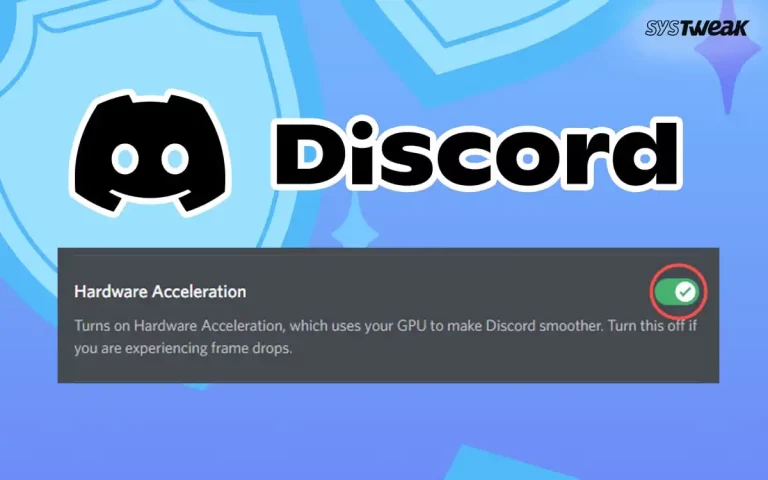







Done all that. 141 perisists on a newly purchased laptop. Is it safe to say that this is a hardware issue?
Dear Evan,
Thank you for writing to us.
We cannot be sure if it is an hardware issue. However, if you have just purchased the laptop and facing the issue it is best you contact technical support team for assistance.
As the device is in warranty you can even ask for replacement if it is an hardware issue.
Hope this helps.
Thanks and Regards