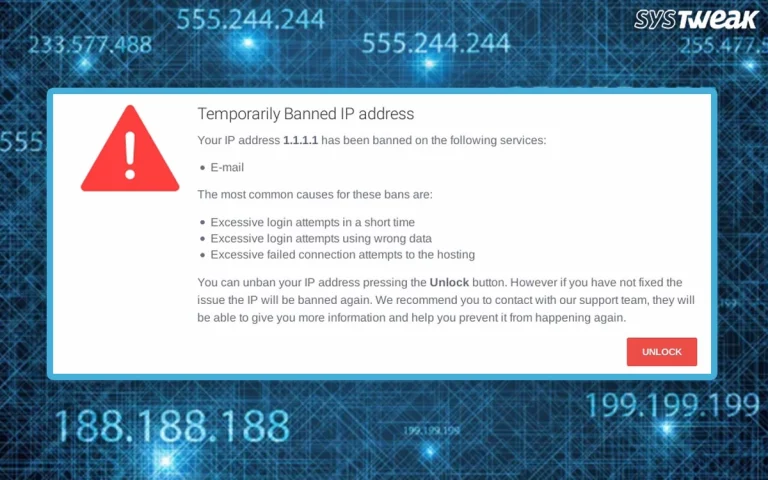The Netflix error code NW-3-6 displays the message: “There was a problem connecting to Netflix. Please try again or visit: www.netflix.com/help.” This means there are network connectivity issues, your home network is misconfigured or the Internet connection is malfunctioning. Apart from this, other reasons also cause the issue. Here, we enlist them and explain different ways to fix the issue.
Why Does The Netflix Error Code NW-3-6 Arise
Network connectivity issues between your device and Netflix’s servers are the common reason for the error. However, there are other reasons too, here is the list of the ones:
- Network Configuration Issues: A problem with home network configuration can cause communication issues between your device and Netflix servers.
- DNS Settings: Incorrect or misconfigured DNS settings on your device or router prevent connection with Netflix servers.
- Internet Connection Problems: Slow speeds, on and off connectivity, or bandwidth limitations.
- Device Cache: Stored cache and cookies can prevent Netflix from loading.
- Modem/Router Issues: Outdated firmware or hardware malfunctions.
- Temporary Netflix Server Issues: Temporary issues or maintenance of Netflix servers.
How To Fix Error Code NW 3-6 On Netflix
Below, we explain different methods to fix the issue. You can use them one by one to see which one works for you.
Method 1: Reboot Your Devices and Network
Restarting the devices clears the cache and resolves various issues, including Netflix error code NW-3-6. If restarting your streaming device doesn’t resolve the problem, restarting your network setup can also help to address the error code. Here is what you need to do:
Step 1: Power off all the devices that run Netflix. (PCs, tablets, Roku, Smart TVs, etc)
Step 2: Turn off the modem/router and wait for 60 seconds.
Step 3: Power the modem/router and wait until all lights are green.
Step 4: Now turn on the device you wish to watch Netflix on and connect it to the internet.
Method 2: Check The Settings On Gaming Consoles
Occasionally, this error arises from configuration issues within your game management network or incorrect/corrupted domain name and IP address information. To resolve the error code NW-3-6, adjust the DNS settings.
For PlayStation
Step 1: Click on Settings.
Step 2: Next, click on Network Settings, followed by Internet Connection Settings and Custom.
Step 3: Select your Connection between Wired and Wi-Fi.
Step 4: Follow the below-mentioned path.
Automatic for IP Address Setting > Do Not Set for DHCP hostname > Automatic for DNS Setting > Automatic for MTU > Do Not Use for Proxy Server.
Step 5: Click the X button on your joystick to save changes and then choose Test Connection.
For Xbox
Step 1: Press the Guide button, followed by Settings and System Settings.
Step 2: Click on Network Setting > Network > Configure Network.
Step 3: Click on DNS Settings and choose Automatic.
Step 4: Reboot your Xbox and check if the issue persists.
Method 3: Modify IP Address To Static On Smart TV
An unstable connection between your modem/router and device can also trigger Netflix error code NW-3-6. You can follow these steps to set your IP address to static:
Step 1: Open Settings > Network > Network Status.
Step 2: Note the information under IP Address, Subnet, and Gateway.
Step 3: Go back to Network and choose Set Network on Manual.
Step 4: Enter the information you have noted and click on OK.
Step 5: Reboot the TV and check.
Method 4: Use A VPN
If you are running Netflix on your PC, we suggest you use a VPN and try accessing the content. Many VPN apps are available online. However, if you want one with strong encryption and ease of use, we recommend Systweak VPN. This amazing, easy-to-use VPN helps mask your IP address, keeps your online activity anonymous, and helps fix the NW 3-6 error, especially if the error is for a specific region. Change the IP address geolocation via Systweak VPN and connect to another Netflix server in another region. Here are the steps to use the Systweak VPN:
Step 1: Download and Install Systweak VPN from the below button:
Step 2: Login to the account with the username and password provided to you on the registration email.

Step 3: After logging in, you can connect to any server in any country.

Step 4: After the VPN app says connected, try connecting to any voice channel using Discord and checking if the error persists.
Systweak VPN offers AES-256 encryption and masks your IP address. It follows a zero-log policy and includes a Kill Switch that terminates your internet connection if the VPN Server drops.
Method 5: Reach out to Netflix Support
After trying all the possible fixes if the error Code NW-3-6 persists seek assistance from Netflix Support. Here’s how you can get in touch with them:
1. Visit the Netflix Help Center

2. Follow the on-screen instructions to select your preferred contact method.
3. Provide necessary details and await their response.
We hope you can fix the Netflix NW 3-6 error and watch the content you desire. If you are not able to fix the issue, we recommend you visit the Netflix page for more detailed information. We would love to hear all about how you fixed this issue in the comments section below.
Read Also: Stuck With VPN Error 628? Here’s What You Can Do!