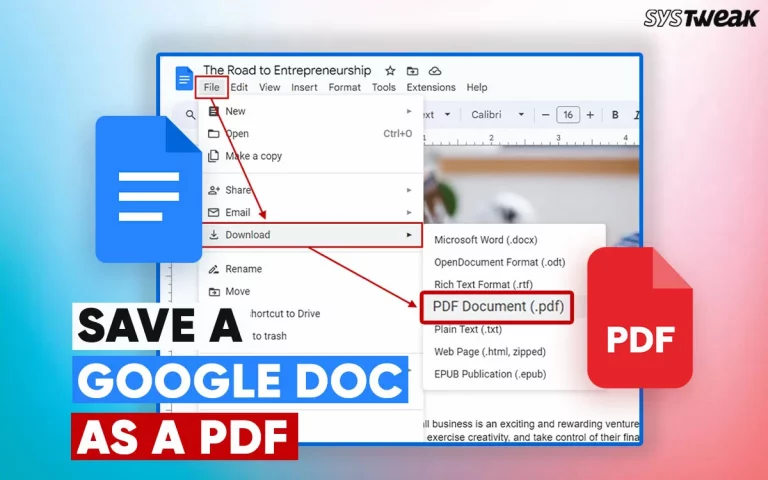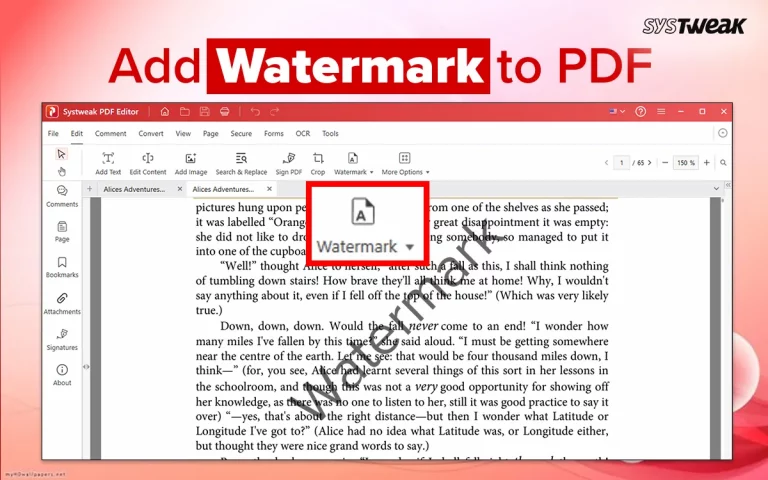Do you receive your bank statements in an uneditable PDF file and wish they were editable so you could write comments and make additional calculations? If yes, worry not. In this post, we will discuss ways to convert your PDF bank statement to an Excel file and make all the changes you want. We will also explain how to edit PDF files using PDF editing software like Systweak PDF Editor.
So, let’s begin.
Best Methods To Turn Bank Statements Into Excel
If you want to convert PDF into Excel because the PDF format is uneditable, you don’t have to do that anymore. Luckily, with Systweak PDF, you can now edit PDFs easily. However, if you want to convert it to Excel or any other format for any other purpose, you can do the same through this PDF editing software and other methods explained below.
Method 1: Edit and Covert PDF to Excel Using Systweak PDF Editor. (Paid for $29.95)
Systweak PDF Editor is a complete PDF management app that turns bank statements into Excel and PDFs to various other formats and vice versa. It also allows users to edit PDFs by adding images, texts, pages, etc. Systweak PDF Editor bundles endless modules that you can use on your PDF. Here are the steps to convert bank statements to Excel.
Step 1: Download and Install Systweak PDF Editor from the link below.
Step 2: Launch the app and open the PDF Bank Statement.

Step 3: To edit it, click the Edit tab and use the different options to make changes. However, to convert it to Excel, click the Convert tab at the top.

Step 4: Next, click on the Convert To button and choose the PDF to Excel option.
Step 5: Choose the Output Format (xlsx/xls).
Step 6: Choose the Output Folder or the location to save the converted Excel file.

Step 7: Click on the Convert To Excel button.
Step 8: The PDF file will be converted to Excel. You can open the output folder within the app or click on the OK button to return to the app interface.
Method 2: Using Bank Statement Converter (Free)
You can use the online Bank Statement Converter to convert PDF bank statements to Excel freely. This website also offers multiple functions you can carry out with your PDF. However, uploading the PDF file onto the ILovePDF Website servers or any other third-party server is always risky. But if you are on the go and want to convert PDF to Excel, you can follow these steps:
Step 1: Visit https://www.convertbankstatement.io/
Step 2. Click the “Choose File” button or drag and drop your file into the designated area.
Step 3. Select the PDF file you need to convert.
Step 4: Wait for the file to upload.
Step 5: Once the file is uploaded, click the Convert to Excel button.
Step 6. Unlike Systweak PDF Editor, you will need to create an account to start the conversion process.
Step 7. Once the account is created, convert the file and download the converted statement to simplify your financial management!
Like this, you can find different tools online that will help but most of them will either ask you to create an account or will have a file upload limit. However, when you use Systweak PDF Editor, no such restriction will be applied. So, now the decision is yours whether you want to use a Free tool and share your information or a paid tool that allows you to perform other operations on a PDF file.
Convert PDF Bank Statements To Excel
You can easily convert PDF bank statements to CSV using free or paid methods. However, if you are looking for something more than using PDF editing software, Systweak PDF Editor is the best choice. The tool allows you to edit, convert, compress, merge, protect, watermark, digital sign, extract, split, stamp, and do much more.
Write to us in the comments section about your chosen method and why.