PDF files are best for maintaining, sharing, and backing up your documents. However, if you have multiple PDFs, working on them individually is difficult. Therefore, to help you overcome this issue, we will explain the best ways to combine PDF documents. Moreover, we will also explain the steps to combine scanned documents into one PDF file. Let us first understand various scenarios of document combining.
Scenario 1—You have multiple PDF files that you wish to combine for easy storage, sharing, and viewing whenever necessary.
| Editor’s Note – A friend of mine is a salesman for Philips products. He has a lot of product-related PDFs like Lightning, Kitchen Appliances, Personal Grooming, etc. He asked me for a way to combine all these PDFs into one big PDF, making it easier to share one file with all his clients. I used the Systweak PDF Editor and combined all PDFs into one file. |
Scenario 2 – You have scanned several documents into images or PDF format. Now, you wish to combine these documents for easy reference.
| Editor’s Note – I have scanned my driver’s license, social security card, bank passbook, insurance details, etc., and combined them into one password-protected PDF document on my Google Drive. I have also combined my electric bills for the entire year and named the file Electric Bill 2024. |
Scenario 3 – You want to combine multiple PDFs, rearrange the pages, and remove unwanted ones.
| Editor’s Note – My son wanted to combine his Chemistry notes chapter-wise and remove redundant information. This was easily done using the Systweak PDF Editor app. |
There can be multiple scenarios where the need to combine multiple PDFs into one PDF file may arise. Now that you know where this could be useful, let us check the methods.
To create a PDF from multiple images, read our article on How To Create PDF From Multiple Images.
Best Methods To Combine Multiple PDFs Into One Document
You can combine multiple PDFs into one document using a free online tool or a specialized PDF management app like Systweak PDF Editor. To help make up your mind, we have highlighted a few benefits and limitations of both methods.
| Online Method | Systweak PDF Editor | ||
| Benefits | Limitations | Benefits | Limitations |
| Free | Requires Internet | Offline | Paid ($35 for a year’s subscription) |
| PDF file uploaded to Web tool’s server | No need to upload your file to any server | ||
| Not recommended for private and sensitive documents | There is no risk of leaked documents as the process is done on your PC. | ||
| Limited features to edit and manage PDF. | You can modify your PDF with multiple modules inculcated in the app. | ||
| Due to free of cost, the interface is rough to use and seldom updated. | The interface is intuitive and sophisticated. | ||
Also Read – How To Export Table Data From PDF To Excel Sheet
Method 1 – Use An Online Tool
If you wish to use an online tool to combine multiple PDFs into one, here is a list of the most effective online web apps. We have tried each tool and listed them based on our positive experience. However, we cannot guarantee if and when your PDF file will be deleted from their servers.
- Adobe Online
- Small PDF
- ILovePDF
- Fox It
- Sejda
Adobe Online is our first choice to combine scanned documents, as the company was the first to create PDFs in the early 90s. Undoubtedly, Adobe Acrobat is the best tool for managing PDFs, but not everyone can afford it. However, as Adobe offers an online tool, you can use it. Remember, it comes with limited functionality. Here’s how to merge PDFs online using the Adobe online tool.
1. Navigate to the Adobe Online Website using any browser.

2. Click the Select Files button and choose the PDF files you wish to merge.
3. Once the files are uploaded, you can rearrange them by clicking the Merge button.

4. Wait for the process to complete. The time taken depends on the size of your PDF files.

5. Click on The Download Button, and the Combined PDF files will be saved in your default downloads folder.
Also Read – How To Fix Blank PDF Issue On Windows PC
Method 2 – Use Systweak PDF Editor
Systweak PDF Editor is a highly sophisticated PDF management software that helps users manage their PDF files. With this app, you can edit, annotate, compress, convert, add (images, pages, watermarks, page numbers, notes, etc), comment, draw lines, rotate and rearrange pages, fill forms, password protect, and perform OCR on a PDF file. Many more modules are available within the app to make limitless changes and modify any PDF file. Here are the steps to combine multiple PDF files into one without the risk of uploading them to any server.
1. Download Systweak PDF Editor using the link below.
2. Double-click on the file downloaded to commence the Installation process and adhere to the instructions on your screen.
3. After installing the app, launch it using the shortcut. You get a 7-day trial version, after which you need to purchase it.
Good News: Systweak is running a New Year offer, offering the product at a discounted price.
4. Click on the Tools tab and then click on the Merge PDF button.
5. A new box will open where you click the Add Files button and choose the PDF files to combine or merge. To select multiple files, press the CTRL button on your keyboard.
6. After you have selected multiple PDF files, click on the Open button.
7. A summary of your files with Page count and size will appear; you can specify the page number if you do not want to add the entire PDF.
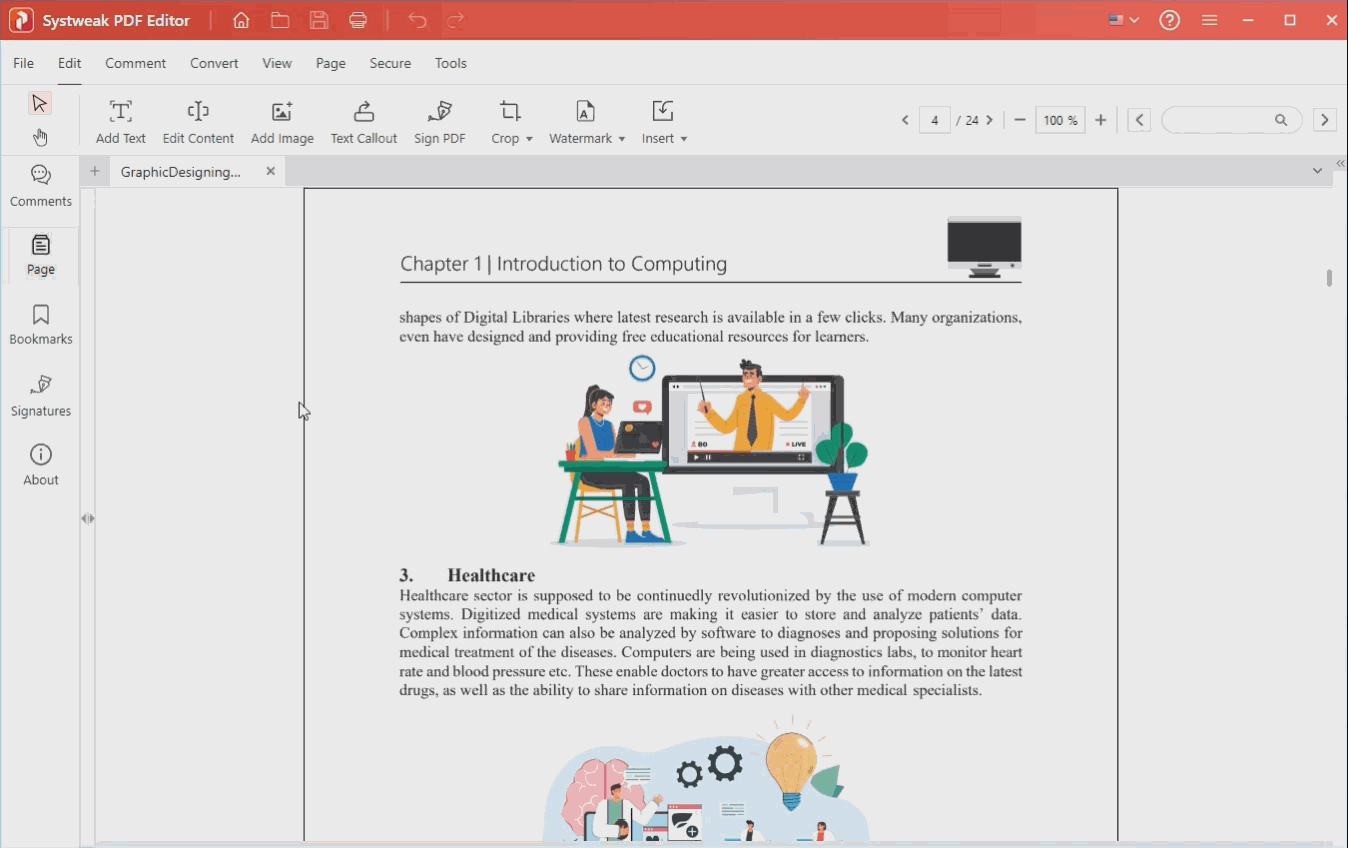 8. Click on the Merge button at the bottom right corner.
8. Click on the Merge button at the bottom right corner.
9. Specify the location and the file name for your combined PDF file and click on Save.
10. The file will be saved in the specified location and opened in the Systweak PDF Editor interface.
This easy and secure method allows users to carry out multiple operations on your PDF using the Systweak PDF Editor.
Also Read – How To Convert Outlook Email As A PDF Document
Are You Able To Combine Multiple PDFs Into One
We hope you are now an expert in combining multiple PDFs into one. We suggest you bookmark this page by pressing CTRL + D for future reference and share it with your family and friends. Write to us with your thoughts in the comments section below.
FAQs
How To Merge Multiple PDFs Into One PDF?
You can use the online Adobe tool or the Systweak PDF Editor to merge multiple PDFs into one PDF.
Can You Combine Scanned Documents Into One File?
Combining scanned documents into one file using online tools or the Systweak PDF Editor is possible.











