The Blue Screen Of Death, or BSOD, is one of the most dreaded errors for a Windows PC user. Unlike the sound, display, mouse, and keyboard faults, BSOD is among the most frustrating. The dos-based blue and white screen error prevents you from working and kicks you out of the system. The only option is to reboot the PC and see if the system works. If it does, the user must try to know the root cause and fix the issue so that it doesn’t appear in the future.
The Blue Screen error shows up with different error codes. Today, through this post we will discuss the “system service exception win32kbase.sys failed on Windows” error codes.
What Is Win32kbase.sys?
It is an important system file that helps to establish a connection between the drivers and hardware installed in your computer. If this file gets deleted or corrupted, you get a blue screen error with the “system service exception win32kbase.sys” error.
What Are The Different Types Of BSOD Win32kbase.Sys Failed on Windows 11?
The error occurs with different error messages. We have listed some of them:
- STOP 0×00000050: PAGE_FAULT_IN_NONPAGED_AREA – win32kbase.sys.
- STOP 0x0000003B: SYSTEM_SERVICE_EXCEPTION (win32kbase.sys)
- STOP 0x0000001E: KMODE_EXCEPTION_NOT_HANDLED – win32kbase.sys
- STOP 0x0000000A: IRQL_NOT_LESS_EQUAL – win32kbase.sys
- Your PC ran into a problem and needs to restart.
- A problem has been detected, and Windows has been shut down to prevent damage to your computer.
What Causes This Error
There is more than one reason for the “system service exception win32kbase.sys” error.
1. Corrupt System Files. This error can occur if you have missing or corrupt system files.
2. Outdated Drivers. The Win32kbase.sys is a system file that establishes a connection between the drivers and hardware. If the drivers are outdated, there will be a communication issue, resulting in this error.
3. Malware: Some experts have suggested that a malware attack on your PC can cause a blue screen of death. To eliminate malware, scan your PC with an antivirus app or Microsoft Defender.
How To Fix Win32kbase.sys Blue Screen Error On Windows 11/10
Fix 1: Run The System File Checker Tool
The System File Checker tool, also known as the SFC, is a free, inbuilt in Windows. It can scan, analyze, and fix corrupted system files. Here are the Steps:
Step 1: Press the Win + R key to open the RUN box.
Step 2: Type “cmd” and press Ctrl + Shift + Enter to open the Command Prompt in admin mode.

Step 3: Copy and paste the following command in the black and white command prompt window and press Enter.
sfc /scannow

Step 4: Wait until the scan and fix process continues. Reboot your PC and check if the errors are resolved.
Fix 2: Run The Deployment Image Servicing And Managing Tool
Microsoft also provides the DISM tool to fix internal errors. Here are the steps to run this tool.
Step 1: Press Win + S to open the Search box and type “cmd.”

Step 2: Locate Command Prompt under Best Match results and click “Run As Administrator”.
Step 3: Type “DISM.exe /Online /Cleanup-image /Scanhealth” and hit the Enter key on your keyboard.
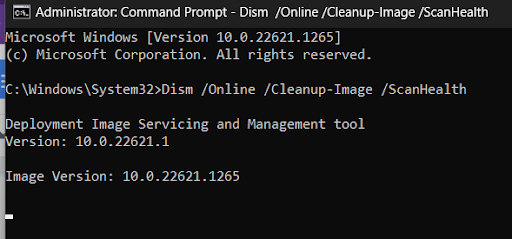
Step 4: Next, type “ DISM.exe /Online /Cleanup-Image / Restorehealth” and press Enter.

Step 5: Wait until the fixing process completes and restart your computer.
Fix 3: Run Check Disk Tool.
The Check Desk tool can check for any hard disk issues and fix them. Here are the steps to run this tool.
Note : Your PC will restart once you execute the tool. Save all work before proceeding further.
Step 1: Press Win + R to open the RUN box, type “cmd,” and click the OK button.
Step 2: The command prompt window will not open. Type the following command and press Enter.
chkdsk /f C:
Step 3: You will get a message that the tool will run after reboot.
Step 4: Restart your PC to allow the tool to execute and find errors.
Fix 4: Update The Drivers
The next step to fix the issue is to update the drivers of your PC. This happens because of a random conflict between the hardware and the software.
Here are two different methods to update your drivers:
Manual Method
Step 1: Press Win + R to open the Run box, type “devmgmt.msc” and press OK.

Step 2: The Device Manager window will now open. Locate the drivers that have a yellow triangle symbol attached and right-click on them to choose Update Drivers.
Step 3: Click the “Search automatically for updated driver software” option and follow the instructions onscreen.

Step 4: Reboot your PC and check if the issue persists.
Automatic Way to Keep Drivers Updated
Some experts have often stated that Microsoft’s built-in device updater tool is inefficient in updating your PC drivers to their latest version. Hence, we recommend using Advanced Driver Updater to keep drivers updated and save time and energy. PC. This amazing driver updater software can scan and identify your PC’s missing, corrupt, and outdated drivers and replace them with new ones. Here are the steps:
Step 1: Download and Install Advanced Driver Updater on your PC.
Step 2: Click on the Start Scan Now button.

Step 3: A list of driver anomalies will appear on your screen.

Step 4: Click on the update link next to the graphics driver to update it.
Step 5: Reboot your PC and check if the issue has been resolved.
Fix 5: Run System Restore
The next method to fix the BSOD Win32kbase.Sys is to restore your system to an earlier date when this error did not occur. However, to follow this method, you must have a restore point created in the past. Here are the steps to check the restore point and perform a system restore.
Note : This process will not affect your data but can affect the software installed after the previous date you restored your PC.
Step 1: Pree Win key type “Create a restore point” and select the result under Best Match.

Step 2: Click on the System Restore button.
Step 3: A new box will open where you must click the Next button.

Step 4: Click on the restore point created at an earlier date, and click on Next.

Addition Fixes-
If you have done all the above-mentioned primary methods and, still facing the error, you should try these ways –
- Check for Memory Issues – Before performing the following steps, ensure you have saved your work. We recommend you close all running applications.
Press Windows key + R >type ‘mdsched.exe‘ >click OK> select ‘ Restart now and check for problems (recommended)’ option.

Now, your PC will restart to fix memory issues.
- Verify Hard Drive – Open Command Prompt with admin privileges >copy and paste chkdsk /f (/f here is the drive you want to verify, you can replace the letter as per your convenience.)

- Uninstall Problematic Programs – Find both the manual and automatic ways explained here.
- Check for Windows Update – Click here to find the steps to update Windows on your PC.
Have You Fixed The Error On Windows 11/10
We hope that the above methods have proved beneficial in fixing the Win32kbase.sys Blue Screen Error On Windows 11/10. Do write to us about your experience with this error in the comments section below.









