The Zebra ZP450 is a widely used printer known for its reliability and quality. However, even the most reliable devices can malfunction if not maintained properly. If your Zebra ZP450 printer has started giving you errors like the printer not working or the printer has become unresponsive, chances are that there is an issue with your printer’s drivers.
In such cases, the best remedy is to update the printer driver. A lot of users find themselves with the question, how to download and update Zebra ZP450 drivers in Windows? Well, if you also have a similar concern, this post is just for you!
In this one, let’s discuss ways you can find, download and install driver updates for your Zebra ZP450 printer. But before we get into that, let us quickly glance at the issues that might indicate that your Zebra ZP450 printer drivers need to be updated.
Reasons Your Zebra ZP450 Needs Driver Updates
Like any other driver, the Zebra ZP450 also displays error messages when the printer drivers are outdated. However, an average user often needs help understanding the error. Some of the common errors that people usually face with a printer are as follows –
- Printer not printing
- Printer unresponsive
- Command not conveyed
- Printer offline error
- Could not find a printing device connected
These errors seem to have a separate issue but have the same fix, updating your PC’s printer drivers. You must update the Zebra ZP450 driver if you are also facing any of these issues, as chances are that updating a driver might fix the issue for you.
Other than updating, things like disconnecting and reconnecting the printer, resetting the print settings to default, and removing all the pending prints from cue can resolve the error. If you have tried all these and need help, update your Zebra ZP450 drivers on Windows.
Ways to Update Your Zebra ZP450 Printer Drivers on Windows
Now that you know when to look for driver updates let’s look at how you can install the updates. On any Windows PC, usually, the drivers are updated with minor Windows Updates. However, since the Zebra ZP450 is an external device with a different manufacturer, you might need to manually update the drivers for the same.
There are two ways to handle the issue.
One is by manually updating drivers through the Device Manager. Secondly, by using a dedicated driver updater software that is available online for you to download and use.
Let us explore both methods and understand which is an easier way to handle the issues.
Option 1 – Update Zebra ZP450 Drivers Using Windows Device Manager
- Bring up the Run search box by pressing Windows+R on your keyboard.
- Use the command msc to bring up the device manager.

- Expand the print queues option in the Device Manager and look for Zebra ZP450.

- Right-Click on the available device and find the Update Driver option.
- This will initiate a Windows driver updater wizard.

- Click on Search automatically and let it search for the best drivers possible.
- If the driver is updated, you will get the following message.
- When you encounter the above message, close the window.
- Now, go to the official website to look for the Zebra ZP450 driver update. From here, if an update is available download the latest version of the driver.

- Once you have saved the file, return to the Device Manager, and follow steps 3,4,& 5 again. This time choose the Browse my computer option.
- You will now get the option to select the driver file. Use the downloaded file and let the system install the updated driver.
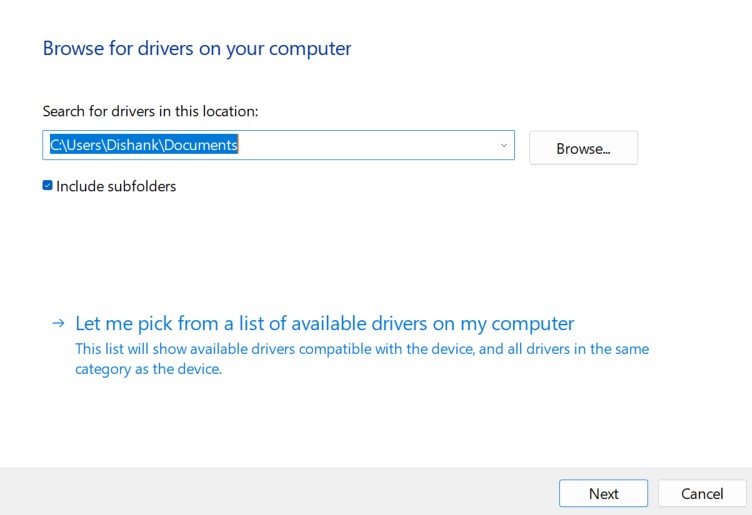
Once the process is finished, restart your PC, and reconnect your printer. It should be good to go.
Keep in mind updating your Zebra ZP450 printer drivers requires proper driver files. Therefore, download drivers from the official link, as downloading from unreliable sources can corrupt your printer.
Option 2 – Update Zebra ZP450 Drivers Using Third Party Application (Recommended)
As you might have got idea, the manual method is slightly difficult and complicated. Therefore, when it comes to finding driver updates using driver updater software is easier and more efficient. If you are confused about which driver updater software to choose, go for Advanced Driver Updater.
It is an easy-to-use software with some of the finest features a driver updater tool must have. The tool can be easily downloaded using the link below, and it works flawlessly in three simple steps –
- Run the tool to scan your PC for outdated drivers.
- Click on Start Scan Now, and soon you have your results.

- Click on Update All to download and install driver update all outdated drivers at once.

- Wait for the process to finish, and you are done!
It’s that simple! Not only does the Advanced Driver Updater fix your Zebra ZP450 driver issues, but it also shows you which drivers need to be updated, preventing future errors. You can use the tool multiple times and keep your C drivers updated, everytime!
Conclusion
The errors you face with your Zebra ZP450 are common and there’s no need to panic. Simply follow the steps shared in this blog and you will be fine. I hope the information shared is helpful. Feel free to ask any questions in the comments section. That’s all for this one! Make sure you download Advanced Driver Updater and stay ahead of all the driver related errors.
Good Luck! Catch you in the next one!
Recommended-
Fix – HP Officejet 4500 All-In-One- Printer Drivers Issues
How to Fix Brother DCP-L2540dw Printer Offline Problem
How To Download And Update HP Photosmart 7520 Printer Driver
Fix -Brother HL-L2300D Printer Stops Working









