Every photo gallery on a device has similar images that take up unnecessary space. These pictures are created by editing software, while others result from clicking multiple shots. Therefore, comparing these images is a must to get rid of identical photos. However, manually identifying and removing similar photographs is not easy. The best way to do it is to use a similar image finder that makes the comparison less time-consuming and more effective. But before trying a third-party tool, if you want to do it yourself, we’ve covered that too.
Best Ways to Compare Images For Similarity
Multiple factors make images similar. For instance, two images clicked in the same frame at the exact location with a difference in focus. The same goes for multiple shots, where one picture focuses on something while the other is either blurry or has a different orientation.
Therefore, to compare images, multiple criteria must be kept in mind. Some of these are –
1. Picture quality.
2. Clarity of in-frame objects.
3. Orientation.
4. Timestamp.
5. Location.
6. Bitmap size of the image.
7. Details in a picture.
These seven criteria can help distinguish between photos and show similarities. However, comparing them manually can be a complicated task. Fortunately, there are ways to simplify the process. Check them out below!
Method 1. Differentiating Images Based on Time
It is an excellent way to sort images based on time. The sorting feature in your File Explorer helps get a segregated list of images based on the time. To clear things up, here’s a quick example –
- Go to the folder where images are saved.
- Right-click anywhere in the folder to find the View and Sort menu.

- Select Sort By > Date modified
- Depending on your choice, you can also choose the ascending or descending option.
This will sort the images. Now, go through each to realize which was clicked first and which is more detailed. Classifying pictures based on time gives an idea of which images were clicked in burst mode and which are substantially different.
Photos clicked in seconds and minutes seem to be more similar to what you would have captured later.
The only downside of this technique is that if you have modified the images after copying them on your PC, Windows considers the last modified time as the file origin date.
Method 2. Go Through Images to Compare Their Details
If you have a limited number of images, you can open all the photos one by one and compare them. It might seem a bit of a lengthy process, but it is effective. To make the process more efficient, use two image viewers and compare multiple photographs.

The sharpness, noise, and smoothness of your images matter a lot, and comparing images like this can take a lot of time and effort, which is not convenient. That is why it is recommended that you use the technique with limited pictures or when you have ample time.
Method 3. Use Third-Party Comparing Tool (Recommended)
When you want to filter and compare images for similarity, the best way is to use a dedicated application designed for the purpose. Duplicate Photos Fixer Pro is one of the best tools for this job. The tool can not only sort the images but also allows comparing them based on the seven criteria mentioned above. Moreover, it enables scanning PC, external drives, Dropbox, and Google Drive for duplicate images.
No matter if the images are exact duplicates or similar, the tool uses an intelligent algorithm & groups results for quick reviewing. You can choose from the options under Comparison Method – Exact Match is to find duplicate photos, while Similar Match is for locating similar images.
To learn how the tool performs the comparison, take a look at the steps –
- Install the software and run it on your PC.
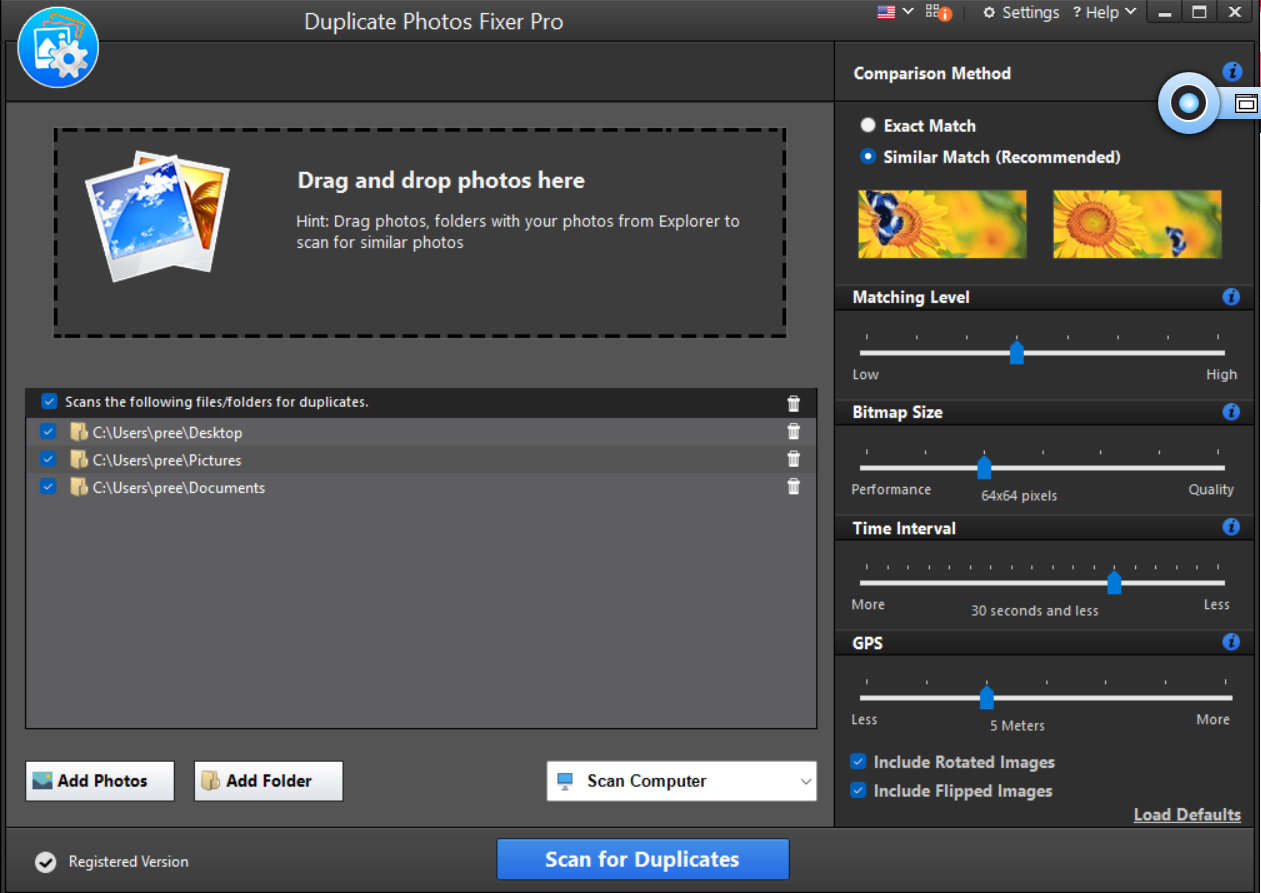
- Select the Similar Match option under the Comparison Method.
- Add the folder or photos to scan and click Scan for Duplicates.
- Let the software run its algorithm to grab all the similar images and group them for your reference.

- After the images are fetched, mark the photos you want to select or use Auto Mark.

Auto mark is a tool that allows you to use the algorithm to select similar photos automatically. It is a convenient feature that comes in handy when you have to sort similar from hundreds of images.

- After selecting the images, click Delete Marked > and OK to allow the software to remove the photos.

- After clicking OK, the process begins and automatically removes the images from the destination folder. Once the process is completed, you will be redirected to the below screen.

Using the tool is convenient and makes the process super smooth.
Similar Images Are No Longer An Issue
Comparing images for similarity can become tricky if you’ve thousands of pictures saved in the Photo library. It takes time, effort, and an eye for detail. Using Duplicate Photos Fixer Pro is the best way to automate the process. Since the tool is designed well to make things work, you can depend on the algorithm to choose similarities between the images.
We hope the blog gives you the answer to all your questions related to how you can compare two images for similarity. If you have any questions or suggestions, the comments section is all yours! Catch you at the next one, till then, Good Luck!
Recommended-
How To Get Rid Of Duplicate Photos Saved In Different Image Formats
How To Delete Duplicate Photos In Google Photos
How To Delete Duplicate Photos From iCloud
How To Preview Photos And Delete The Right Files?












